Apple Keynote 2 User Manual
Page 117
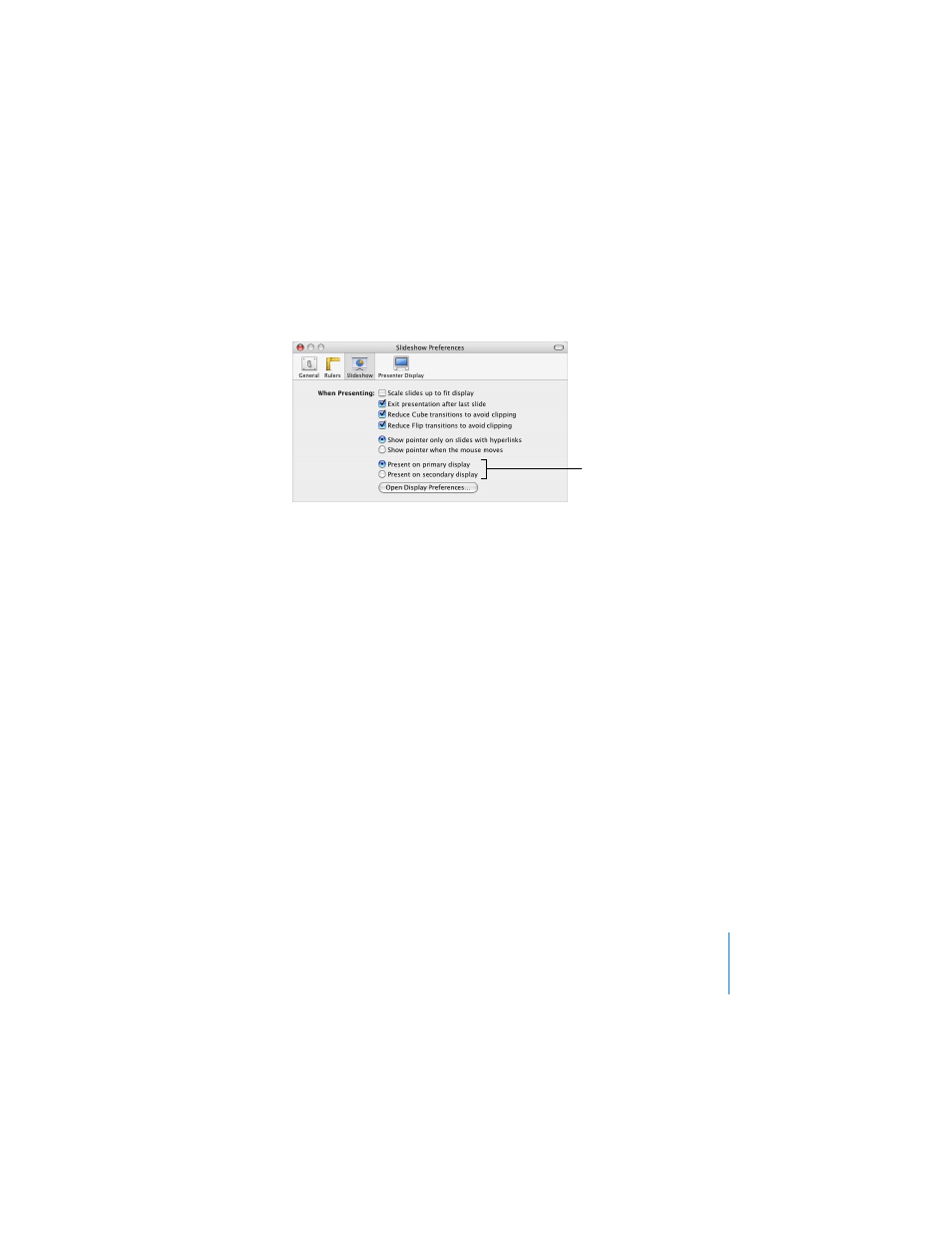
Chapter 8
Viewing, Printing, and Exporting Your Slideshow
117
To play a slideshow on a dual-display system:
1
Choose Keynote > Preferences and click Slideshow.
2
Select “Present on primary display” or “Present on secondary display.”
The primary display is the one with the menu bar. If you choose “Present on secondary
display,” you can customize what the presenter sees on the primary display. See
“Customizing the Presenter’s View” on page 118.
3
Choose View > Play Slideshow (or click Play in the toolbar).
4
Advance through the slides (and object builds) in the presentation by clicking the
mouse or by pressing the Space bar.
For a complete list of presentation keyboard shortcuts, see Appendix A, “Presentation
Keyboard Shortcuts,” on page 139.
Video Mirroring
Some computers have video mirroring built-in. If yours does not, you must configure
it in the Displays pane of System Preferences.
To set up video mirroring:
1
Choose Apple () > System Preferences.
2
In System Preferences, click Displays.
3
Choose the same settings for both displays from the Resolutions field and the Colors
pop-up menu.
4
Click Arrange and select Mirror Displays.
Choose where slides display
during a slideshow with a
dual-display setup.
