Quicktime – Apple Keynote 2 User Manual
Page 125
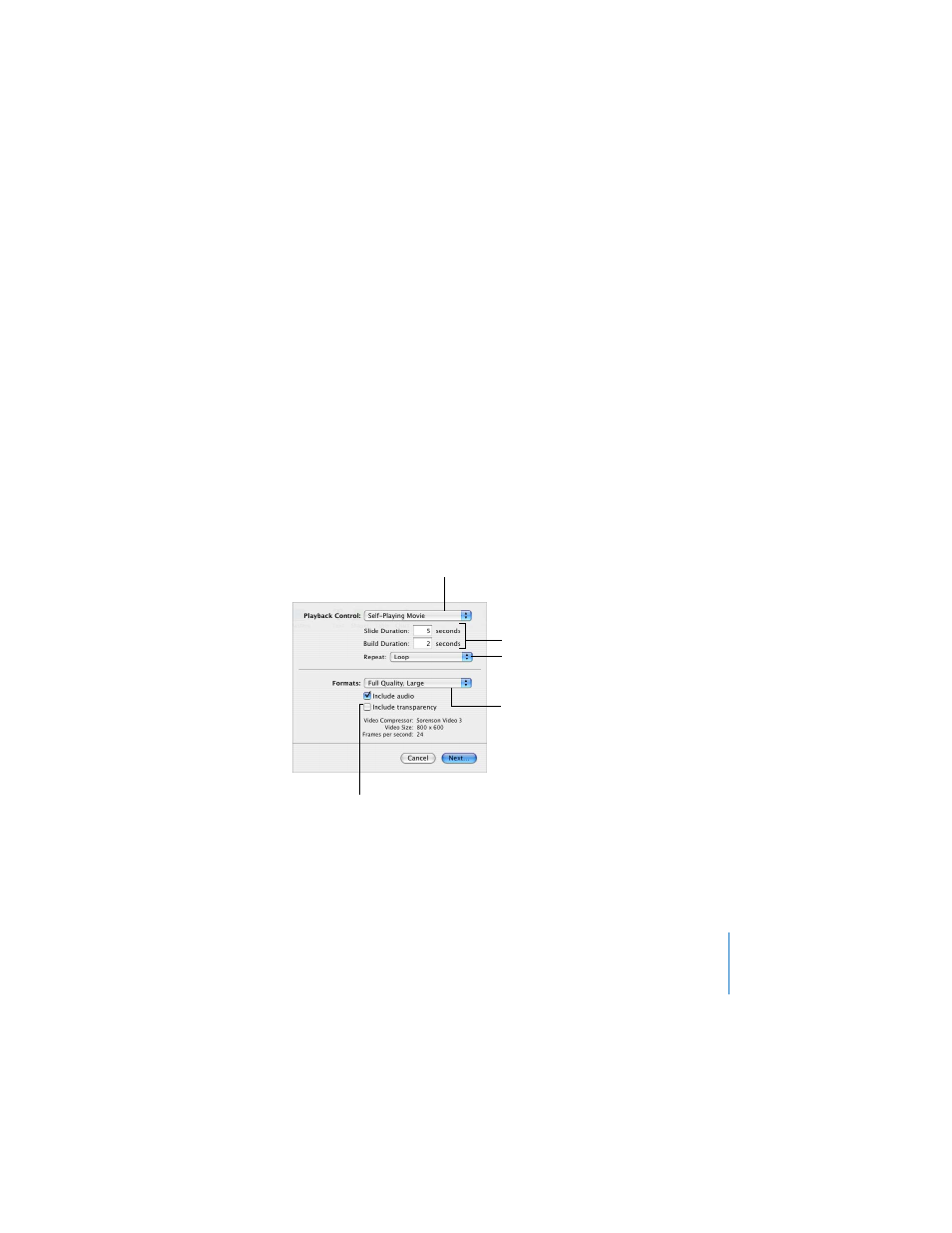
Chapter 8
Viewing, Printing, and Exporting Your Slideshow
125
To create a PDF file of your slides using Print:
1
Choose File > Print.
2
In the Print dialog, click “Save as PDF.”
3
Type a name and choose a location for the file.
4
Click Save.
QuickTime
You can turn your slideshow into a QuickTime movie that includes all transitions and
animated object builds. You can create a self-running QuickTime movie, with
transitions and builds timed just as you set them, or an interactive QuickTime movie,
which viewers can advance through at their own pace.
To create a QuickTime movie of your slideshow:
1
Choose File > Export.
2
In the Export dialog, select QuickTime and then click Next.
3
Choose an option from the Playback Control pop-up menu:
For self-playing movies,
set slide and object build
durations.
Play the movie once,
repeatedly (loop), or
forward and backward.
Choose an interactive movie
or a self-playing movie.
Choose a compression
format to optimize movie
size and playback quality.
Select if the slideshow
includes transparency you
want to preserve.
- Numbers '09 (254 pages)
- Keynote '09 (247 pages)
- Pages '09 (279 pages)
- Boot Camp Mac OS X v10.6 Snow Leopard (18 pages)
- Boot Camp Mac OS X v10.6 Snow Leopard (19 pages)
- iWork '09 (372 pages)
- Mac OS X v10.6 Snow Leopard (7 pages)
- GarageBand '08 (102 pages)
- iDVD '08 (35 pages)
- GarageBand '09 (122 pages)
- iWeb (37 pages)
- iMovie '08 (50 pages)
- Boot Camp (Mac OS X v10.5 Leopard) (27 pages)
- Boot Camp (Mac OS X v10.5 Leopard) (25 pages)
- Mac OS X v10.5 Leopard (16 pages)
- Mac OS X (622 pages)
- Mac OS X Server (Version 10.6 Snow Leopard) (197 pages)
- Mac OS (42 pages)
- Mac OS X Server (Upgrading and Migrating For Version 10.4 or Later) (97 pages)
- iMovie HD (47 pages)
- iMovie HD (83 pages)
- MAC OS 7.6.1 (4 pages)
- Mac OS X Server (Extending Your Wiki Server For Version 10.5 Leopard) (45 pages)
- Mac OS X Server Ver 10.4 (35 pages)
- Mac OS X Server v10.6 (76 pages)
- Mac OS X Server v10.6 (97 pages)
- Macintosh Japanese Language Kit (30 pages)
- Xserve (Early 2008) DIY Procedure for Hard Drive (3 pages)
- Xserve (8 pages)
- Xserve (60 pages)
- GarageBand 3 (98 pages)
- Remote Desktop 3.1 (191 pages)
- Motion 5.1.1 (1090 pages)
- Workgroup Server 8150/110 (144 pages)
- Aperture (476 pages)
- Xserve Intel (Late 2006) DIY Procedure for Optical Drive Cable (7 pages)
- Xserve Intel (Late 2006) DIY Procedure for Optical Drive Cable (6 pages)
- Network Services Location Manager Network (8 pages)
- Macintosh System 7.5 (114 pages)
- Macintosh System 7.5 (65 pages)
- Macintosh System 7.5 (126 pages)
- DVD Studio Pro 4 (656 pages)
- Keynote '08 (204 pages)
- Xsan 2 (Second Edition) (11 pages)
- LiveType 2 (157 pages)
