The inspector window – Apple Keynote 2 User Manual
Page 23
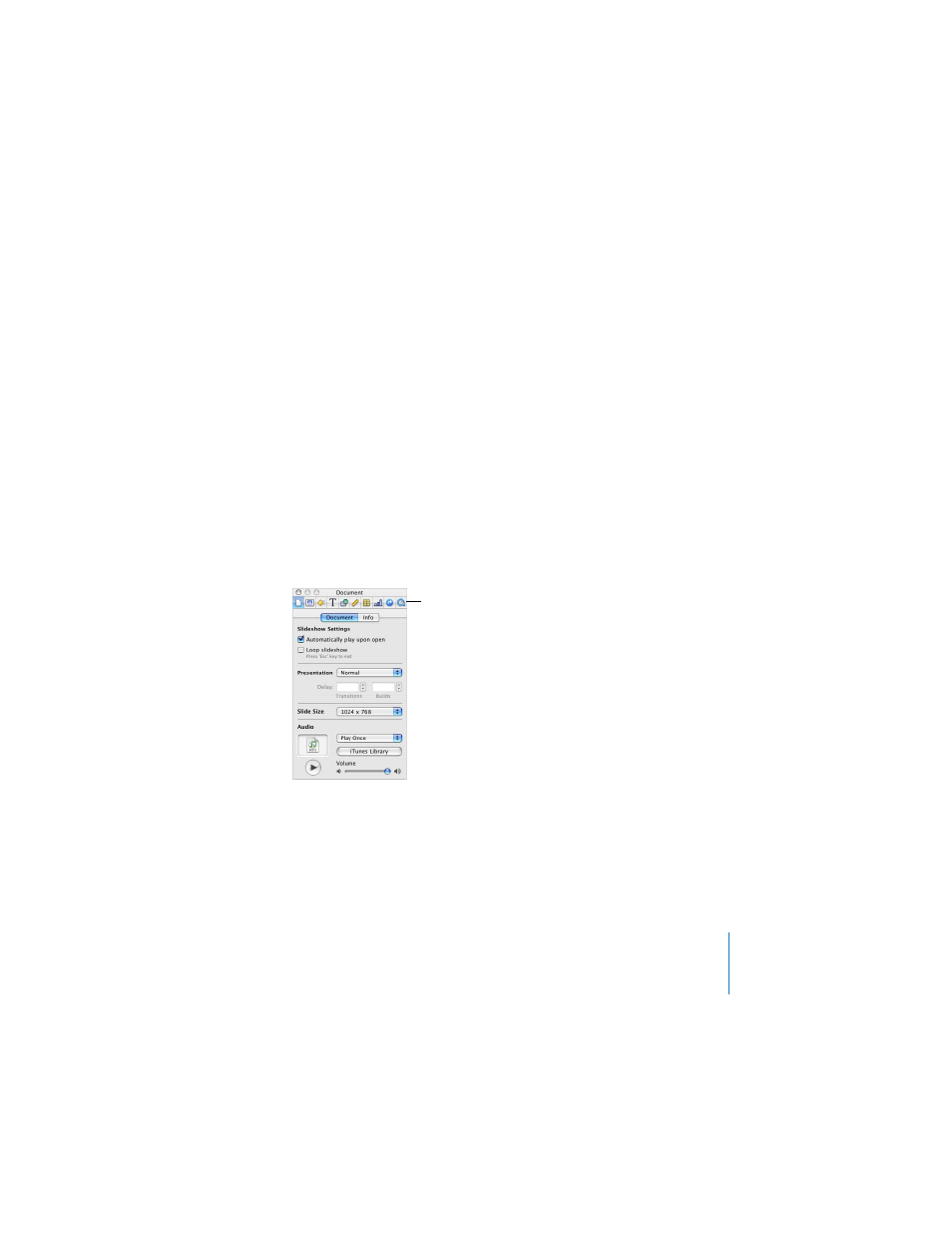
Chapter 1
Overview of Keynote
23
To customize the toolbar:
1
Choose View > Customize Toolbar.
2
To add an item to the toolbar, drag its icon to the toolbar at the top.
3
To remove an item from the toolbar, drag it out of the toolbar.
4
To rearrange items in the toolbar, drag them.
5
To make the toolbar icons smaller, select Use Small Size.
6
To display only icons or only text, choose an option from the Show pop-up menu.
You can restore the default set of toolbar buttons by dragging the default set to the
toolbar.
If you’re not sure what a button does, drag it into the toolbar (in the Customize dialog)
and place the pointer over the icon until you see its description (help tag).
The Inspector Window
The Inspector window makes it easy to format your slides as you work. Most elements
of your slideshow are formatted using the ten panes of the Inspector window.
To open the Inspector window:
m
Choose View > Show Inspector (or click Inspector in the toolbar).
Click one of the buttons at the top to display its inspector pane. Clicking the second
button from the left, for example, displays the Slide Inspector. You can have several
Inspector windows open at the same time.
Click one of these buttons
to display a different
Inspector pane.
