Apple Keynote 2 User Manual
Page 19
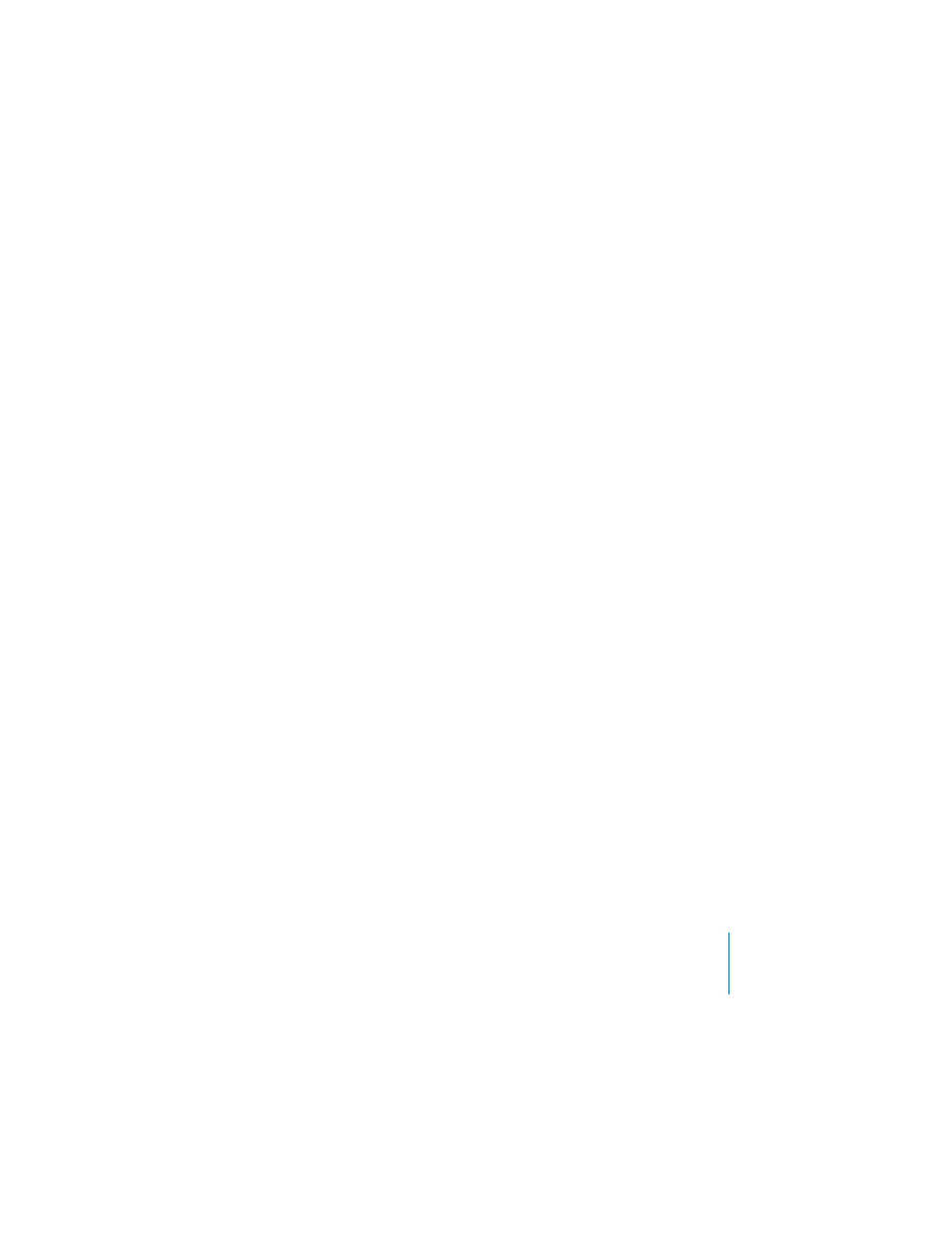
Chapter 1
Overview of Keynote
19
To indent slides:
1
In navigator view, select the slide you want to indent.
To select multiple slides, hold down the Shift key and select the first and last slides in
a range.
2
Press Tab (or drag the selected slide to the right until a blue triangle appears).
You can create more indent levels by pressing Tab again. You can indent a slide only
one level deeper than the previous (the “parent”) slide.
To move slides to a higher outline level:
m
Select the slides and press Shift-Tab (or drag the selected slides to the left).
To show or hide a group of slides:
m
Click the disclosure triangle to the left of the first slide in the group.
To skip a slide when you play your slideshow:
m
Select the slide and choose Slide > Skip Slide.
To display a skipped slide:
m
Select the slide (it looks like a line in the slide organizer) and choose Slide > Don’t Skip
Slide.
To delete a slide:
m
Select the slide in the slide organizer and press the Delete key.
If the slide had children (subordinate slides grouped below it), they are moved up by
one outline level.
To delete a slide and all the slides grouped below it:
m
Collapse the group of slides (click the arrow to the left of the top slide) and press the
Delete key.
If you accidentally delete slides, you can recover them immediately by choosing Edit >
Undo Delete.
To move a group of slides:
m
Select the first slide in the group and drag the group to a new location in the slide
organizer.
