Retaining or undoing your style changes – Apple Keynote 2 User Manual
Page 63
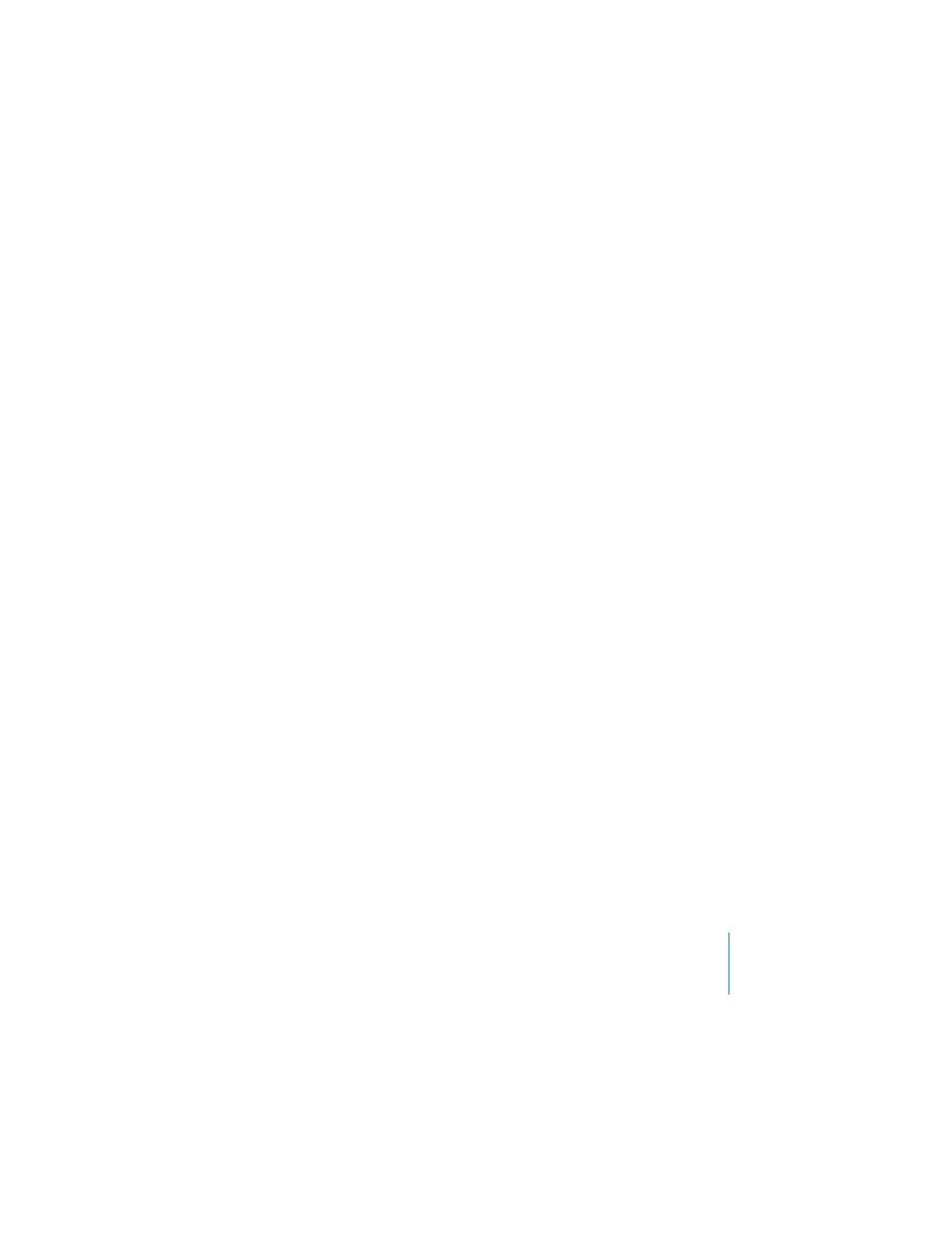
Chapter 3
Working With Text, Graphics, and Other Media
63
4
If you chose either of the image fills, choose a scaling option from the pop-up menu
(see “Filling an Object With an Image” on page 68).
To read more about working with image fills, color fills, and gradient fills, see “Using
Color and Image Fills” on page 65.
Retaining or Undoing Your Style Changes
If you make style and formatting changes on a slide and then decide that you want to
return to the theme’s default styles, you can reset the slide to the default styles.
To reset a slide to the default styles for the theme:
m
Select the slide and choose Format > Reapply Master to Slide.
You can reset multiple slides at once by selecting them in the slide organizer.
If you make style and formatting changes throughout a Keynote document and then
change the entire document to another theme, you can reset all styles to the theme
defaults or keep the overrides you made. (For example, if you change the background
fill on a few slides, you can keep the same fill in the new theme or use the new
theme’s background fill.)
To retain style overrides when applying a new theme:
1
Choose File > Choose Theme. (Or click Themes in the toolbar and choose Theme
Chooser.)
2
Select a new theme.
3
Select “Retain changes to theme defaults.”
4
Click Choose.
