Rockwell Automation 1785-Lxxx Enhanced and Ethernet PLC-5 Programmable Controllers User Manual
Page 84
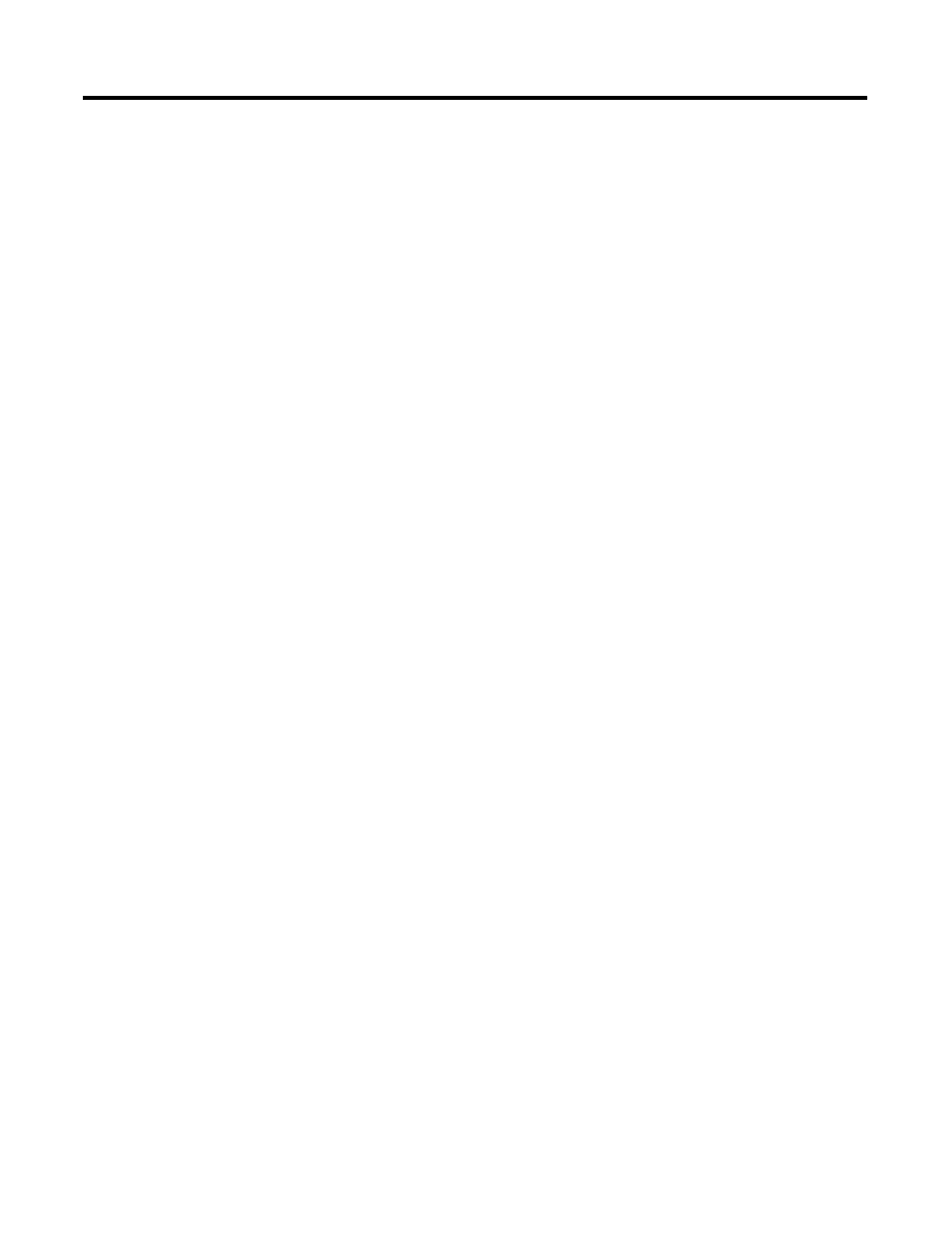
Publication 1785-UM012D-EN-P - July 2005
6-12 Communicating with Remote I/O
Troubleshooting Remote I/O Communication Difficulties
Follow these steps to make sure the controller can communicate with devices
on remote I/O links.
1. Put the controller in program mode. Go into the memory map and find
two unused file numbers. The controller will use these files. Do not
create the files, just record which file numbers you will use.
2. Go to the controller status screen and make sure all rack inhibit bits are
zeroed (0).
3. Go to the controller configuration screen and assign one of the previous
file numbers to be the I/O status file (see page 6-7).
4. Go to the channel configuration screen for the appropriate channel and
assign the remaining file number (from above) to be the channel
diagnostic file (see page 6-7).
5. Perform an autoconfigure and confirm that all the racks were found and
listed in the I/O scan list.
6. Check all I/O rack retry counters in channel status to make sure there
are no communications problems.
If you follow the above steps and there are still remote I/O communications
problems, it is possible that the I/O status file is corrupt. Try assigning a
brand new I/O status file and repeat the steps above. Also, confirm that the
I/O image tables exist for the racks you are having difficulty communicating
with.
