Step 3 - use the programming software to enter, Step 4 - enable or disable the forces – Rockwell Automation 1785-Lxxx Enhanced and Ethernet PLC-5 Programmable Controllers User Manual
Page 226
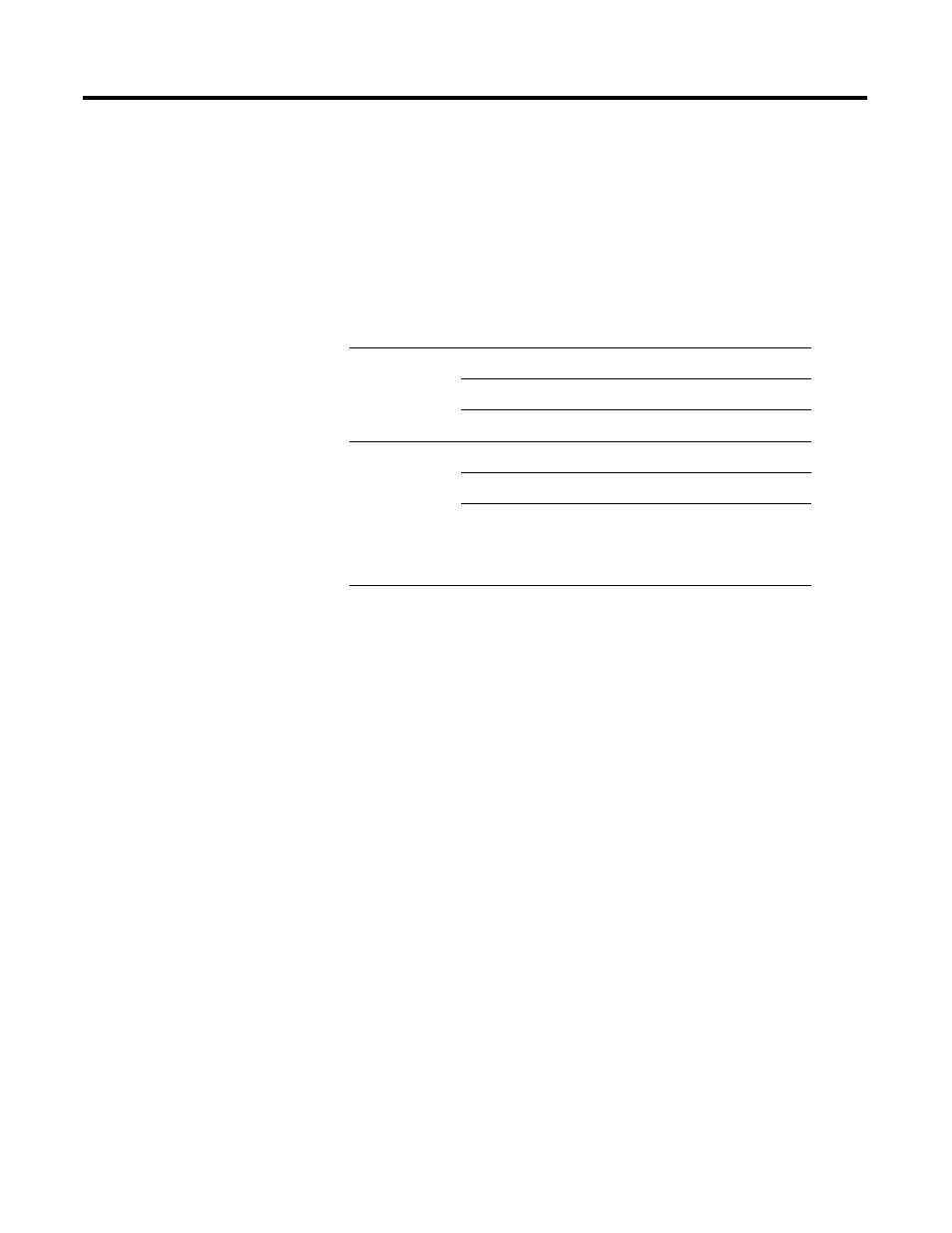
Publication 1785-UM012D-EN-P - July 2005
13-8 Programming Considerations
Step 3 - Use the Programming Software to Enter Force Values for
the Specified Data Table Files
The block-transfer forcing screens include a function that lets you change the
radix among binary, octal, HEX/BCD, and ASCII. If you select the binary
radix, the display is similar to the I/O forcing display. The programming
software displays forces differently, depending on the selected radix:
If you enter a force value on the block-transfer force screen, you force the
entire word to the value you enter, even if the word was only partially force
before.
Step 4 - Enable or Disable the Forces
Enabling and disabling extended block-transfer forces is similar to enabling
and disabling I/O forces. For more information, see page 13-1.
Using Extended Forcing with Time-Critical Applications
For many applications in which you execute multiple block-transfers on a
continuous basis, you do not need any additional programming when using
extended forcing. When you configure extended forcing, block-transfer
instructions only move data between the block-transfer modules and the
block-transfer data buffers. Data is forced and moved during housekeeping. In
applications in which you perform a single block-transfer or in which new
block-transfer data must be completely transferred in every block-transfer
instruction, you must include additional programming to make sure that you
are using valid, updated data.
Radix
Force
Screen Display
binary
no force
. (period)
off
0
on
1
other
no force
. (period)
all bits
forced value
some bits
BINARY
(use binary radix to view the forced
bits)
