Sharp MX-M264N User Manual
Page 767
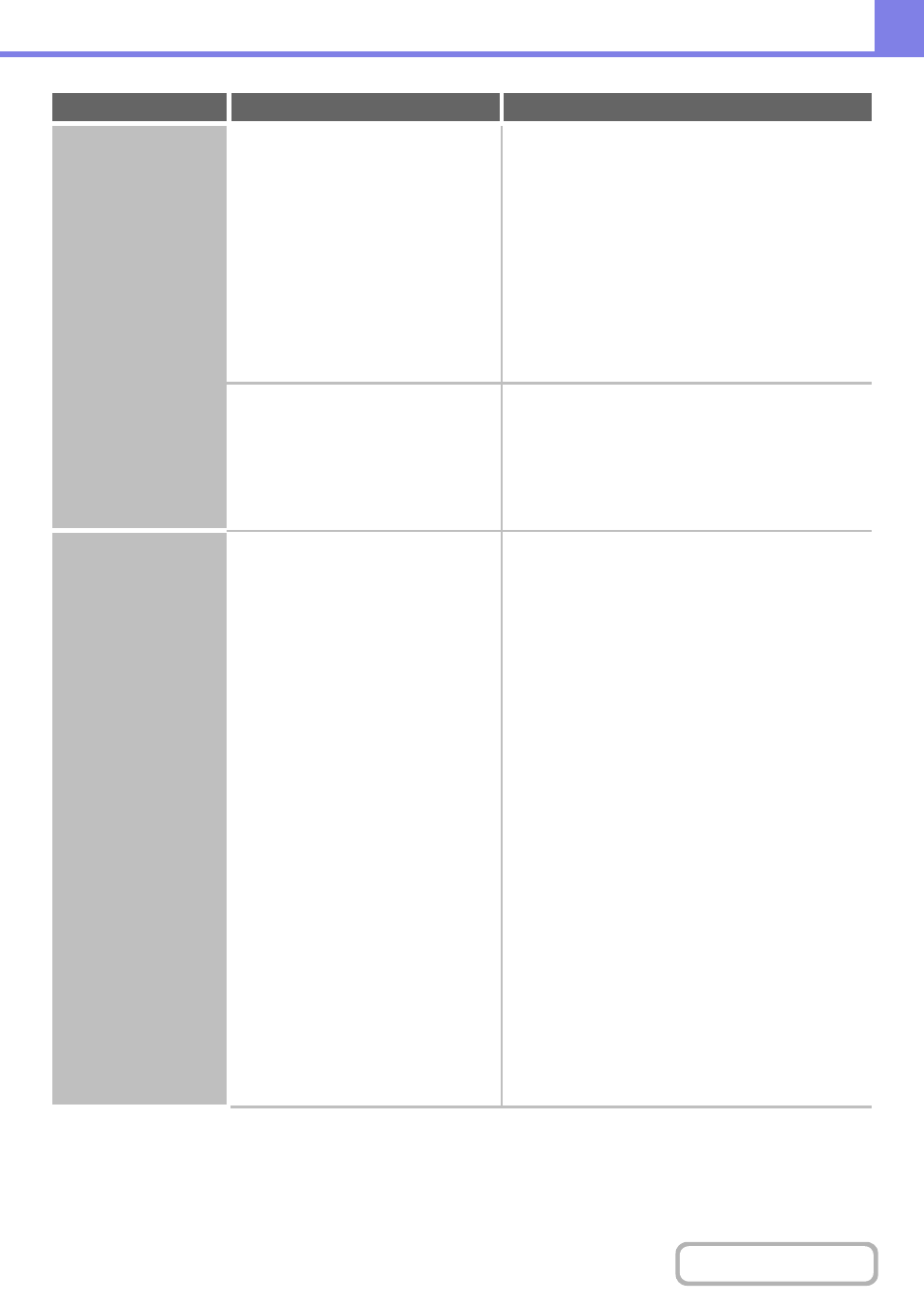
8-21
The image is upside
down.
Are you using a type of paper (tab
paper, punch paper, etc.) that can only
be loaded in a fixed orientation?
Rotate the image 180 degrees before printing.
When the image size and paper size are the same but
the orientations are different, the orientation of the
image is automatically rotated to match the paper.
However, when the paper can only be loaded in a fixed
orientation, this may result in the image being printed
upside down.
The 180 degree rotation setting is selected as follows:
Windows:
On the [Main] tab of the printer driver.
Macintosh:
On the [Page Setup] menu. (Landscape orientation
only.)
Is the correct binding position selected
for two-sided printing?
Be sure to set the appropriate binding position.
When two-sided printing is performed, every other page
is printed upside down when tablet binding is selected
for the binding position.
The binding position is selected as follows:
Windows:
On the [Main] tab of the printer driver.
Many nonsense
characters are printed.
Is your computer or the machine in an
unstable state?
Cancel printing, restart your computer and the
machine, and try printing again.
If little free space remains in the memory or hard drive of
your computer, or many jobs have been spooled on the
machine and it has little free memory remaining, printed
text may turn into nonsense characters.
To cancel printing
Windows:
Double-click the printer icon that appears at the lower
right of the task bar and click "Cancel All Documents"
(or "Purge Print Documents") in the [Printer] menu.
Macintosh:
Double-click the name of the machine in the printer
list, select the job that you wish to delete, and delete
it.
At the machine:
Press the [JOB STATUS] key on the operation panel,
touch the [Print Job] tab to change the screen, touch
the key of the print job that you wish to delete, and
touch the [Stop/Delete] key. A message appears to
confirm the cancellation. Touch the [Yes] key.
If nonsense characters are still printed after restarting,
ask your administrator to lengthen the timeout setting of
"I/O Timeout" in the system settings (administrator).
System Settings (Administrator) > "Printer Settings" >
"Interface Settings" > "I/O Timeout"
If nonsense characters are still printed after taking the
above measures, remove and then reinstall the printer
driver.
Problem
Point to check
Solution
