Sharp MX-M264N User Manual
Page 286
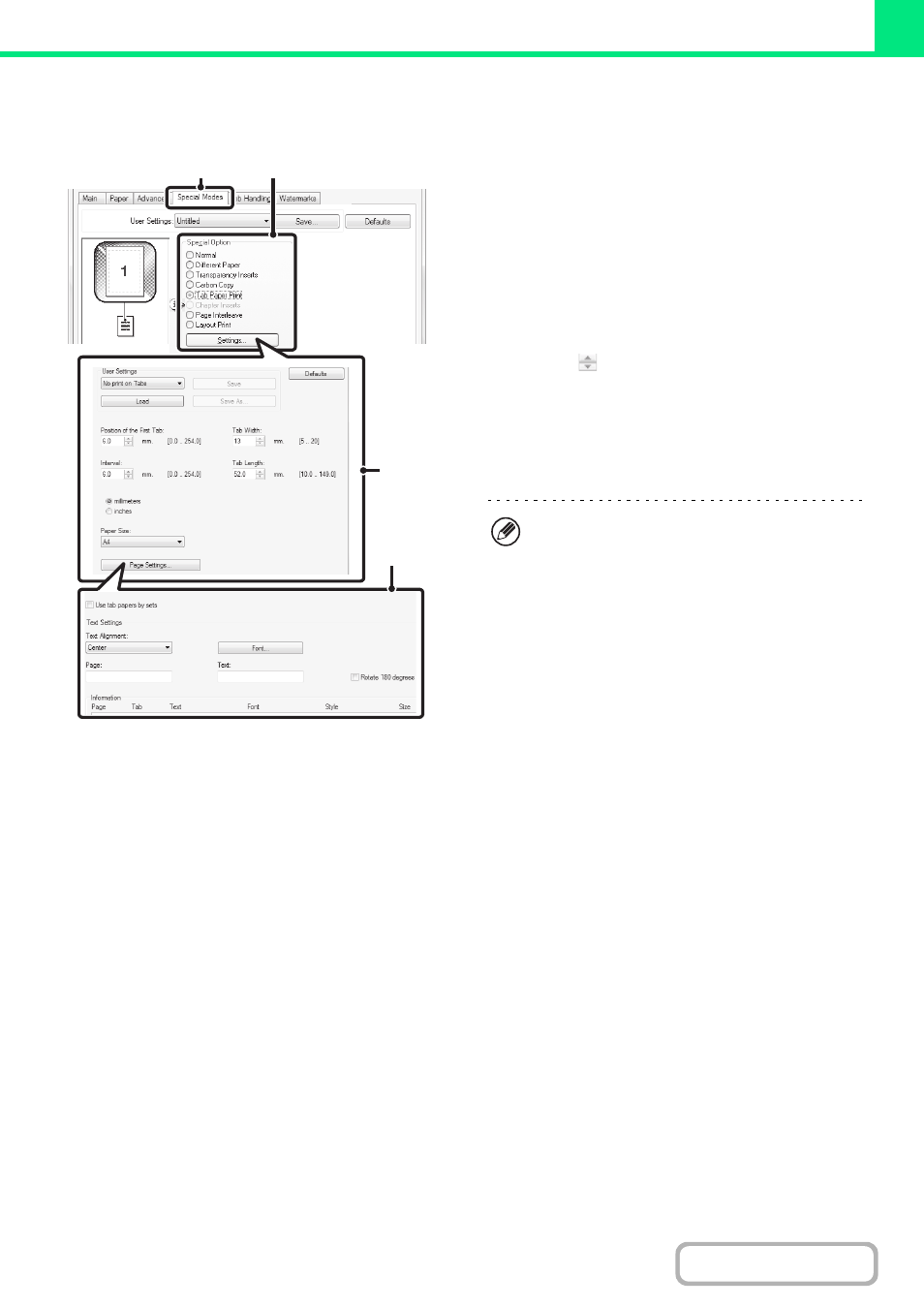
3-50
Tab Paper Print
Open the data that you wish to print on the tab paper and then select the settings.
(This function can be used when the PCL6 printer driver is used.)
(1) Click the [Special Modes] tab.
(2) Select [Tab Paper Print] and click the
[Settings] button.
(3) Select the tab position settings.
For commercially available tab paper, you can use the
existing settings in "User Settings" such as [A4-5tab-D].
For other types of tab paper, the position of the first tab,
the distance between tabs, and the horizontal and vertical
dimensions of the tab can be directly entered or changed
using the
button. In addition, the size of the tab paper
can be selected in "Paper Size".
(4) Select the page settings.
Specify the pages where you wish to insert tab paper and
enter the text that you wish to print on the tabs. You can
also select the font and adjust the layout.
(1)
(2)
(3)
(4)
• Set [Tab Paper] for the "Paper Type" of the bypass
tray.
• The tab paper settings can be stored and a stored
file opened in "User Settings".
