Sharp MX-M264N User Manual
Page 375
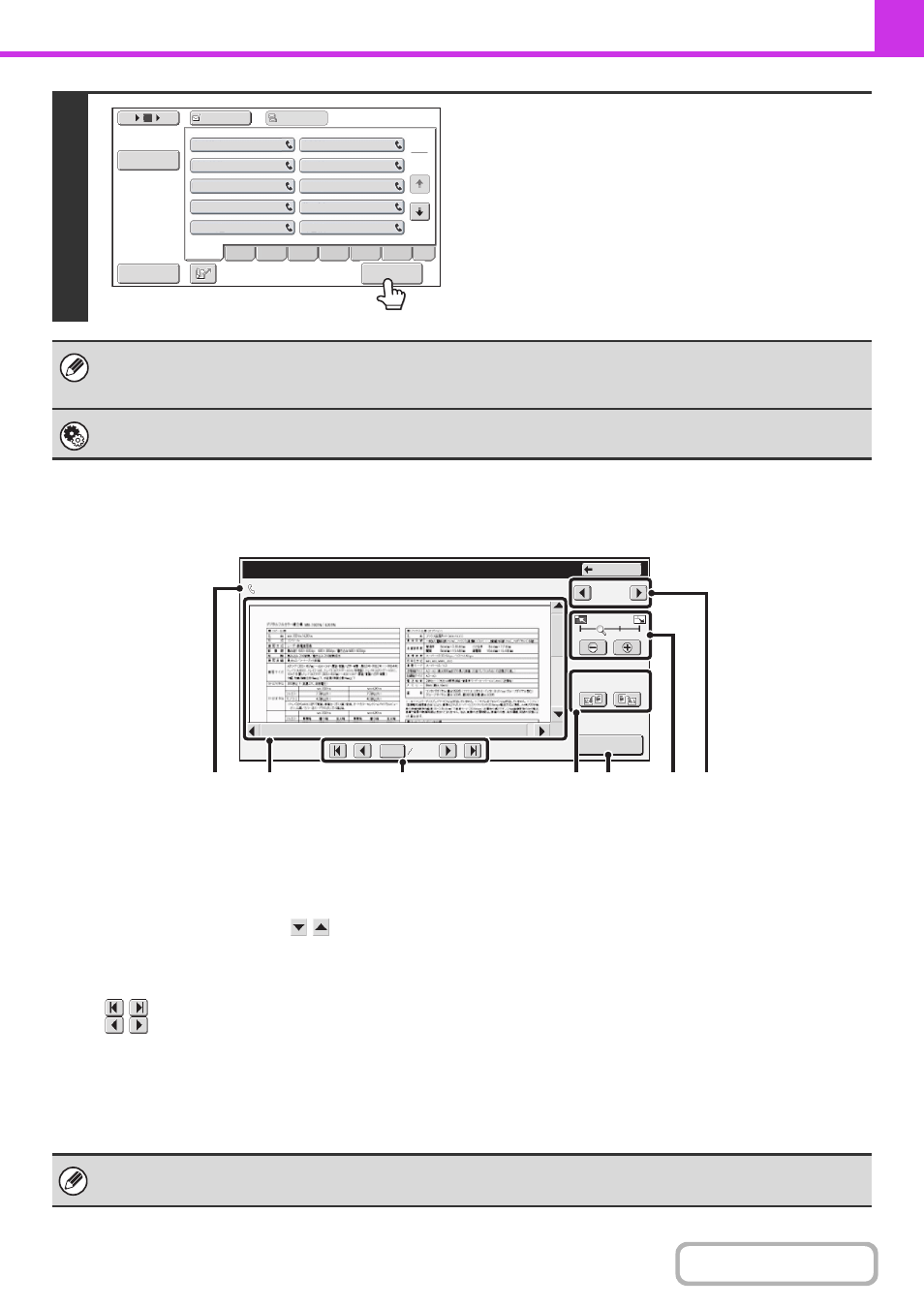
4-65
IMAGE CHECK SCREEN
This function requires the hard disk drive.
This section explains the image check screen.
(1)
Information display
This shows information on the displayed image.
(2)
Preview image
An image of the selected received image appears.
If the image is cut off, use the scroll bars at the right and
bottom of the screen to scroll the image. Touch a bar and slide
it to scroll. (You can also touch the
keys to scroll.)
(3)
Change page keys
When there are multiple pages, use these keys to
change pages.
•
keys: Go to the first or the last page.
•
keys: Go to the previous page or the next page.
• Page number display: This shows the total number of
pages and the current page
number. You can touch the
current page number key and
enter a number with the numeric
keys to go to that page number.
(4)
"Display Rotation" key
This rotates the image right or left by 90 degrees. The
rotation applies to all pages in the file, not just the
displayed page.
(5)
[Print] key
Touch to start printing.
(6)
Display zoom key
Use this to set the zoom ratio of the displayed image.
Changes from the left in the order "Full Page", "Twice",
"4 Times", "8 Times". The setting applies to all pages in
the file, not just the displayed page.
(7)
Image select key
When multiple images are selected for preview display,
use this to change the displayed images.
4
Start forward
Touch the [Start forward.] key.
If the screen of step 1 appears when you are configuring settings in the setting screens of any of the modes, the configured
settings will be cancelled if you view the image. After viewing the image, you will return to the base screen of image send
mode, regardless of which mode you were in previously.
System Settings (Administrator): Received Data Image Check Setting
Use this to specify whether or not a received Internet fax can be viewed before it is printed.
III III
GGG GGG
EEE EEE
CCC CCC
AAA AAA
JJJ JJJ
HHH HHH
FFF FFF
DDD DDD
BBB BBB
To
Cc
1
2
5
15
10
Address Review
ABCD
Freq.
EFGH
IJKL
MNOP
QRSTU
VWXYZ
etc.
Sort Address
Start forward.
0123456789
Image Check
04/04/2012 10:28
1 / 3
Display Rotation
Back
0001
0010
(3)
(5)
(1)
(2)
(4)
(7)
(6)
A preview image is an image for display on the touch panel. It will differ from the actual print result.
