Sharp MX-M264N User Manual
Page 749
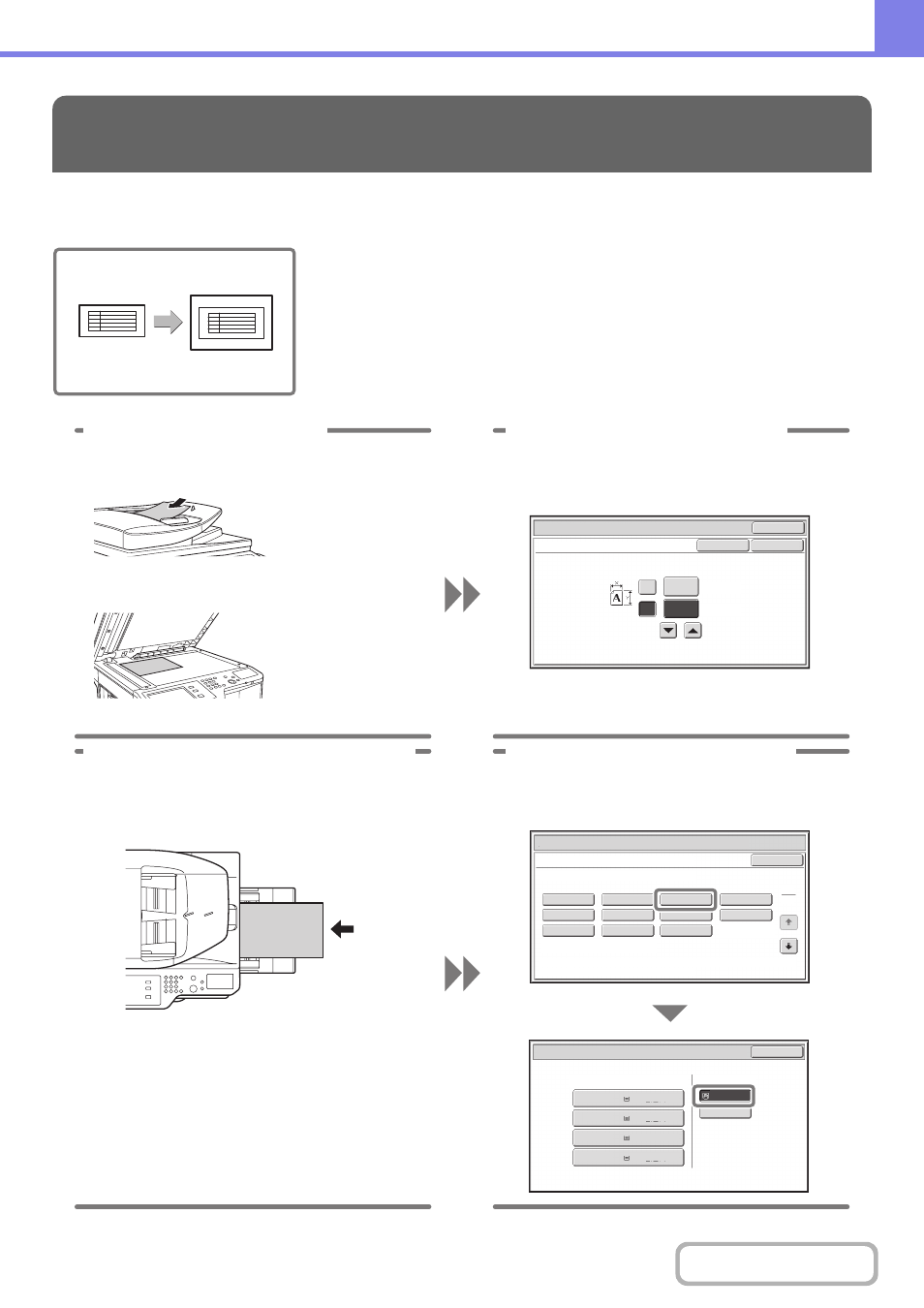
8-3
Making a copy of a non-standard size original
The procedure for making a copy of a payment slip or other non-standard size
original is explained below.
The "Centring" special mode of copy mode can be selected to position the copied
image in the centre of the paper.
FREQUENTLY ASKED QUESTIONS
(25 to 432)
mm
200
X
Y
150
Original
Size Input
Cancel
(25 to 297)
mm
OK
OK
From the base screen of copy mode,
touch [Original] then [Size Input].
If the X dimension
(width) of the
document is less than
140
mm (5-1/2") or
the Y dimension
(height) is less than
131
mm (5-1/8"),
place the original on
the document glass.
For a thin original,
use "Slow Scan
Mode".
1 Place the originals.
2 Enter the original size.
Paper Select
Cancel
Plain
Pre-Punched
Heavy Paper 1
Pre-Printed
Colour
Heavy Paper 2
Glossy Paper
Recycled
Thin Paper
Transparency
Letter Head
Labels
Tab Paper
Envelope
Heavy Paper 1: 106 - 209 g/m
2
(28 lbs.bond, -110 lbs.index)
Bypass Tray Type/Size Setting
Select the paper type.
1
2
Heavy Paper 2: 210 - 256 g/m
2
(110 - 140 lbs.index)
Paper Select
Paper Tray
Bypass Tray
OK
Recycled
Plain
Plain
2. A4R
A4
3. B4
4. A3
1.
Plain
A4
Plain
Paper Select
Cancel
Plain
Pre-Punched
Heavy Paper
Pre-Printed
Colour
Transparency
Recycled
Thin Paper
Tab Paper
Letter Head
Labels
Envelope
Heavy Paper : 106 - 209 g/m
2
(28 lbs.bond, -110 lbs.index)
Bypass Tray Type/Size Setting
Select the paper type.
1
2
3 Place paper in the bypass tray.
4 Select the bypass tray.
From the base screen of copy mode, touch [Paper
Select] and then "Bypass tray paper type".
Type: Recycled
Size: A4
The bypass tray is used here to copy
onto paper that is not loaded in any of
the paper trays of the machine.
