Sharp MX-M264N User Manual
Page 120
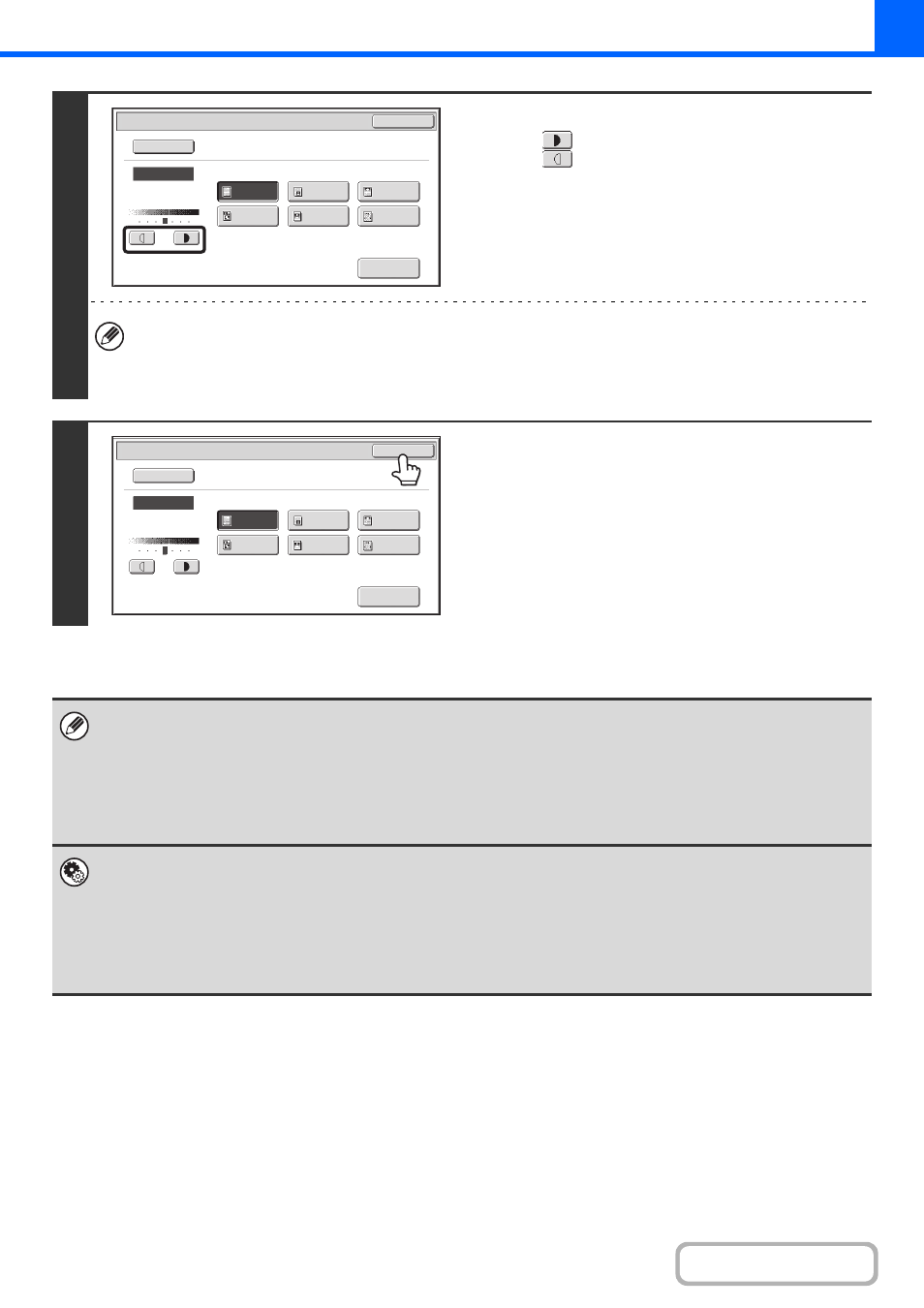
2-22
2
Adjust the exposure level.
Touch the
key to make the copy darker.
Touch the
key to make the copy lighter.
• Guidelines for the exposure level when [Text] is selected:
1 to 2: Dark originals such as a newspaper
3:
Normal density originals
4 to 5: Originals written in pencil or light coloured text
3
Touch the [OK] key.
• If [Auto] is selected but the darkness or lightness of the image does not seem quite right...
If the image seems too light or too dark when [Auto] is selected, the exposure level can be adjusted using "Copy Exposure
Adjustment" in the system settings (administrator).
• To change the resolution...
When making a full-size copy, you can press the [Scan Resolution] key to select the scanning resolution.
Numbers that can be selected for the document glass are different from numbers that can be selected for the automatic
document feeder.
• System Settings (Administrator): Initial Status Settings (Exposure Type)
This is used to change the default original image type.
• System Settings (Administrator): Copy Exposure Adjustment
The exposure level used for automatic exposure adjustment can be adjusted.
• System Settings (Administrator): 600dpiX600dpi Scanning Mode for Document Feeder / Quick Scan from
Document Glass
The default resolution setting can be changed.
1
5
3
Exposure
OK
Manual
Text/
Prtd.Photo
Photo
Text/Photo
Map
Text
Printed
Photo
Scan
Resolution
Auto
Original Image Type
1
5
3
Exposure
OK
Manual
Text/
Prtd.Photo
Photo
Text/Photo
Map
Text
Printed
Photo
Scan
Resolution
Auto
Original Image Type
