Sharp MX-M264N User Manual
Page 53
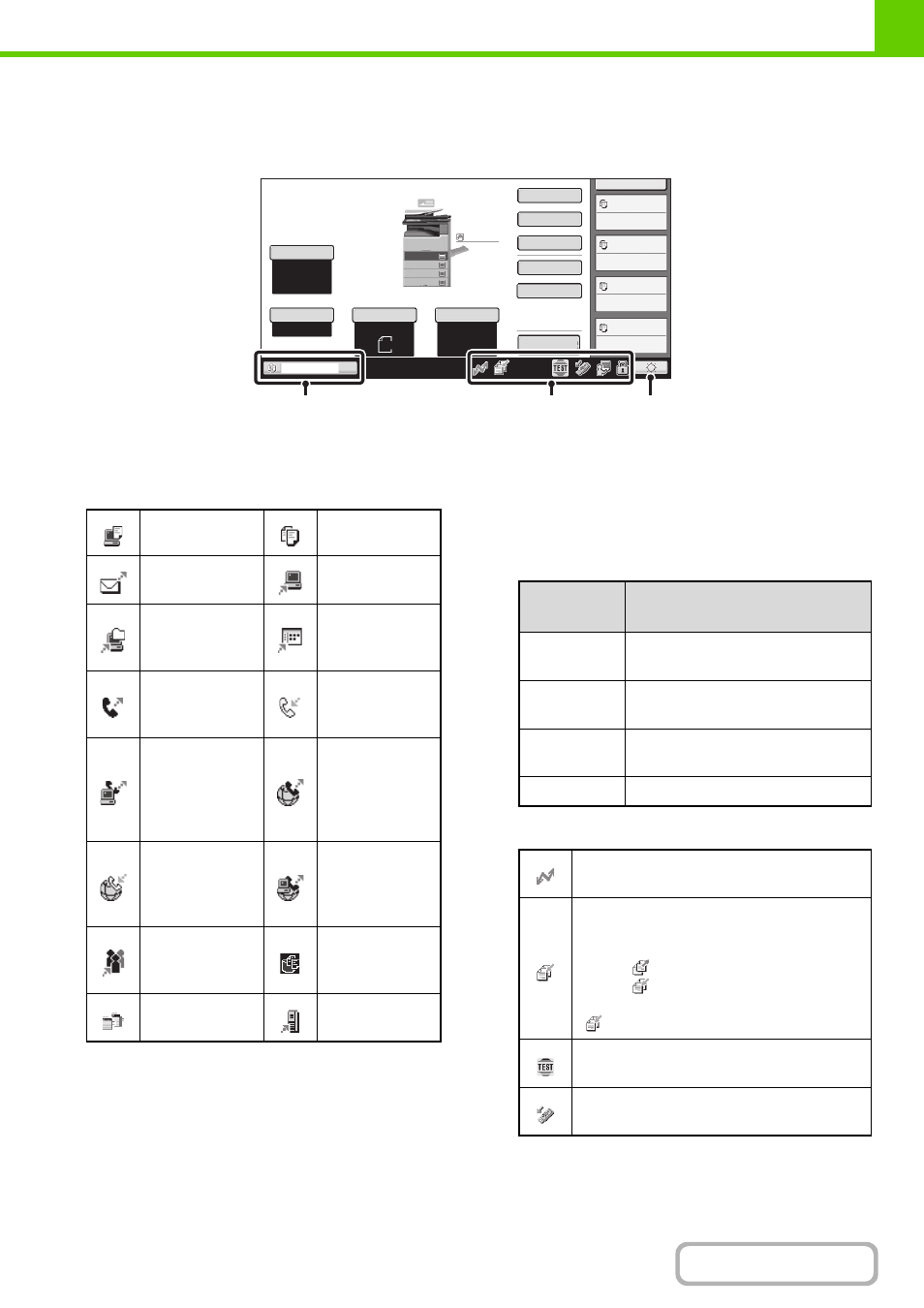
1-12
SYSTEM BAR
The system bar appears at the bottom of the touch panel.
The items that appear in the system bar are explained below.
(1)
Job status display
The job in progress or reserved are indicated by icons.
The icons are as follows.
* This appears in a multi-mode broadcast job.
When a base screen other than that of image send mode
appears, the number of the tray being used to feed paper
appears during paper feeding. The colour appearing in
the job status display depends on the job status as
indicated in the table below.
The job status display can be touched to show the job
status screen.
(2)
Icon display
Preview
Tray1
MFP Status
020/015
Copying
020/015
Waiting
020/015
Waiting
020/015
Waiting
Special Modes
2-Sided Copy
Output
File
Quick File
Original
Paper Select
Auto
A4
Plain
Auto
A4
Exposure
Auto
Copy Ratio
100%
A3
3.
1.
2.
A4
A4R
B4
4.
Plain
A4
(1)
(2)
(3)
Print job
Copy job
Scan to E-mail
job
Scan to FTP job
Scan to
Network Folder
job
Scan to
Desktop job
Fax
transmission
job
Fax reception
job
PC-Fax
transmission
job
Internet fax
transmission
job
(Including
Direct SMTP)
Internet Fax
reception job
(Including
Direct SMTP)
PC-I-Fax
transmission
job
Broadcast job*
Inbound routing
job
Scan to HDD
file print job
Tandem
copy/print job
Metadata send
job
Job status
display
Machine Configuration
Green
A print, scan or other job is being
executed normally.
Yellow
The machine is warming up or on
standby, or a job is being cancelled.
Red
A paper misfeed or other error
condition has occurred.
Grey
The machine has no jobs.
This icon appears when data is being sent or
received.
This icon appears when fax, scan, or
Internet fax data is stored in the machine's
memory. When data to be transmitted is
stored,
appears. When received data is
stored,
appears. When both data to be
transmitted and received data are stored,
appears.
This appears when a service technician has
activated simulation mode.
This appears when a USB memory or other
USB device is connected to the machine.
