Sharp MX-M264N User Manual
Page 48
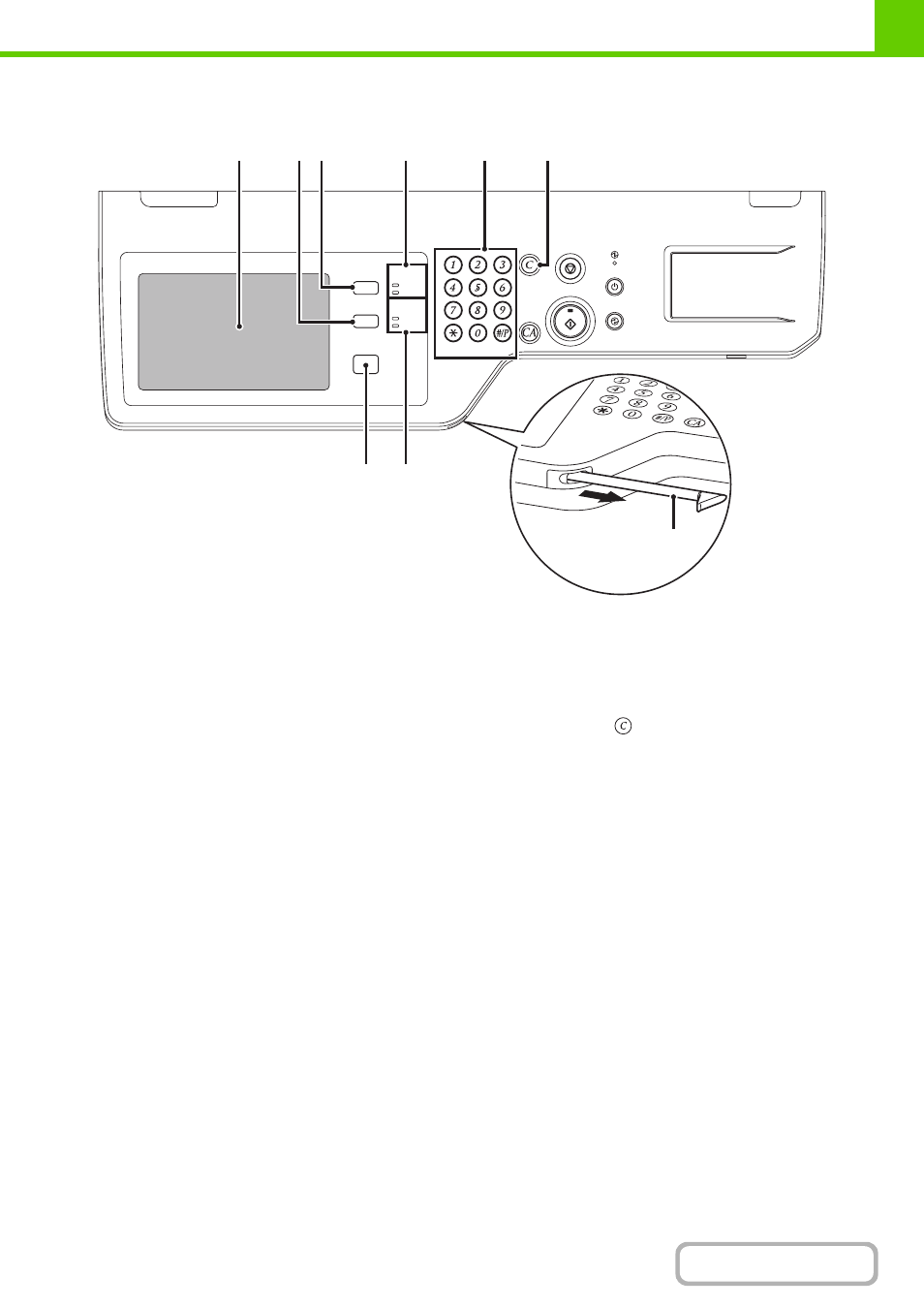
1-7
OPERATION PANEL
(1)
Touch panel
Messages and keys appear in the touch panel display.
Touch the displayed keys to perform a variety of
operations.
When a key is touched, a beep sounds and the selected
item is highlighted. This provides confirmation as you
perform an operation.
(page 1-9)
(2)
[SYSTEM SETTINGS] key
Press this key to display the system settings menu
screen. The system settings are used to configure paper
tray settings, store addresses for transmission
operations, and adjust parameters to make the machine
easier to use.
(3)
[JOB STATUS] key
Press this key to display the job status screen. The job
status screen is used to check information on jobs and to
cancel jobs.
For details, see the chapters for each of the functions in
this manual.
(4)
PRINT mode indicators
• READY indicator
Print jobs can be received when this indicator is lit.
• DATA indicator
This blinks while print data is being received and lights
steadily while printing is taking place.
(5)
Numeric keys
These are used to enter the number of copies, fax
numbers, and other numerical values. These keys are
also used to enter numeric value settings (except for the
system settings).
(6)
[CLEAR] key (
)
Press this key to return the number of copies to "0".
(7)
[HOME] key
Touch this key to display the home screen. Frequently
used settings can be registered in the home screen to
enable quick and easy operation of the machine.
(8)
IMAGE SEND mode indicators
• LINE indicator
This lights up during transmission or reception of a fax
or Internet fax. This also lights during transmission of
an image in scan mode.
• DATA indicator
This blinks when a received fax or Internet fax cannot
be printed because of a problem such as out of paper.
This lights up when there is a transmission job that has
not been sent.
(9)
Stylus pen
This can be used to touch a key displayed on the touch
panel.
LOGOUT
HOME
IMAGE SEND
JOB STATUS
READY
DATA
DATA
LINE
SYSTEM
SETTINGS
(5)
(4)
(6)
(3)
(2)
(1)
(8)
(9)
(7)
