Sharp MX-M264N User Manual
Page 381
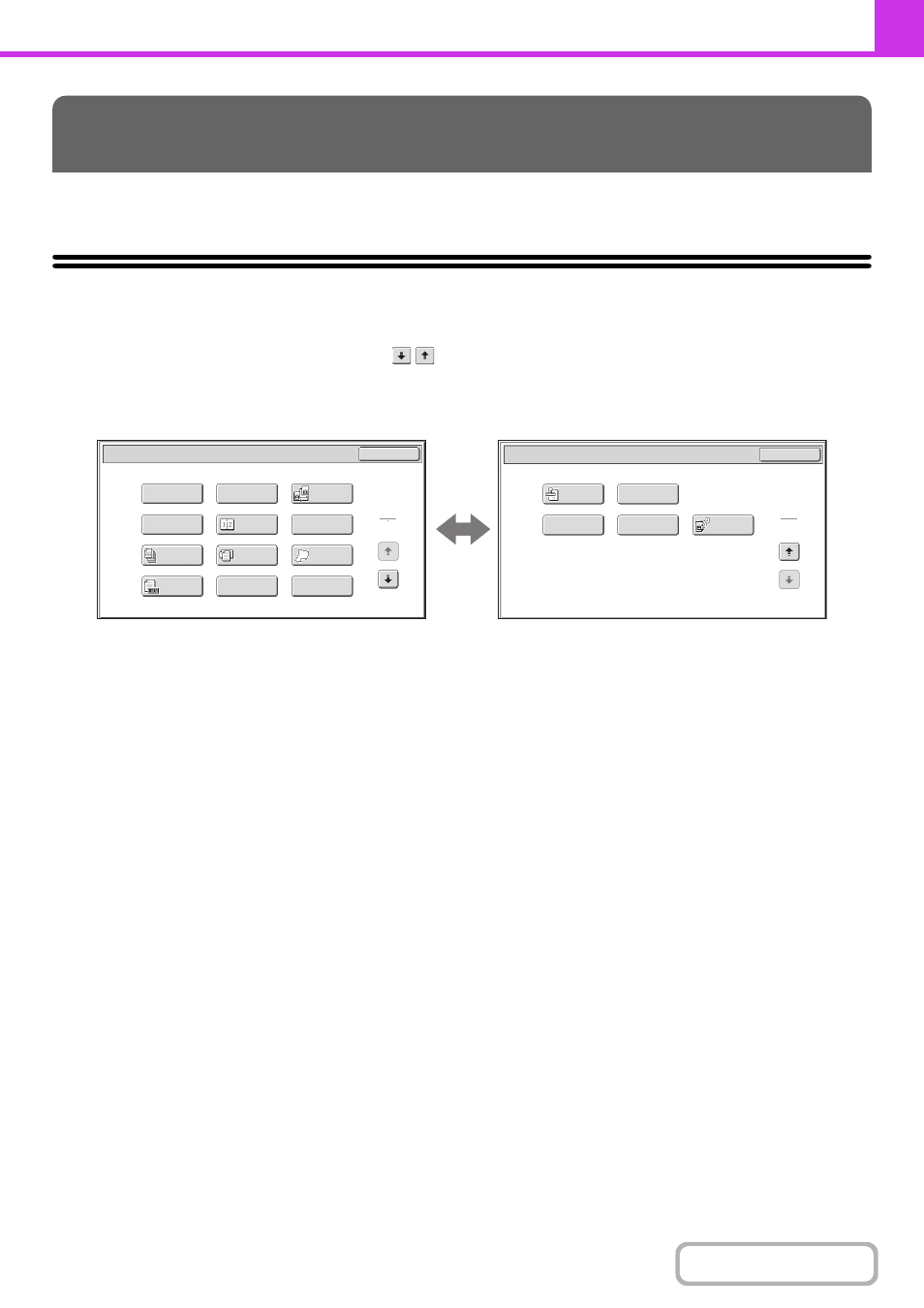
4-71
This section explains special modes that can be used for fax transmission.
SPECIAL MODES
When the [Special Modes] key is touched in the base screen, the special modes menu screen appears. The special
modes menu consists of two screens. Touch the
key to switch between the two screens. When the [OK] key is
touched in the special modes screen, the selected settings are entered and the base screen reappears.
1st screen
2nd screen
(1)
[Program] key
STORING FAX OPERATIONS (Program)
(page 4-73)
(2)
[Erase] key
ERASING PERIPHERAL SHADOWS ON THE
IMAGE (Erase)
(3)
[Dual Page Scan] key
TRANSMITTING AN ORIGINAL AS TWO
SEPARATE PAGES (Dual Page Scan)
(page 4-77)
(4)
[Timer] key
SENDING A FAX AT A SPECIFIED TIME (Timer)
(page 4-79)
(5)
[2in1] key
SENDING TWO PAGES AS A SINGLE PAGE (2in1)
(page 4-81)
(6)
[Card Shot] key
SENDING BOTH SIDES OF A CARD AS A SINGLE
PAGE (Card Shot)
(page 4-84)
(7)
[Job Build] key
SENDING A LARGE NUMBER OF PAGES (Job
Build)
When the document cover is installed, this key is not
displayed.
(8)
[Mixed Size Original] key
TRANSMITTING ORIGINALS OF DIFFERENT
SIZES (Mixed Size Original)
When the document cover is installed, this key is not
displayed.
(9)
[Slow Scan Mode] key
FAXING THIN ORIGINALS (Slow Scan Mode)
(page 4-91)
When the document cover is installed, this key is not
displayed.
(10) [Original Count] key
CHECKING THE NUMBER OF SCANNED
ORIGINAL SHEETS BEFORE TRANSMISSION
(Original Count)
(11) [File] key
Touch this to use the File function of document filing
mode.
This function requires the hard disk drive.
(12) [Quick File] key
Touch this to use the Quick File function of document
filing mode.
This function requires the hard disk drive.
(13) [Verif. Stamp] key*
STAMPING SCANNED ORIGINALS (Verif. Stamp)
(page 4-95)
SPECIAL MODES
Transaction
Report
Own Name
Select
Memory Box
Polling
OK
Fax/Special Modes
2
2
Verif.
Stamp
2in1
Fax/Special Modes
Card Shot
OK
Dual Page
Scan
Slow Scan
Mode
Quick File
Mixed Size
Original
Erase
Job
Build
Original
Count
File
Program
Timer
1
2
(1)
(2)
(3)
(4)
(5)
(6)
(7)
(8)
(9)
(10)
(11)
(12)
(13)
(14)
(15)
(16)
(17)
