Specifying the original scan size (by paper size), E 4-49), Touch the [original] key – Sharp MX-M264N User Manual
Page 359: Touch the [scan size] key, Specify the scan size, Facsimile, 1) touch the appropriate original size key, 2) touch the [ok] key
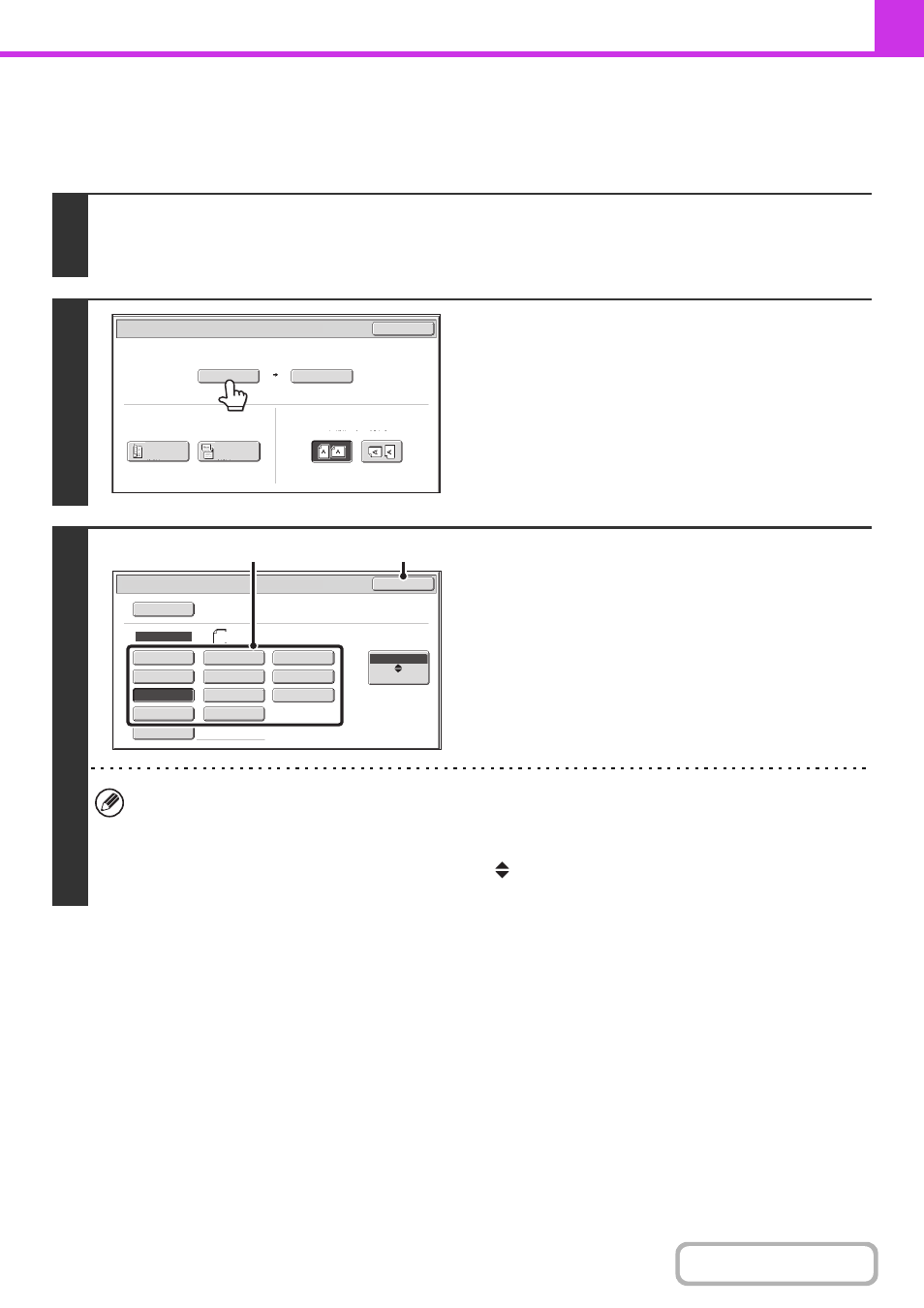
4-49
Specifying the original scan size (by paper size)
If the original is a non-standard size or you wish to change the scan size, touch the [Original] key to specify the original
size manually. Place the original in the document feeder tray or on the document glass and follow the steps below.
1
Touch the [Original] key.
The automatically detected original size appears to the right of the [Original] key.
(page 4-46)
2
Touch the [Scan Size] key.
3
Specify the scan size.
(1) Touch the appropriate original size key.
When the document cover is installed, the [Long size] key
is not displayed.
(2) Touch the [OK] key.
• If you are sending a long original, touch the [Long Size] key. Use the automatic document feeder to scan a long
original. The maximum length that can be scanned is 1000
mm (39-3/8") (the maximum height is 297
mm
(11-5/8")).
(page 4-29)
• To specify an Inch size for the scan size, touch the [AB
Inch] key to highlight the [Inch] side and then specify the
scan size.
Auto
Auto A4
Scan Size
Send Size
100%
Fax/Original
OK
2-Sided
Booklet
2-Sided
Tablet
Image Orientation
Manual
B5R
B5
B4
A3
A4
A5R
216x343
216x340
Auto
Fax/Original
Manual
A4R
A5
Long Size
OK
AB
Inch
Size Input
(2)
(1)
