Sharp MX-M264N User Manual
Page 134
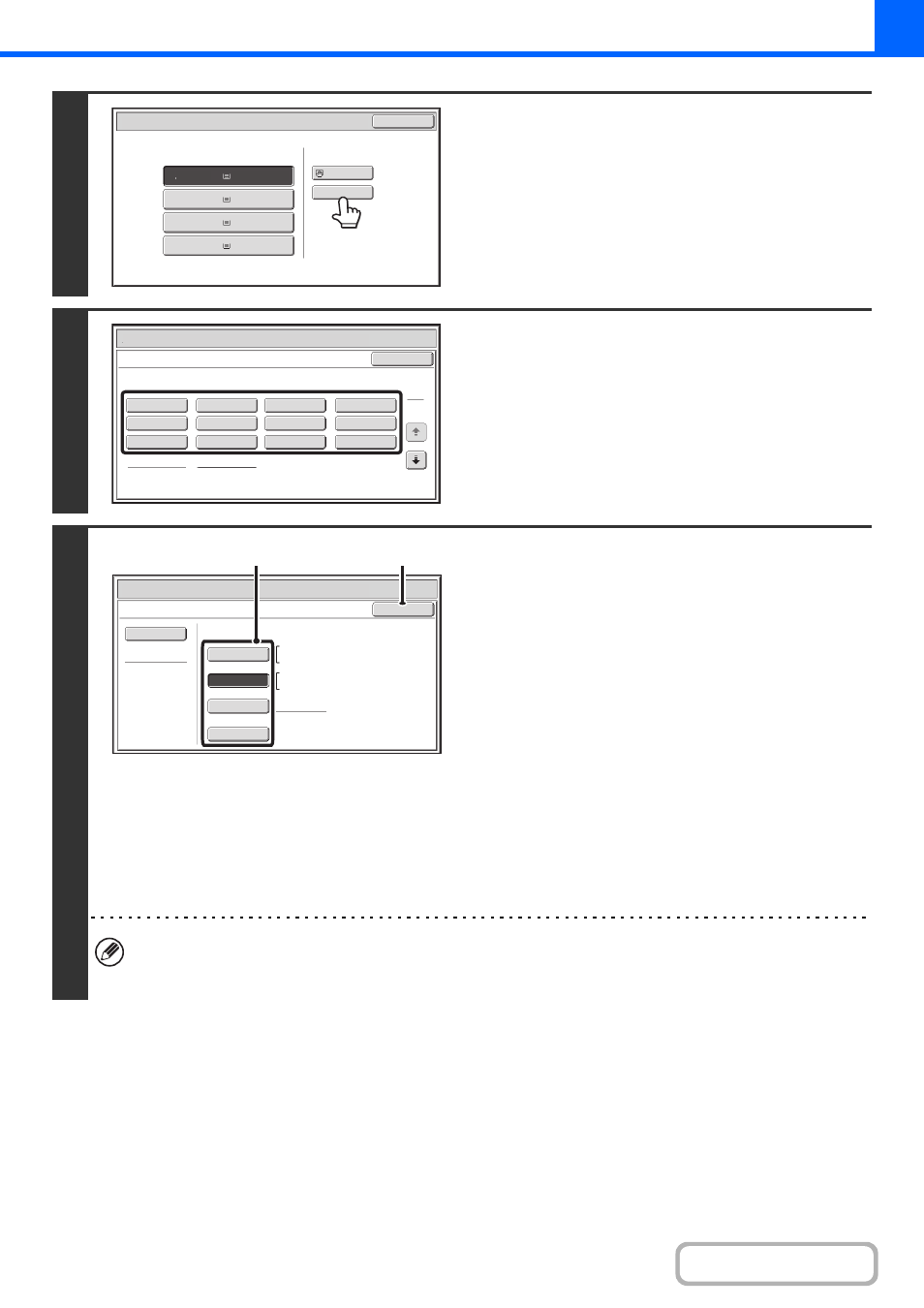
2-36
4
Check the paper type setting for the
bypass tray. If you need to change the
setting, touch the paper type key.
If you do not need to change the paper size and type that
appear under "Bypass Tray", go to step 7.
5
Select the type of paper used in the
bypass tray.
Select the paper type that you will use.
6
Set the paper size.
(1) Select the paper size.
[Auto-Inch] key
When the paper placed in the bypass tray is an inch size
(8-1/2" x 11", etc.), the paper size will be detected
automatically and an appropriate size set.
[Auto-AB] key
When the paper inserted in the bypass tray is an AB size
(A4, etc.), the paper size will be detected automatically
and an appropriate size set.
[Custom Size] key
Touch this key if you wish to enter numeric values for the
size of the loaded paper.
Enter the paper size of the bypass tray
[Manual] key
This key can be touched to display the [16K], [16KR], and
[8K] keys. Touch one of these keys if you loaded the
corresponding size of paper.
(2) Touch the [OK] key.
• When [Envelope] is selected, specify the size of the envelope. When finished, touch the [OK] key.
• If tab paper is selected, check the size. Touch the [Auto-Inch] key or the [Auto-AB] key. When you have finished
checking/changing the setting, touch the [OK] key.
Paper Select
Paper Tray
Bypass Tray
OK
Plain
Plain
Plain
2. A4R
A4
3.
A3
B4
4.
1.
Plain
A4
Plain
Paper Select
Cancel
Plain
Pre-Punched
Heavy Paper
Pre-Printed
Colour
Transparency
Recycled
Thin Paper
Tab Paper
Letter Head
Labels
Envelope
Heavy Paper: 106 - 200 g/m
2
(28 lbs.bond, -110 lbs.index)
Bypass Tray Type/Size Setting
Select the paper type.
1
2
Paper Select
Bypass Tray Type/Size Setting
OK
Type
Auto-Inch
Recycled
Custom Size
Manual
X420 Y297
Auto-AB
Size
11x17,8½x14
8½x11,8½x11R,5½x8½R
7¼x10½R,A3,A4,B4,B5
A3,A4,A4R,A5R
B4,B5,B5R,216x330(8½x13)
11x17,8½x11
(1)
(2)
