Sharp MX-M264N User Manual
Page 211
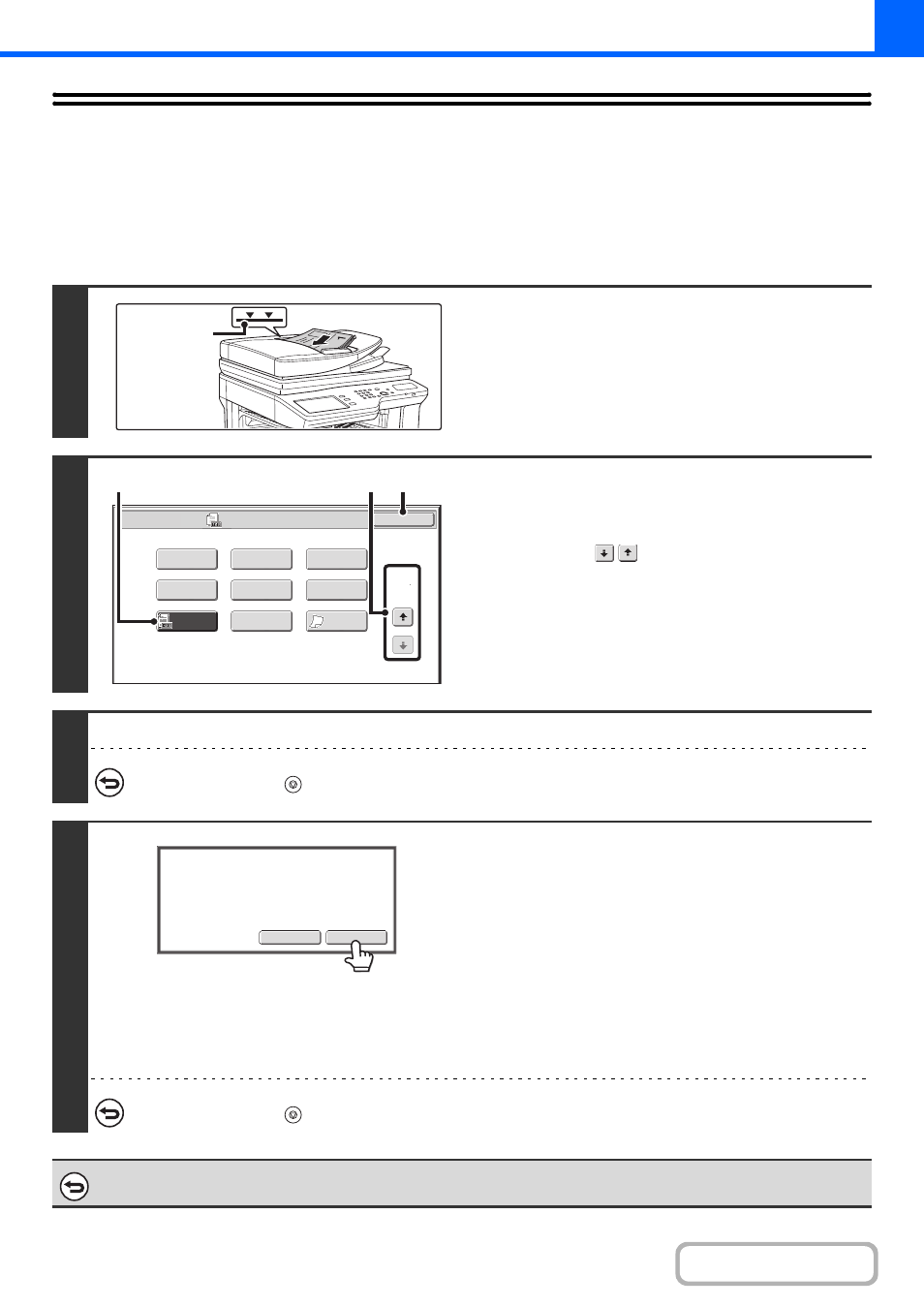
2-113
CHECKING THE NUMBER OF SCANNED
ORIGINAL SHEETS BEFORE COPYING
(Original Count)
The number of scanned original sheets can be counted and displayed before copying is executed. By allowing you to check
the number of original sheets that were scanned, this helps reduce the occurrence of copy mistakes.
1
Insert the originals face up in the
document feeder tray.
Insert the originals all the way into the document feeder tray.
Multiple originals can be placed in the document feeder tray.
The stack of originals must not be higher than the indicator line
on the tray.
2
Select Original Count.
(1) Touch the [Special Modes] key.
(2) Touch the
keys to switch through the
screens.
(3) Touch the [Original Count] key so that it is
highlighted.
(4) Touch the [OK] key.
You will return to the base screen of copy mode.
3
Press the [START] key.
To cancel scanning and copying...
Press the [STOP] key (
).
4
After scanning is finished, check the
number of sheets that were scanned and
touch the [OK] key.
Copying will begin.
• When job build mode is used, the number of scanned sheets
appears when the [Read-End] key is touched.
• The number that is displayed is the number of scanned
original sheets, not the number of scanned original pages.
For example, when two-sided copying is performed using
one original, the number "1" will appear to indicate that one
original sheet was scanned, not "2" to indicate the front-side
page and the reverse side page.
If the displayed number of original sheets is different from the actual number of original sheets...
Press the [STOP] key (
).
To cancel the original count mode setting...
Touch the [Original Count] key in the screen of step 2 so that it is not highlighted.
Indicator line
Special Modes
2
2
OK
Image Edit
Quick File
Proof Copy
Sharpness
Slow Scan
Mode
Original
Count
Mixed Size
Original
Stamp
File
(4)
(2)
(3)
OK
Cancel
130 pages of original
have been scanned.
Copy the scanned data?
