Creating short movie stories, Ac b d, Click [select – Panasonic HX-A100D User Manual
Page 85
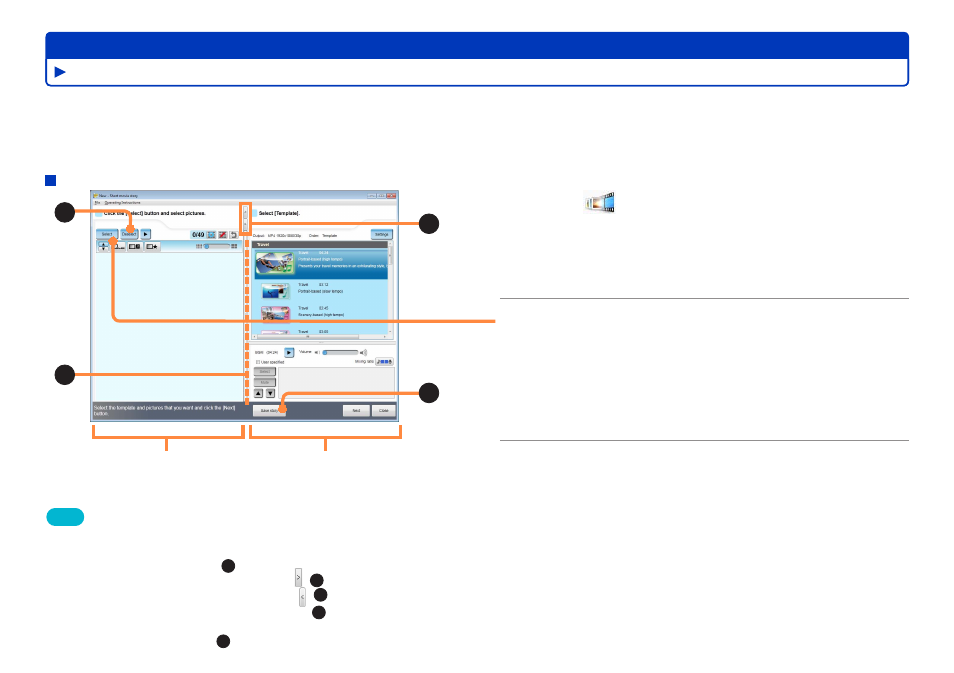
85
HD Writer WE
Advanced Features
A
C
B
D
Using convenient features
You can create a video that lasts several minutes by selecting still pictures or motion pictures that you like from among those you have
imported to your PC.
When editing a short movie story, at least one motion picture must be selected. You cannot edit a short movie story that only consists of still
pictures.
New story creation window
Tips
●
To remove the selected motion picture or still picture from the
scenario, select the motion picture or still picture that you want to
remove and click [Deselect] (
A
).
●
To enlarge the scene selection area, click (
B
). To enlarge the
template selection/BGM editing area, click (
B
).
●
To change the display area, drag the frame. (
C
)
●
If you want to save the current contents of your work while creating a
scenario, click [Save story] (
D
).
1
Click
[Short movie] and then select
[Create a new story].
The window for creating a new short movie story is displayed.
●
You can also display the creation window by selecting [Tools] →
[Movie] → [Short movie] → [Create a new story] from the menu.
2
Click [Select].
A window is displayed for selecting candidate motion pictures
or still pictures for insertion in the scenario*. Select a motion
picture or still picture, and then click [OK]. The candidate
pictures are displayed in the scene selection area.
* A scenario is the outline of a series of motion pictures and/or still
pictures according to a template.
Scene selection area
Template selection/
BGM editing area
●
Depending on the selected picture, the motion may be too fast or the
effect may be otherwise unsuitable. In that case, adjust the effect
manually.
Creating short movie stories
