Editing still pictures (retouching still pictures), Editing still pictures, Retouching still pictures) – Panasonic HX-A100D User Manual
Page 72: Select still pictures and click [execute, Click thumbnail
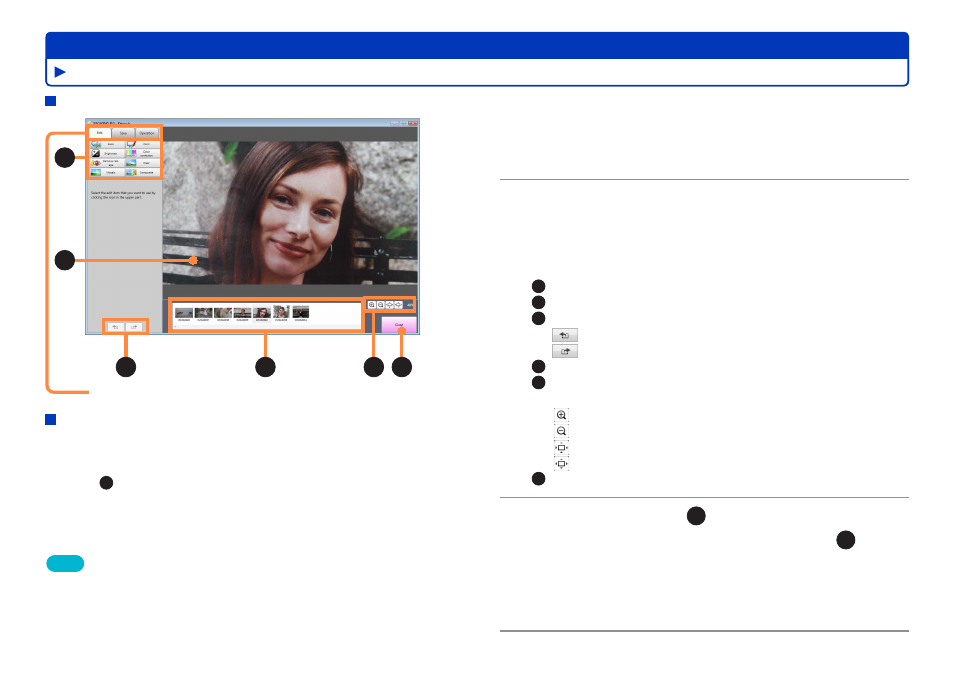
72
HD Writer WE
Advanced Features
A
B
C
D
E F
Editing videos on your computer
1
Select [Edit] → [Edit still picture] →
[Retouch] from the menu.
The pictures selection window is displayed.
2
Select still pictures and click [Execute].
The [Retouch] screen is displayed.
●
This window is also displayed by clicking [Retouch] on the short
movie story [Edit] – [Effect] – [Picture] tab during still picture
selection.
A
: Retouch buttons on the [Edit] tab
B
: Display window for the selected still picture
C
: Undo/Redo buttons
: Cancels the retouch operation.
: Reapplies the canceled retouch operation.
D
: Thumbnails for selected still pictures
E
: Buttons to switch the display mode and enlarge the still
picture in the display window
: Zooms in.
: Zooms out.
: Displays the picture in full size.
: Adjusts the picture to fit the display area.
F
: Return to the pictures selection window
3
Click thumbnail (
D
) to select the picture
you want to retouch, and button (
A
) to
select the retouch function you want to
use.
Retouch the still picture.
Tips
●
Up to 20 still pictures can be selected simultaneously in the picture
selection window.
●
Only the still picture displayed in the display window will be retouched.
The retouch operation will not affect other still pictures in the picture
selection area.
When you select [Retouch] from the short movie story
editing screen
●
The [Save] tab is not displayed. The retouched still picture will
be saved as part of the short movie story scenario.
* Click
F
to save the edited contents and return to the short movie
story window.
*
[Edit] / [Save] / [Operation] tabs
Retouch screen
Editing still pictures (Retouching still pictures)
