Copying videos to a computer [copy to pc, Click [copy to pc – Panasonic HX-A100D User Manual
Page 22
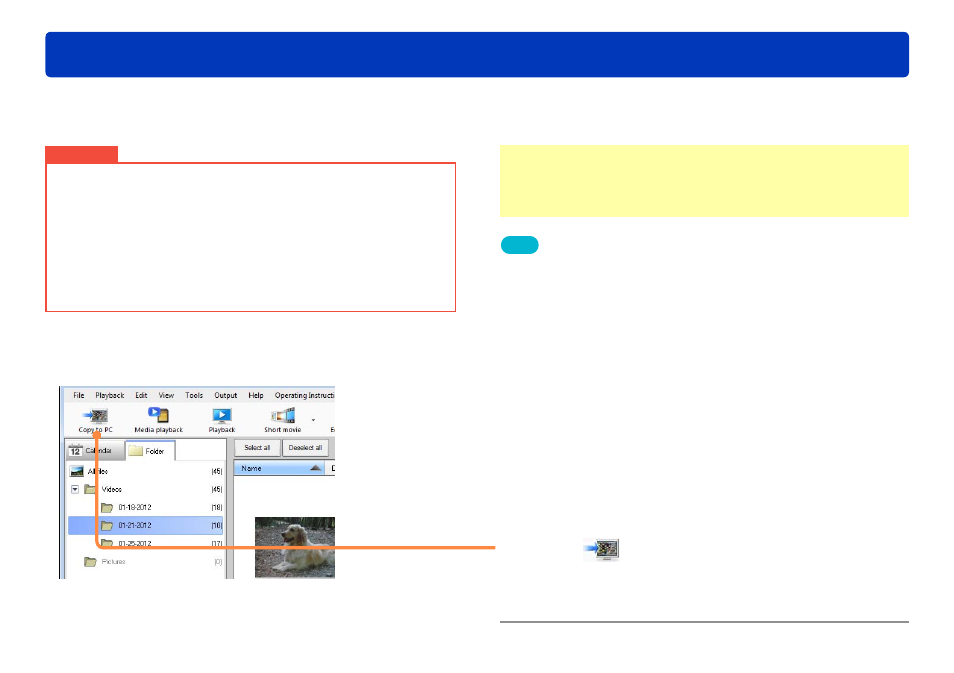
22
HD Writer WE
Advanced Features
You can copy videos (MP4 motion pictures and still pictures) from an SD card inserted in this unit, or an SD card in an SD card slot or a device such as
SD card reader/writer to your computer. This video can also be edited after it is copied to your computer.
Preparation:
●
Prepare the medium to copy from (by connecting the unit to your
computer, etc.).
When using SD cards, see “SD card connection”
.
Tips
●
If a video is not compatible
, “?” is displayed in the thumbnail and
the video cannot be copied.
●
When a 2GB or larger motion picture is continuously recorded using
this unit, it is divided into 2 GB increments and stored as multiple
scenes.
●
When the file system of the hard disk in the copy destination
computer is FAT32, motion picture data that is larger than 4 GB
cannot be copied.
●
Videos captured using other devices cannot be copied.
●
To automatically select only the videos that have not already been
copied to the computer, use the Smart Wizard to perform the copying.
Important
●
Do not operate the unit or disconnect the USB cable while data is
being transferred.
●
Only motion pictures or still pictures can be copied to your computer
using this software. Other data cannot be copied.
●
Copying requires 1.3 times more free space than the size of the
video.
●
Do not use Windows Explorer or a similar method to delete, modify,
or move content (folders or files) copied to the computer using this
software. This prevents the content from being managed by this
software.
1
Click
[Copy to PC].
The [Copy to PC] window is displayed.
●
You can also display the window by selecting [File] → [Copy to
PC] from the menu.
Copying videos to a computer [Copy to PC]
