Playing back slide shows, Click [slide show – Panasonic HX-A100D User Manual
Page 38
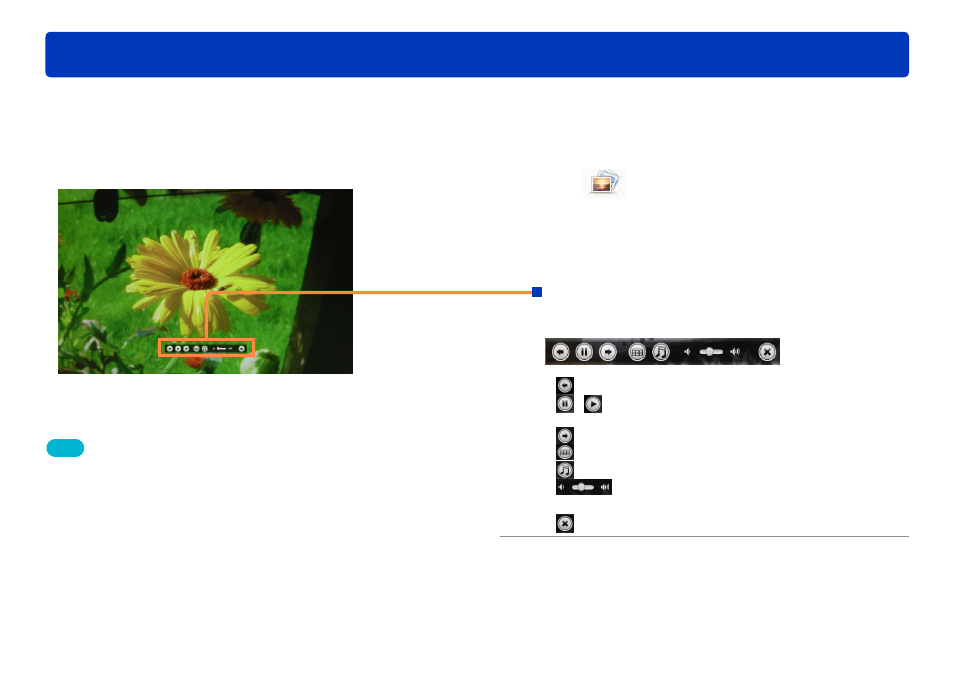
38
HD Writer WE
Advanced Features
You can easily play back a slide show that follows a prepared theme simply by clicking the Slide show button. You can also change the slide
show theme and BGM.
Only still pictures can be played back as slide shows. To play back a frame of a motion picture as a still picture in
slideshow, create a still picture of that frame from the motion picture.
1
Click
[Slide show].
The slide show playback window appears in the full-screen
display, and at the same time the setup and operation panel is
displayed in the playback window. The still pictures displayed
in the display area of the main window are played back in
order.
Setup and operation panel
This lets you pause the slide show, skip to the previous or
next still picture, change the theme or BGM, and redo edits.
●
: Skip to previous still picture
●
/ : Pause/Playback
During pause, this functions as the play button
●
: Skip to next still picture
●
: Change theme
●
: Change BGM
●
: Volume seek bar
Adjusts the volume
●
: End slide show
Tips
●
The slide show function cannot be used in a remote desktop
environment.
●
If you click [Slide show], the display will be switched to the desktop
and then the slide show will begin. However, depending on the
operating environment of your computer, it may take some time for
the slide show to start.
●
When the mouse pointer is removed from the setup and operation
panel during the full-screen display and no operation is made for
about 3 seconds, the setup and operation panel disappears. Move the
mouse to display the setup and operation panel again.
●
When still pictures with an aspect ratio of 16:9 are played back in a
slide show on the 4:3 screen, the images are displayed with right and
left sides cut off.
Playing back slide shows
