About the edit video window – Panasonic HX-A100D User Manual
Page 51
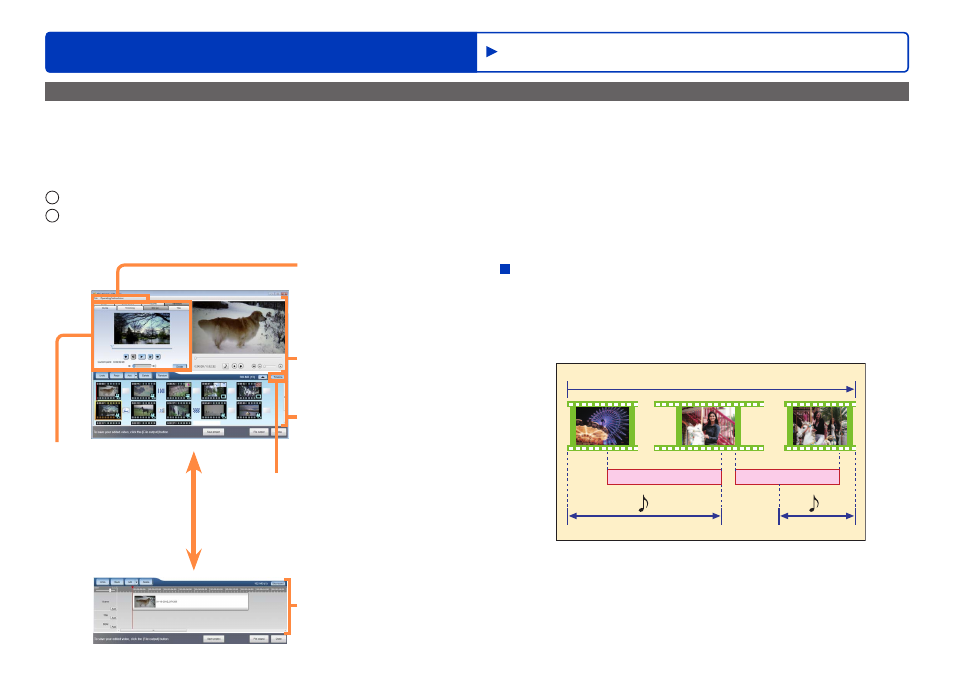
51
HD Writer WE
Advanced Features
Editing videos on your computer
About the edit video window
There are 2 different screens: the storyboard area and the timeline area. When you select a scene,
, the screen returns to the storyboard
area.
In the storyboard area, you can select motion pictures and still pictures and perform various kinds of editing.
When you click [Timeline], the screen switches to the timeline area, where you can make various detailed settings for each scene (→ below).
For example,
1
after lining up the scenes in the storyboard area and setting the transition effects,
2
you can set a title and BGM for each scene in the timeline area.
●
Confirm the edited contents in the preview window.
Setting area
Here, you can
edit the selected
scene.
Menu area
Buttons for saving,
loading and deleting
projects, and operating
instructions are
displayed here.
Preview area
Here, you can play
back the result of your
edits.
Storyboard area
Timeline area
Features in the timeline area
You can edit according to the time flow of the motion picture.
You can make settings for the insertion of titles, BGM, etc.
visually, while keeping an eye on the whole scene.
Example: A 5-minute project is set that contains 3 motion pictures,
2 titles and 2 BGM tracks
5 minutes
Title 1
Title 2
In the timeline area, the following kinds of edits are possible.
(For details,
●
Adding scenes
●
Adding titles to scenes
●
Dividing scenes
●
Adding BGM to scenes
Timeline area/storyboard area
toggle button
Editing motion pictures (Basic operations)
