Copying video to a computer, Already copied – Panasonic HX-A100D User Manual
Page 15
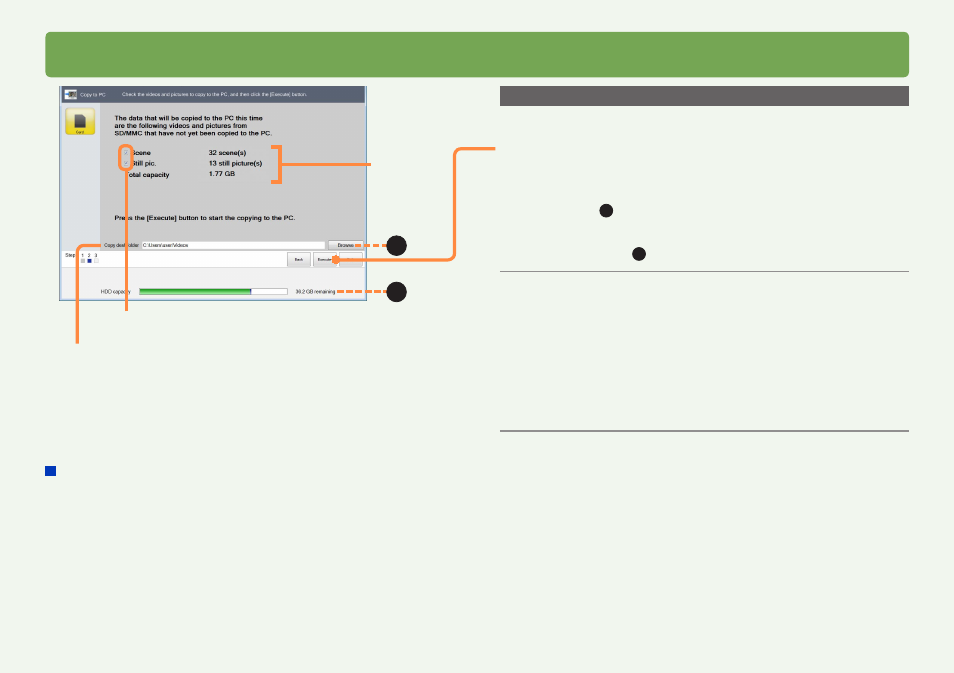
15
HD Writer WE
Using the Smart Wizard
Copying video to a computer
Copying by automatically selecting only the video not already copied
Click [Simple copy] in step
2
, and then:
3
Confirm the video to be copied and then
click [Execute].
●
If there is not enough free space in the copy destination, the
indicator (
A
) will turn red when the free space of the copy
destination reaches 0 GB. If this happens, change the copy
destination to one that has enough free space.
Click [Browse] (
B
) and select a copy destination
.
4
When the confirmation message is
displayed, click [Yes].
Only the video that has not already been copied to the
computer is copied. A progress indicator and thumbnails are
displayed.
●
Copying the data takes time. Do not operate the computer until
copying is finished.
●
To cancel copying in progress, click [Cancel].
5
When the completion message is
displayed, click [OK].
[Simple copy]
When you copy motion pictures or still pictures from an SD card*,
all content that has already been copied will automatically be
recognized by this application and only the new content will be
copied from the second time.
(*Only applies to SD cards recorded in this unit. If additional
recordings are made on the card with other equipment, this
application will be unable to recognize the new content.)
●
Note that once motion pictures or still pictures have been copied,
they cannot be copied again, even if you have deleted them from
your computer.
●
If the video data is large, it will take some time to display.
Video copy destination
Video to
copy
B
If you click and clear a check
box, the item will not be copied
A
