Dividing scenes [divide – Panasonic HX-A100D User Manual
Page 54
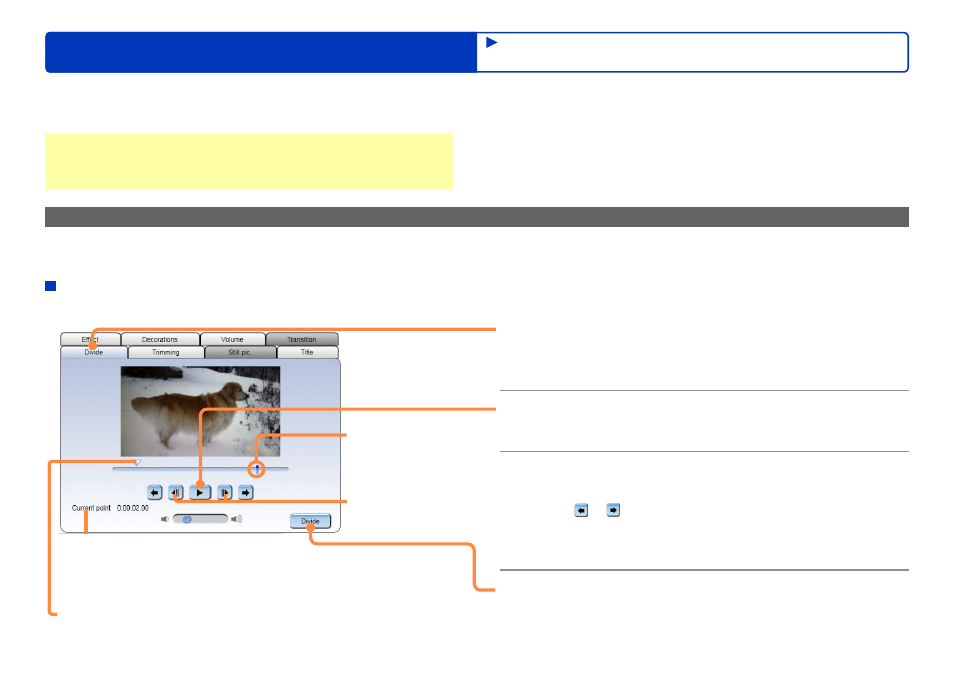
54
HD Writer WE
Advanced Features
Editing videos on your computer
Edit the scene in the storyboard area by selecting a tab in the Setting area.
To cancel an edit, click [Undo] or [Redo] in the storyboard area to return to the previous step in the editing process or to redo the editing
process.
Preparation:
●
Follow the steps in “Creating a new motion picture editing project
(Creating a new project)”
, and select a scene.
Dividing scenes [Divide]
Scenes can be divided at desired positions. Adding to or removing from favorites cannot be performed on this window. Only playback positions
registered beforehand with the playback device can be used.
[Divide]
1
Select [Divide].
The [Divide] tab is displayed, and the selected scene is
displayed in the storyboard area.
2
Click to play the content.
●
During playback, the Play button changes to the Pause button.
3
Click to pause playback at the desired
[Divide] position.
●
Click or to skip spots where [Play back from here (Add to
favorites)] has been set.
(For details about [Play back from here (Add to favorites)]
●
You can also adjust the position by using the playback knob.
4
Click [Divide].
The results of editing are applied to the edit video window.
Playback knob
Drag the knob to the right or left to change the playback position.
Previous/
next frame buttons
Spots added to
favorites
[Current point]
Displays the position of the Playback knob.
(Example of displayed time) 0:00:03.45
Hours:Minutes:Seconds
(up to two digits after the decimal point)
Editing motion pictures
(Editing from the storyboard area)
