Adding a title – Panasonic HX-A100D User Manual
Page 66
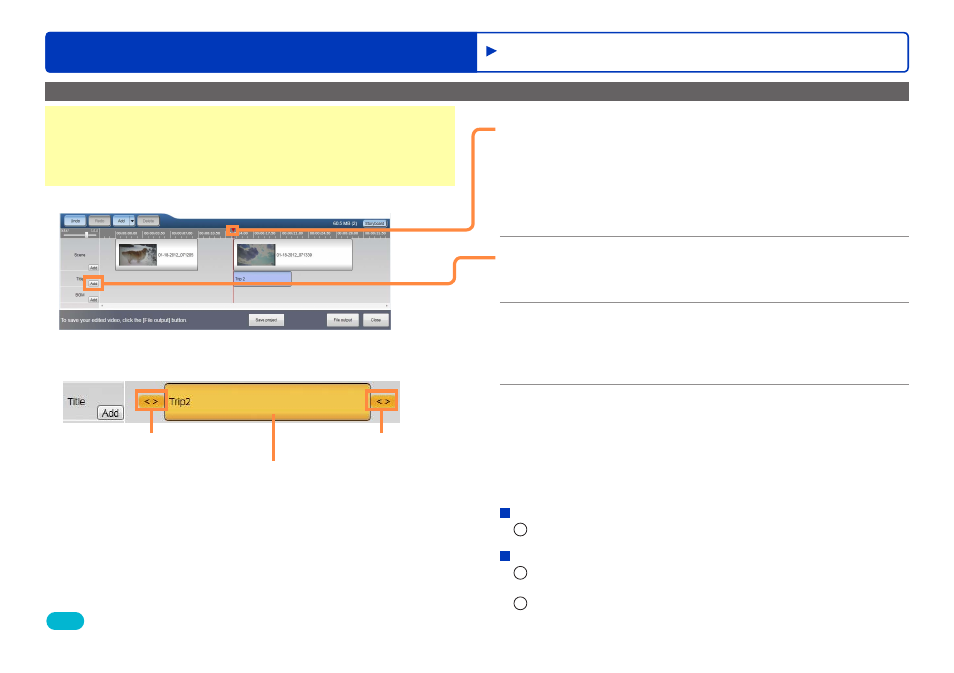
66
HD Writer WE
Advanced Features
Editing videos on your computer
Adding a title
Preparation:
●
Perform steps
1
to
9
in “Creating a new motion picture editing
project (Creating a new project)”
, so that the timeline area
appears.
Tips
●
You can also add titles to still pictures and color clips.
1
Click the time on the timescale where
you want the title to appear.
The playback position bar moves to that position.
●
You can also set the time where you want the title to appear by
clicking the playback position bar and moving it left or right with
the mouse.
2
Click [Add].
The title clip appears.
3
Click the title clip.
A yellow frame and two sliders appear around the title clip,
and the [Title] tab appears in the setting area.
4
Enter the title, set the effect, and click
[Apply].
(For details,
.)
●
The start time and the display time of the title must be set in the
timeline area.
To change the position of the title
1
Click the title clip and move it left or right with the mouse.
To change the start position or end position of the title
1
Click the title clip.
A yellow frame and two sliders appear.
2
Click one of the sliders and move it left or right with the
mouse.
Title clip
Slider
Slider
Editing motion pictures (Editing in the timeline area)
