Setting the bgm for a certain scene, Click [add – Panasonic HX-A100D User Manual
Page 68
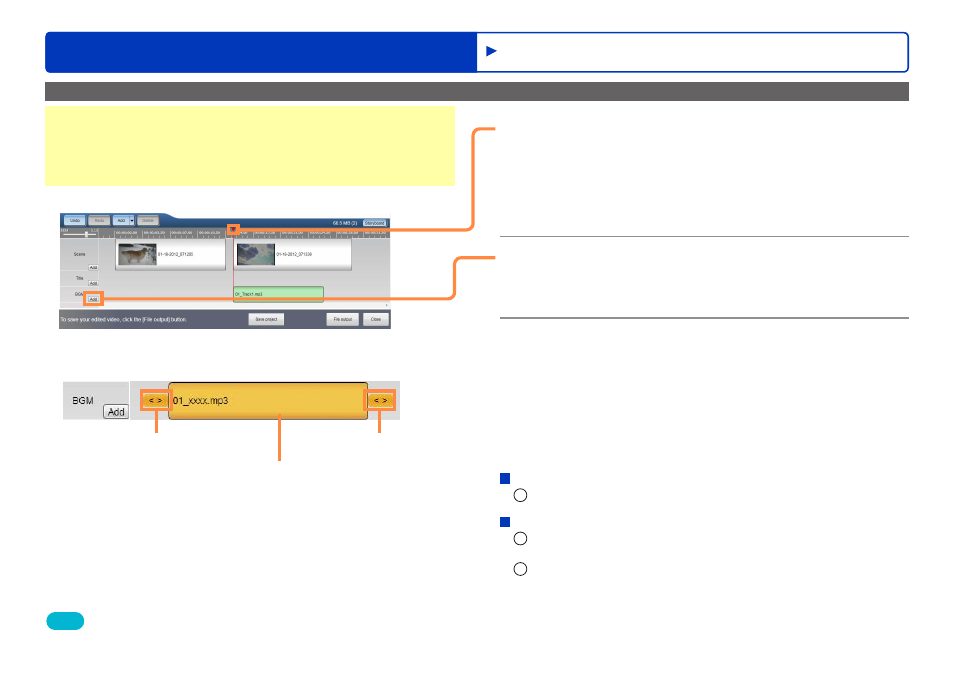
68
HD Writer WE
Advanced Features
Editing videos on your computer
Setting the BGM for a certain scene
Preparation:
●
Perform steps
1
to
9
in “Creating a new motion picture editing
project (Creating a new project)”
, so that the timeline area
appears.
Tips
●
You can also set BGM for still pictures and color clips.
1
Click the time on the timescale where
you want the BGM to start.
The playback position bar moves to that position.
●
You can also set the time where you want the BGM to start by
clicking the playback position bar and moving it left or right with
the mouse.
2
Click [Add].
A window opens that displays the music files on your computer.
You can use any music files in WAV, WMA and MP3 formats.
3
Select the music file you want to use as
the BGM and click [Open].
A BGM clip appears and the BGM is set.
The playback time of the BGM is the same as the playback
time of the music file.
●
If the whole BGM clip is not visible on the timescale, use the
timescale slider to adjust it.
To change the position of the BGM
1
Click the BGM clip and move it left or right with the mouse.
To change the start position or end position of the BGM
1
Click the BGM clip.
A yellow frame and two sliders appear.
2
Click one of the sliders and move it left or right with the
mouse.
●
You cannot make the BGM clip longer than the playback time of
the music file set as the BGM.
BGM clip
Slider
Slider
Editing motion pictures (Editing in the timeline area)
