Adding a scene, Click [add, Add a check mark to the scene you want to add – Panasonic HX-A100D User Manual
Page 65: Click [ok
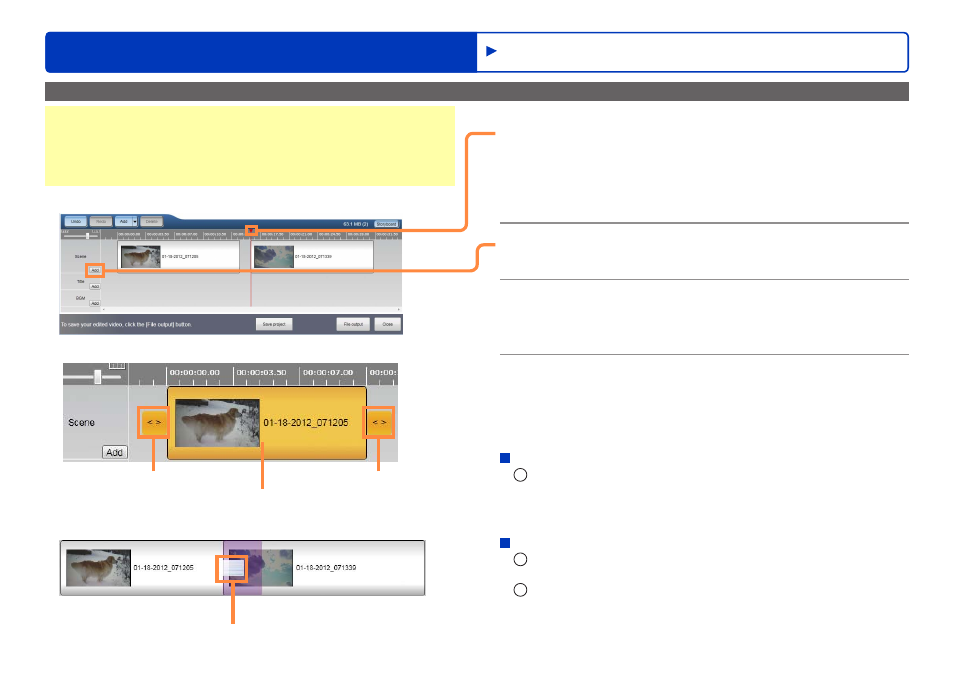
65
HD Writer WE
Advanced Features
Editing videos on your computer
Adding a scene
Preparation:
●
Perform steps
1
to
9
in “Creating a new motion picture editing
project (Creating a new project)”
, so that the timeline area
appears.
1
Click the time on the timescale where
you want to add the scene.
The playback position bar moves to that position.
●
You can also set the time where you want to add the scene by
clicking the playback position bar and moving it left or right with
the mouse.
2
Click [Add].
The edit browsing window is displayed.
3
Add a check mark to the scene you want
to add.
(For details,
, step
7
.)
4
Click [OK].
(For details,
, step
8
.)
The screen returns to the edit video window, and the added
scene is entered in the scene track.
To change the position of the added scene
1
Click the scene clip and move it left or right with the
mouse.
●
If two scenes overlap, a transition appears. Click the transition
to set the transition effect.
To change the start position or end position of the added scene
1
Click the scene clip.
A yellow frame and two sliders appear.
2
Click one of the sliders and move it left or right with the
mouse.
●
The playback time of the added scene cannot be longer than its
original length.
Transition
Scene clip
Slider
Slider
Editing motion pictures (Editing in the timeline area)
