Set the music, Click [ok – Panasonic HX-A100D User Manual
Page 63
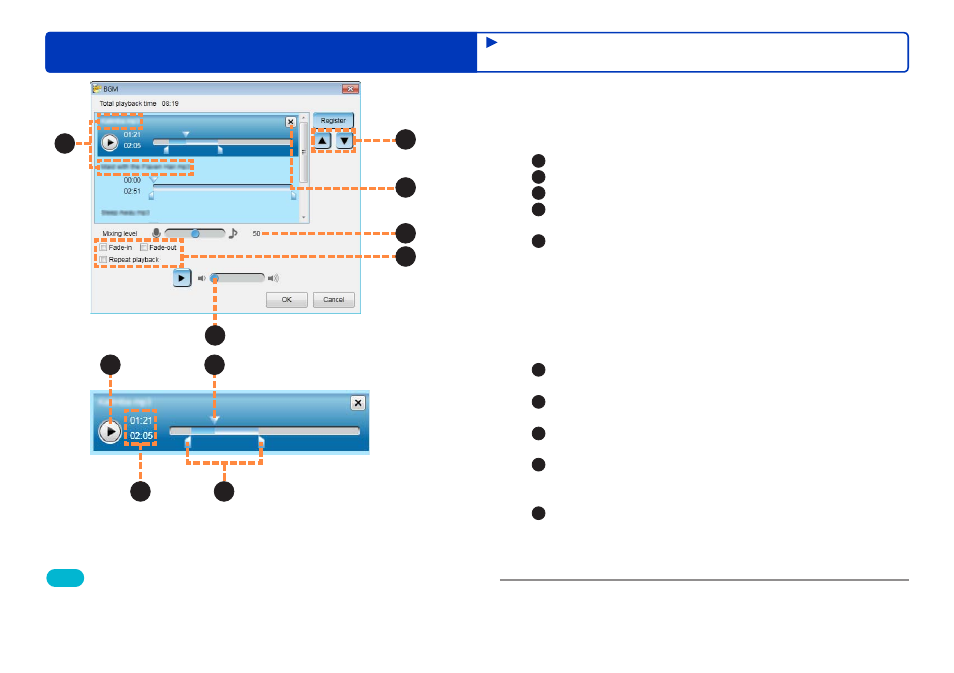
63
HD Writer WE
Advanced Features
Editing videos on your computer
4
Set the music.
You can register multiple BGMs. The registered BGM are
played in order.
A
: The BGM file name is displayed.
B
: Click to change the order of the BGM files.
C
: Click to cancel the registration of the displayed BGM.
D
: [Mixing level]: Drag the knob to the right or left to change the
volume balance between the source sound and the BGM.
E
: Set fade-in, fade-out and repeat playback to ON or OFF.
●
If you set [Repeat playback] to ON and switch to the
timeline area, the BGM track is automatically added for
the duration of the motion picture.
For example, if the playback time of the motion picture
is 40 seconds and you set a 10 second BGM track to
repeated playback, the BGM clip will automatically be
added 4 times.
F
: (Volume knob): Drag the knob to the right or left to change
the volume.
G
: (Play button): During playback, this changes to the Stop
button.
H
: (Playback knob): Drag the knob to the right or left to
change the playback position.
I
: (Starting and ending point knobs): Drag the knobs to the right
or left to change the starting and ending point positions.
You can use these knobs to select the BGM range to be used.
J
: Playback position: Displays the position of the Playback knob.
Playback time: Represents the range selected using the
Starting Point and Ending Point knobs.
Display format: “Minutes:Seconds”
5
Click [OK].
The results of editing are applied to the edit video window.
C
B
D
F
G
H
J
I
Tips
●
You cannot change the volume level when outputting files.
●
If you set the BGM in the Timeline area
, and there is a gap
between two BGM tracks, the indication [Mute interval] will be
displayed when you switch to the storyboard area.
A
E
Editing motion pictures
(Editing from the storyboard area)
