Copying by selecting the video yourself, Select the items to copy, Cb a – Panasonic HX-A100D User Manual
Page 16
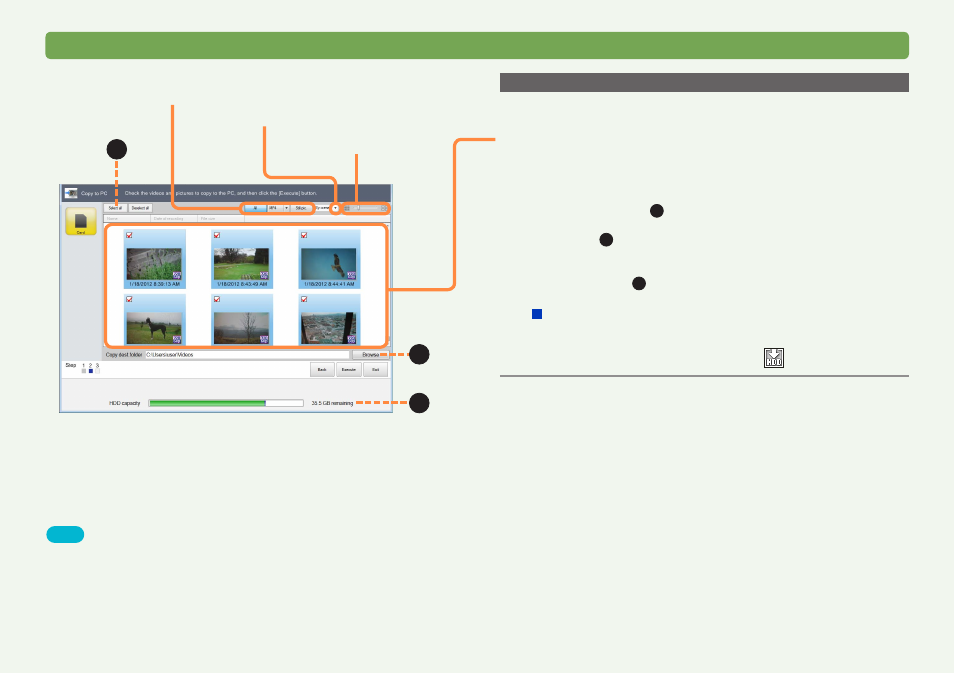
16
HD Writer WE
Copying video to a computer
Using the Smart Wizard
Copying by selecting the video yourself
Click [Copy selected files] in step
2
, and then:
3
Select the items to copy.
●
Each time you click a thumbnail, items are selected or cleared.
●
You can set the operation to perform if a still picture file with the
same name already exists in the Copy destination folder
.
●
To select all, click (
A
).
●
If there is not enough free space in the copy destination, the
indicator (
B
) will turn red when the free space of the copy
destination reaches 0 GB. If this happens, change the copy
destination to one that has enough free space.
Click [Browse] (
C
) and select a copy destination
.
For videos recorded using this unit
●
Videos that have not already been copied to the computer are
selected as default.
●
Video already copied is labeled with
.
Display By scene or By date
Resize thumbnail
C
B
A
Tips
●
If the video data is large, it will take some time to display.
●
If a video is not compatible
, “?” is displayed in the thumbnail and
the video cannot be copied.
●
When a 2GB or larger motion picture is continuously recorded using
this unit, it is divided into 2 GB increments and stored as multiple
scenes. Therefore, multiple thumbnails are displayed. After copying to
PC, the video data is treated as multiple scenes.
Select the type of video to display
([All], [MP4], [Still pic.])
