Select [trimming, Click to play the content, Click [apply – Panasonic HX-A100D User Manual
Page 55
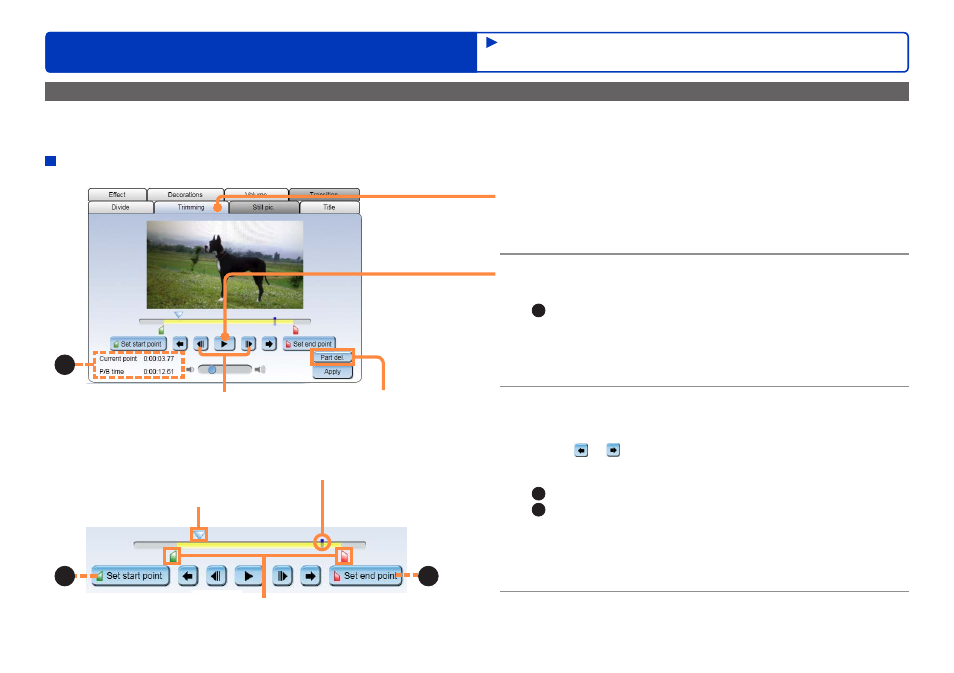
55
HD Writer WE
Advanced Features
Editing videos on your computer
Trimming one selected portion in the scene [Trimming]
You can trim selected portions of scenes. Add to favorites and remove from favorites cannot be performed on this window. Only playback
positions registered beforehand by the playback device are used.
[Trimming]
1
Select [Trimming].
The [Trimming] tab is displayed, and the selected scene is
displayed in the storyboard area.
2
Click to play the content.
●
During playback, the Play button changes to the Pause button.
A
: [Current point]: Displays the position of the Playback knob.
[P/B time]: Indicates the motion picture length.
(Example of displayed time) 0:00:03.45
Hours:Minutes:Seconds
(up to two digits after the decimal point)
3
Pause playback, and then select the
[Trimming] range.
●
Click or to skip spots where [Play back from here (Add to
favorites)] has been set.
(For details about [Play back from here (Add to favorites)]
B
: [Set start point]: Click to set the starting point.
C
: [Set end point]: Click to set the ending point.
You can also select the trimming range by adjusting the
starting and ending point knobs.
The portion between the starting and ending point knobs is the
portion of the scene that will be trimmed.
4
Click [Apply].
The results of editing are applied to the edit video window.
Playback knob
Drag the knob to the right or left to
change the playback position.
Previous/next frame buttons
B
C
Starting and ending point knobs
Drag the knobs to the right or left to change
the starting and ending point positions.
Spots added to favorites
A
The [Delete partially]
window is displayed.
Editing motion pictures
(Editing from the storyboard area)
