Operating environments, Introduction – Panasonic HX-A100D User Manual
Page 8
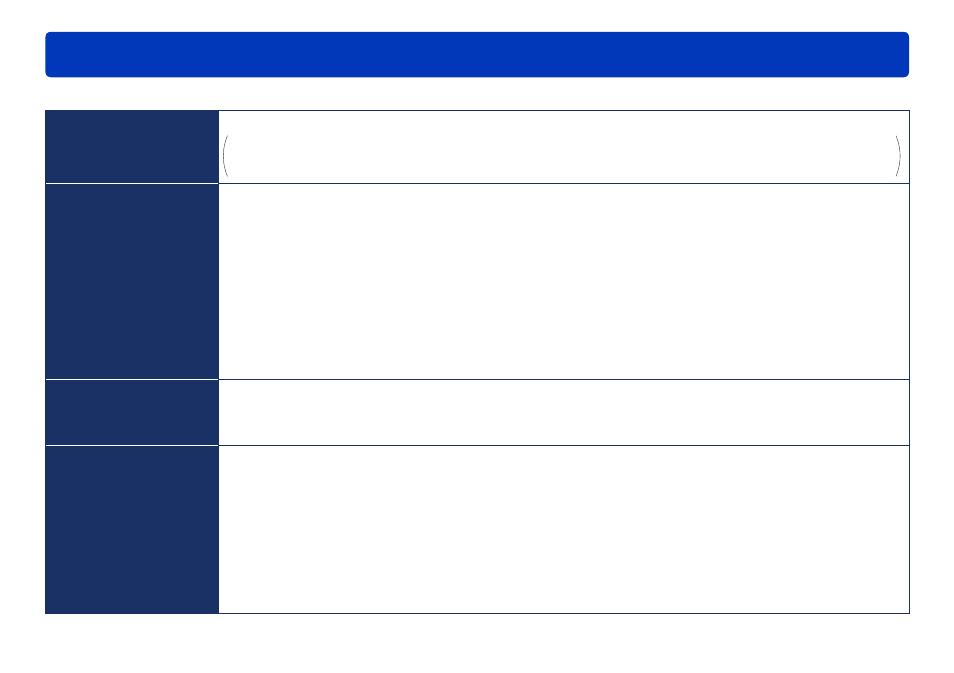
8
HD Writer WE
Introduction
System requirements
PC
IBM
®
PC/AT compatible personal computer with an Intel
®
Pentium
®
4 2.8 GHz or higher CPU (including compatible CPU)
When using the playback function, Intel
®
Core™ 2 Duo 2.16 GHz or higher, or AMD Athlon™ 64 X2 Dual-Core 5200+
or higher is recommended.
When editing content, an Intel
®
Core™ 2 Quad 2.6 GHz processor or higher is recommended.
OS
Microsoft
®
Windows
®
8 (32 bit / 64 bit)
Microsoft
®
Windows
®
8 (32 bit / 64 bit) Pro
Microsoft
®
Windows
®
7 (32 bit) Starter or Service Pack 1
Microsoft
®
Windows
®
7 (32 bit / 64 bit) Home Basic or Service Pack 1
Microsoft
®
Windows
®
7 (32 bit / 64 bit) Home Premium or Service Pack 1
Microsoft
®
Windows
®
7 (32 bit / 64 bit) Professional or Service Pack 1
Microsoft
®
Windows
®
7 (32 bit / 64 bit) Ultimate or Service Pack 1
Microsoft
®
Windows Vista
®
(32 bit) Home Basic Service Pack 2
Microsoft
®
Windows Vista
®
(32 bit) Home Premium Service Pack 2
Microsoft
®
Windows Vista
®
(32 bit) Business Service Pack 2
Microsoft
®
Windows Vista
®
(32 bit) Ultimate Service Pack 2
Microsoft
®
Windows
®
XP (32 bit) Home Edition Service Pack 3
Microsoft
®
Windows
®
XP (32 bit) Professional Service Pack 3
RAM
Windows
®
7 / Windows
®
8: 2 GB or more (64 bit)
Windows
®
7 / Windows
®
8: 1 GB or more (32 bit)
Windows Vista
®
: 1 GB or more
Windows
®
XP: 512 MB or more (1 GB or more recommended)
Display
High Color (16 bit) or more (32 bit or more recommended)
Desktop resolution of 1024 x 768 pixels or more (1920 x 1080 pixels or more recommended)
Windows Vista
®
/ Windows
®
7 / Windows
®
8: Graphics card complying with DirectX
®
9.0c (DirectX
®
10 recommended)
Windows
®
XP: Graphics card complying with DirectX
®
9.0c
DirectDraw
®
overlay support
PCI Express™ x 16 is recommended
Video memory of 256 MB or more recommended
Direct3D Acceleration: Enabled*
* To check the Direct3D
®
acceleration settings, enter “dxdiag” in the text field in the [Start] menu. (If using Windows
®
XP,
click [start] → [Run], and enter “dxdiag” in the [Run] window.) The [DirectX Diagnostic Tool] window appears. Select
the [Display] tab and check [Direct3D Acceleration] under [DirectX Features].
Operating environments
