Between scenes [still pic, Set [playback time, Click [apply – Panasonic HX-A100D User Manual
Page 56
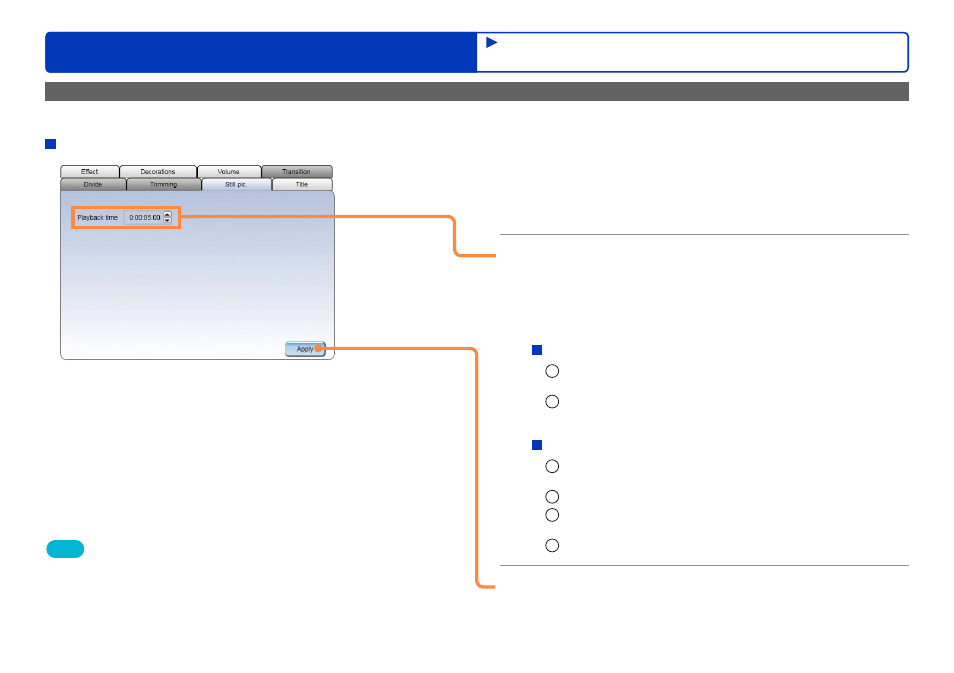
56
HD Writer WE
Advanced Features
Editing videos on your computer
Adding still pictures or color clips with a set playback time between scenes [Still pic.]
You can edit still pictures and color clips together with motion pictures by setting the playback times for the still pictures and color clips.
[Still pic.]
1
Select the still picture or color clip you
want to edit.
The [Still pic.] tab is displayed.
2
Set [Playback time].
●
You can set the time in 0.1 second increments from 0.1 second
(min.) to 10 minutes (max.).
(Example of displayed time)
0:00:03.40
Hours:Minutes:Seconds (up to two digits after the decimal point)
To change the color of a color clip
1
Click [Color].
The color setting window is displayed.
2
Select the new color that you want to use instead of
the basic color, and then click [OK].
To change the basic color
1
Select the basic color and click [Define Custom
Colors].
2
Move the slider to adjust the brightness.
3
Click [Add to Custom Colors].
The newly created color is added.
4
Click [OK].
3
Click [Apply].
The results of editing are applied to the edit window.
Tips
●
In the edit video window, still pictures and color clips are set as motion
pictures with an initial playback time setting of 5 seconds.
●
You cannot use a collection of only still picture scenes or color clip
scenes to perform motion picture editing.
●
The set playback time may be slightly longer or shorter depending on
the motion picture.
Editing motion pictures
(Editing from the storyboard area)
