Assign a ringtone to a contact, Link a contact, Delete a contact – Samsung SM-N900PZKESPR User Manual
Page 63
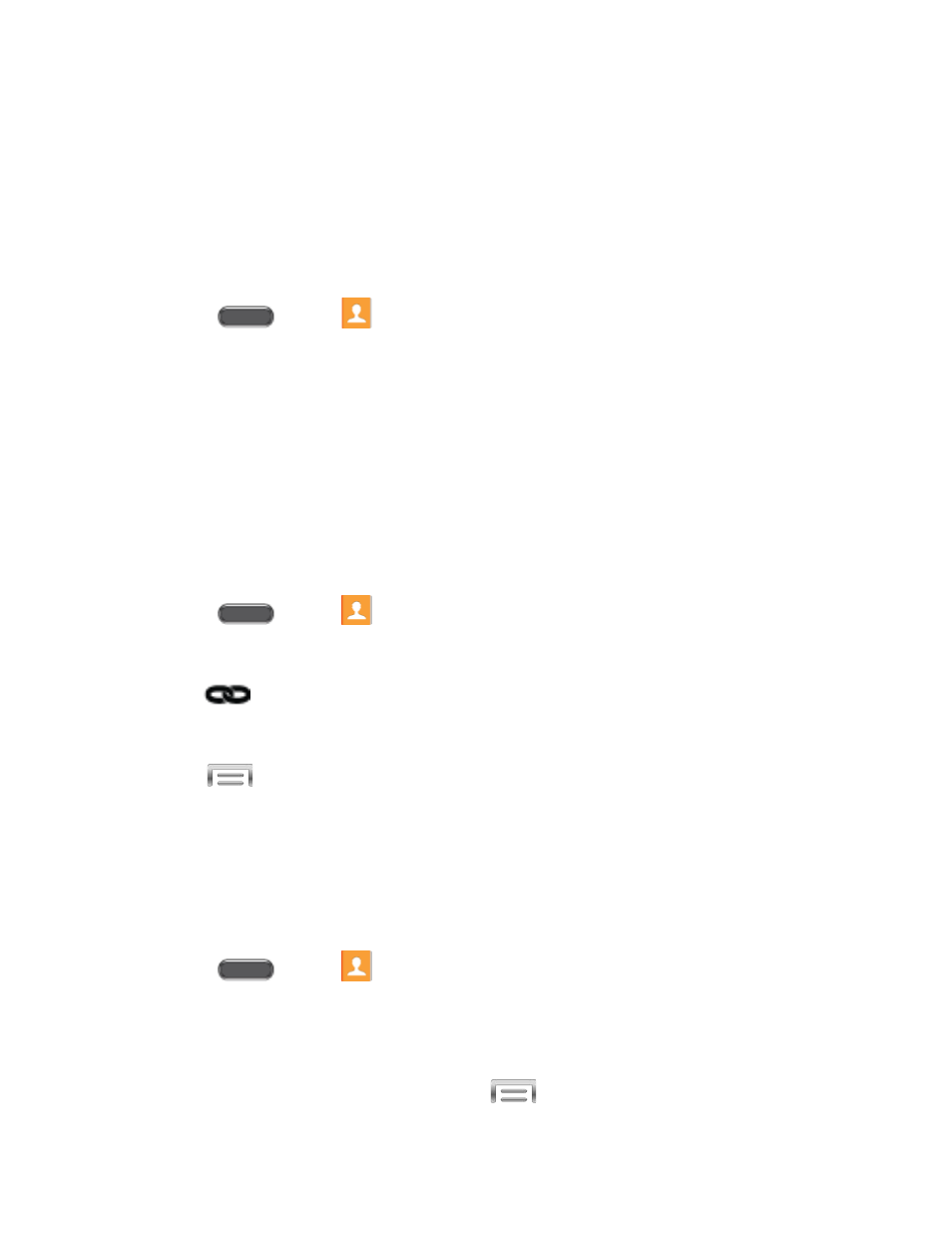
Take picture: Take a new picture with Camera.
S Note: Choose an image from S Note.
4. Follow the prompts to save the picture to the contact, and then tap Save.
Assign a Ringtone to a Contact
You can assign a special ringtone to individual contacts for more personalization.
1. Press
and tap
Contacts.
2. Tap a contact to display it.
3. Tap the Ringtone field and choose a ringtone. You can choose a ringtone preloaded on
your phone, or tap Add to choose a sound from Music.
4. Tap OK to assign the ringtone.
Link a Contact
When you have contacts from various sources (Gmail, phone, Facebook, etc.), you may have
multiple similar entries for a single contact. In Contacts, you can link multiple entries to display
them as a single contact.
1. Press
and tap
Contacts.
2. Tap a contact to display it.
3. Tap
> Link another contact.
– or –
Tap
> Link contact.
4. Tap another contact to link it to the original contact.
Note: You can link up to five contacts in a single entry.
Delete a Contact
You can delete a contact from the contacts details page.
1. Press
and tap
Contacts.
2. Touch and hold a contact, and then tap Delete > OK.
– or –
Tap the contact to display it, and then tap
> Delete > OK.
Contacts
50
