Quick camera settings – Samsung SM-N900PZKESPR User Manual
Page 112
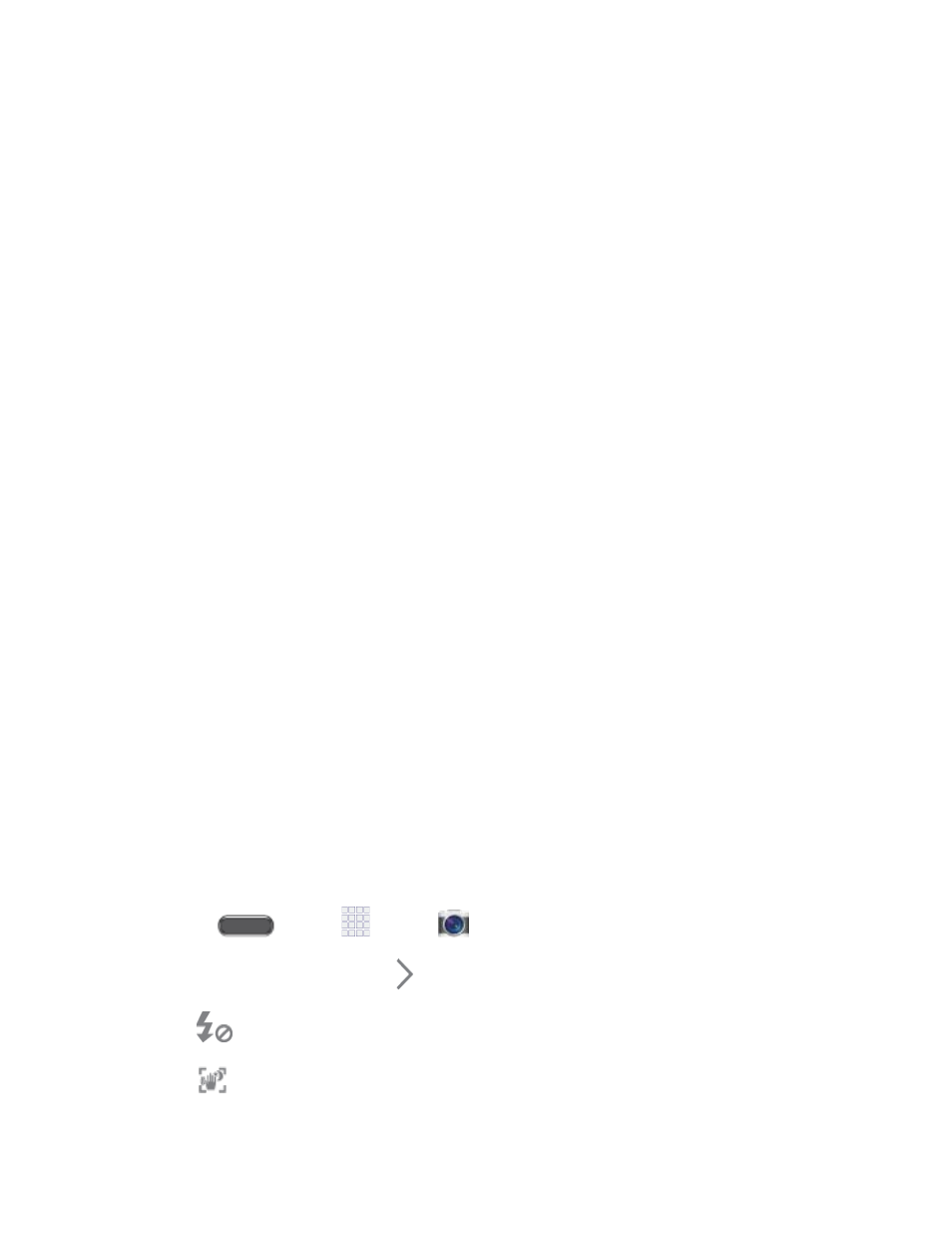
• Auto: Automatically adjusts the exposure to optimize the color and brightness of
pictures. In Auto mode, you can take single or burst shots (take burst shots by
holding Capture button to take multiple shots until you lift your finger).
• Beauty face: Automatically enhances facial features.
• Best photo: Allows you to select the best shot from multiple shots you take at
the same time.
• Best face: Allows you to select the best shot of each subject, to get the best
possible group shot.
• Sound & shot: Adds a few seconds of background sound to enhance pictures.
• Drama: Captures multiple shots of a moving subject, to merge them into one
dynamic picture.
• Animated photo: Allows you to create a picture containing animated elements.
• Golf: Captures multiple shots of a golf-swing. You can then play the pictures
forward or backward.
• Rich tone (HDR): Allows you to take pictures in various exposures and merge
them to create pictures with rich color.
• Eraser: Allows you to take a series of pictures, and then have the camera
automatically remove background objects that are blurred because of movement.
You can then restore any of the erased objects.
• Panorama: Take multiple pictures to merge into one expansive panoramic
picture.
• Surround shot: Take 360° pictures to create a spherical panorama.
• Sports: Allows you to capture clear shots of a moving subject.
Quick Camera Settings
Use Quick settings to quickly configure settings while you take pictures and record videos.
1.
Press
and tap
Apps >
Camera.
2.
From the Camera screen, tap to access settings:
Flash: Tap to choose a flash setting.
Smart stabilization: When turned On, the camera automatically adjusts in low
light to give you brighter, clearer pictures without the flash.
Camera and Video
99
