Adapt sound, Display settings, Brightness – Samsung SM-N900PZKESPR User Manual
Page 177: Screen timeout, Touch key light duration, Screen, Timeout
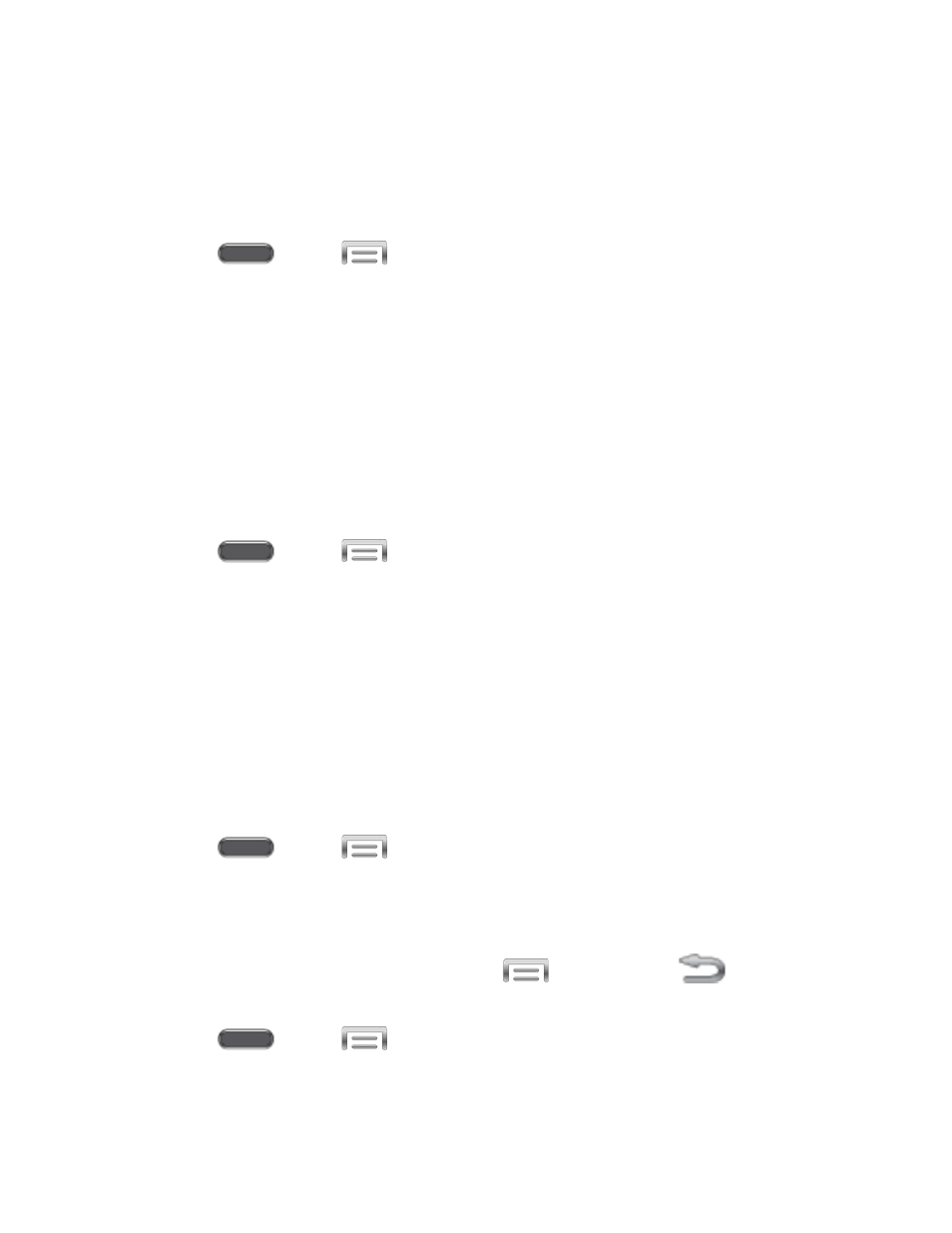
Adapt Sound
Find the best sound for you, to use during calls, and for media playback.
Note: This setting uses earphones to ensure the best sound during setup. You must connect
optional earphones (not included) to the phone to configure this setting.
1. Press
and tap
> Settings > Device.
2. Tap Sound, and then tap Adapt Sound.
3. Read the information and connect optional earphones (not included).
4. Tap Start, and then follow the prompts.
Display Settings
Configure your phone’s display options.
Brightness
Adjust the screen brightness to suit your surroundings, or to your personal preference.
1. Press
and tap
> Settings > Device.
2. Tap Display, and then tap Brightness to configure options:
Tap the checkmark beside Automatic brightness to allow the phone to adjust
brightness automatically.
To set a custom brightness level, clear the Automatic brightness checkmark and then
touch and drag the Brightness level.
3. Tap OK to save the settings.
Screen Timeout
Screen timeout lets you select how long the display screen remains lit after you press any key.
1. Press
and tap
> Settings > Device.
2. Tap Display, and then tap Screen timeout to choose a time period.
Touch Key Light Duration
This feature allows you to set the length of time the
Home Key and
Back Key
remain lit after you touch them.
1. Press
and tap
> Settings > Device.
2. Tap Display, and then tap Touch key light duration to choose a duration period.
Settings
164
