Location settings – Samsung SM-N900PZKESPR User Manual
Page 164
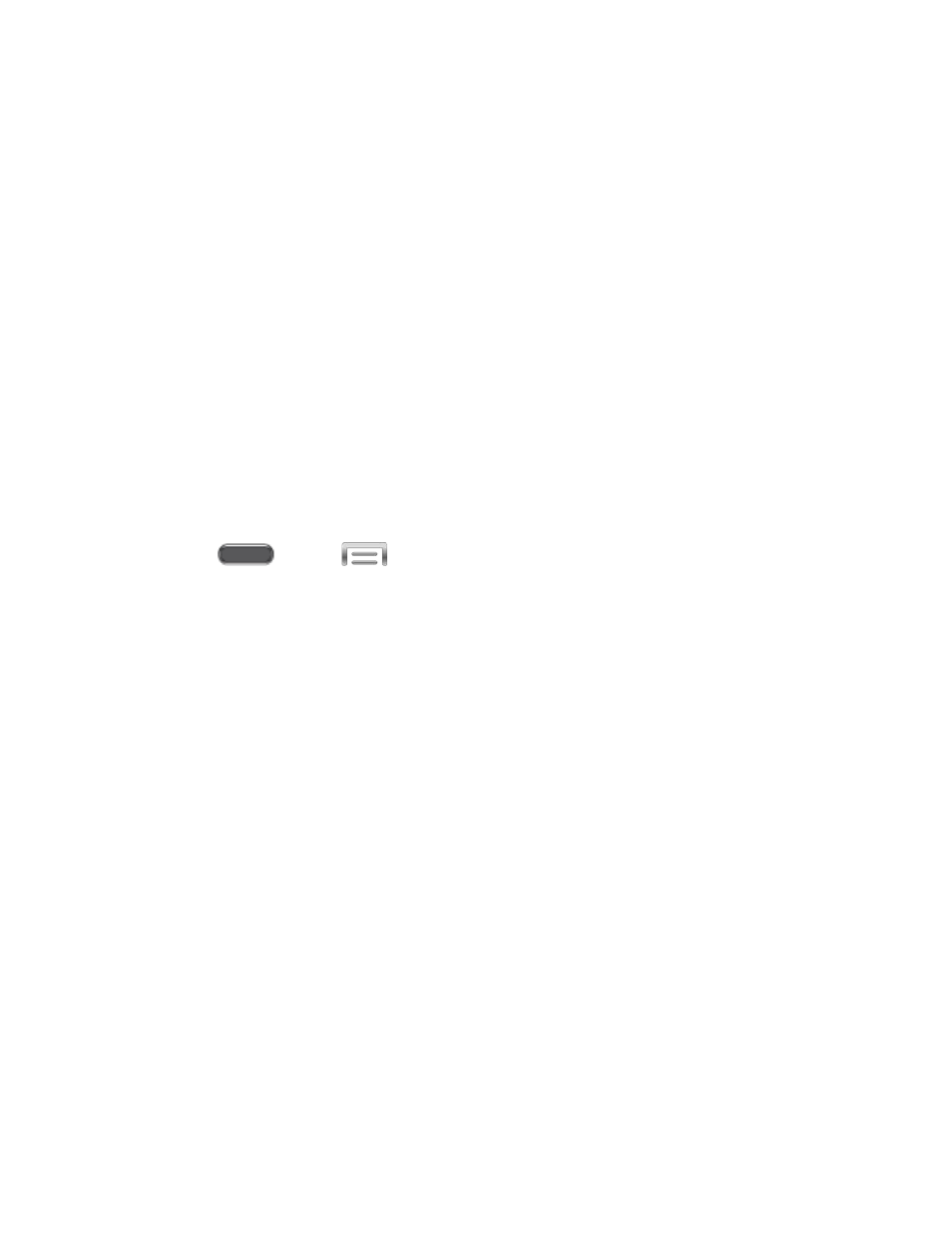
Location Settings
Control apps’ access to your location, and configure location sources.
Some apps may require one or more location services be turned On for full app functionality.
GPS signals may be affected by your surroundings, including:
●
Buildings
●
Tunnels or underground structures
●
Weather conditions
●
High-voltage or electromagnetic fields
●
Tinted windows
Note: E911 location service is standard on all mobile phones, to allow sharing of GPS
information with emergency personnel when you make a call to emergency services, such as
911.
1. Press
and tap
> Settings > Connections.
2. Tap Location, and then tap the ON/OFF switch beside Location to turn location
services On or Off.
Location must be turned On to configure settings.
When On, you are allowing Google’s location service to collect anonymous location
data. Some data may be stored on your device, and collection may occur even when
no apps are running.
3. After you turn Location On, you can tap Location to configure settings:
Mode: Choose the method your phone uses to determine your location/.
• High accuracy: When enabled, your phone uses GPS, Wi-Fi, and mobile
networks to estimate your location.
• Power saving: When enabled, your phone uses Wi-Fi and mobile networks to
estimate your location.
• GPS only: When enabled, your phone uses GPS to estimate your location.
Recent location requests: View services or apps that have recently accessed your
location information.
Location services: Select sources for reporting your location information to Google.
Settings
151
