Google voice typing settings, Handwriting recognition – Samsung SM-N900PZKESPR User Manual
Page 200
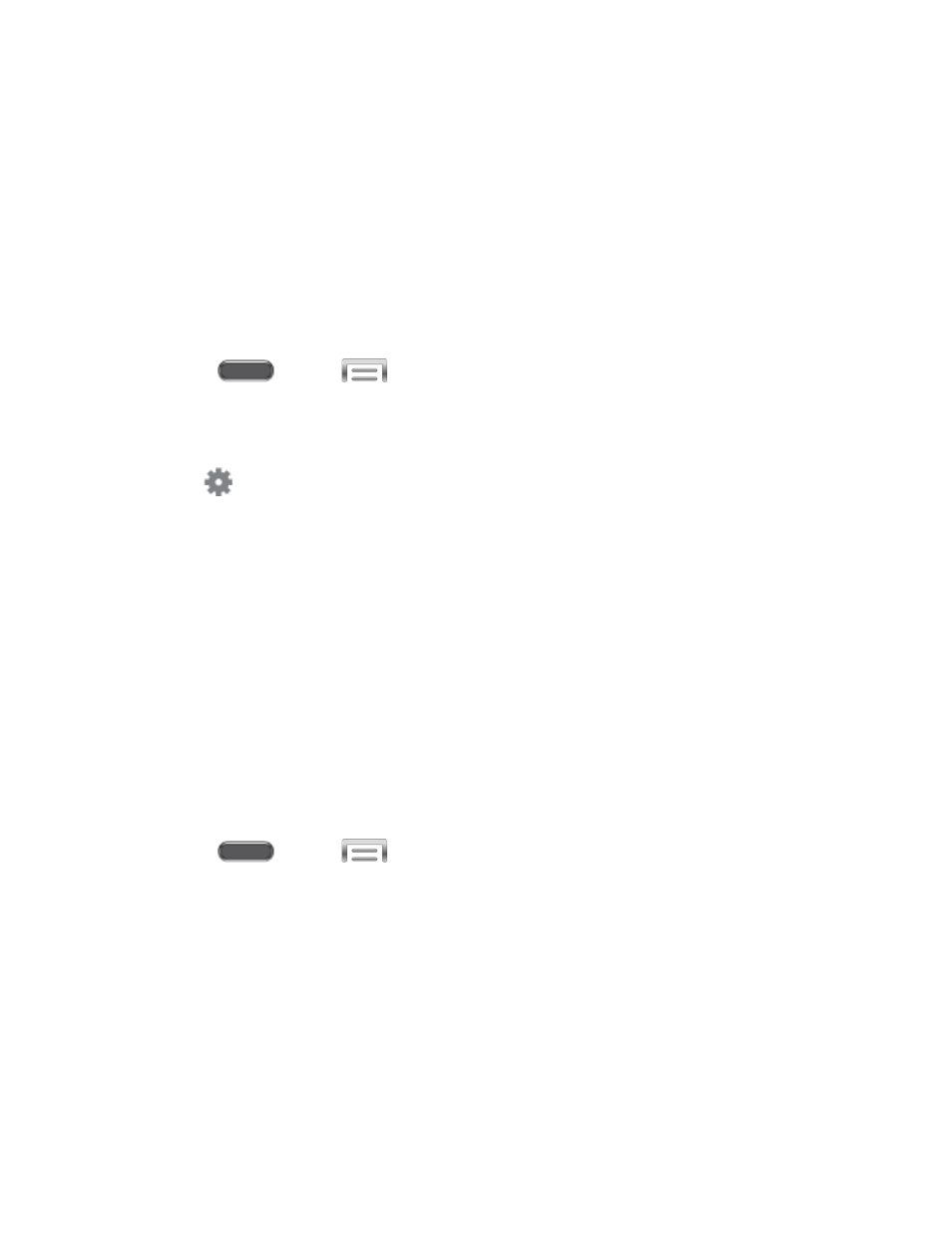
Help: Learn about using Swype.
• How to Swype: Learn about using Swype.
• Show helpful tips: When enabled, tips display on the screen as you enter text.
Updates: Check for updates to Swype, and install them if desired.
Google Voice Typing Settings
Google voice typing allows you to speak your entries. When you enable Google voice typing, it’s
available for use when you touch a field to enter text.
1. Press
and tap
> Settings > Controls.
2. Tap Language and input, and then tap the check box beside Google voice typing to
enable or disable the feature.
3. Tap
beside Google voice typing to configure options:
Choose input languages: Select language(s) to use for voice input, or choose
Automatic to let Google decide.
Block offensive words: Tap the check box to control whether Google displays
words generally recognized as offensive.
Download offline speech recognition: Download and install speech recognition
engines, to allow you to use voice input while not connected to the network, such as
during Airplane mode.
Handwriting Recognition
Choose a default language for text you enter by writing on the screen with your finger or the
S Pen. Handwriting can be recognized in S Note, Action Memo, photo note, and the photo
frame feature.
1. Press
and tap
> Settings > Controls.
2. Tap Language and input, and then tap Language (below Handwriting recognition).
3. Choose a language, or tap More languages to download new languages.
Settings
187
