Receive information using bluetooth – Samsung SM-N900PZKESPR User Manual
Page 142
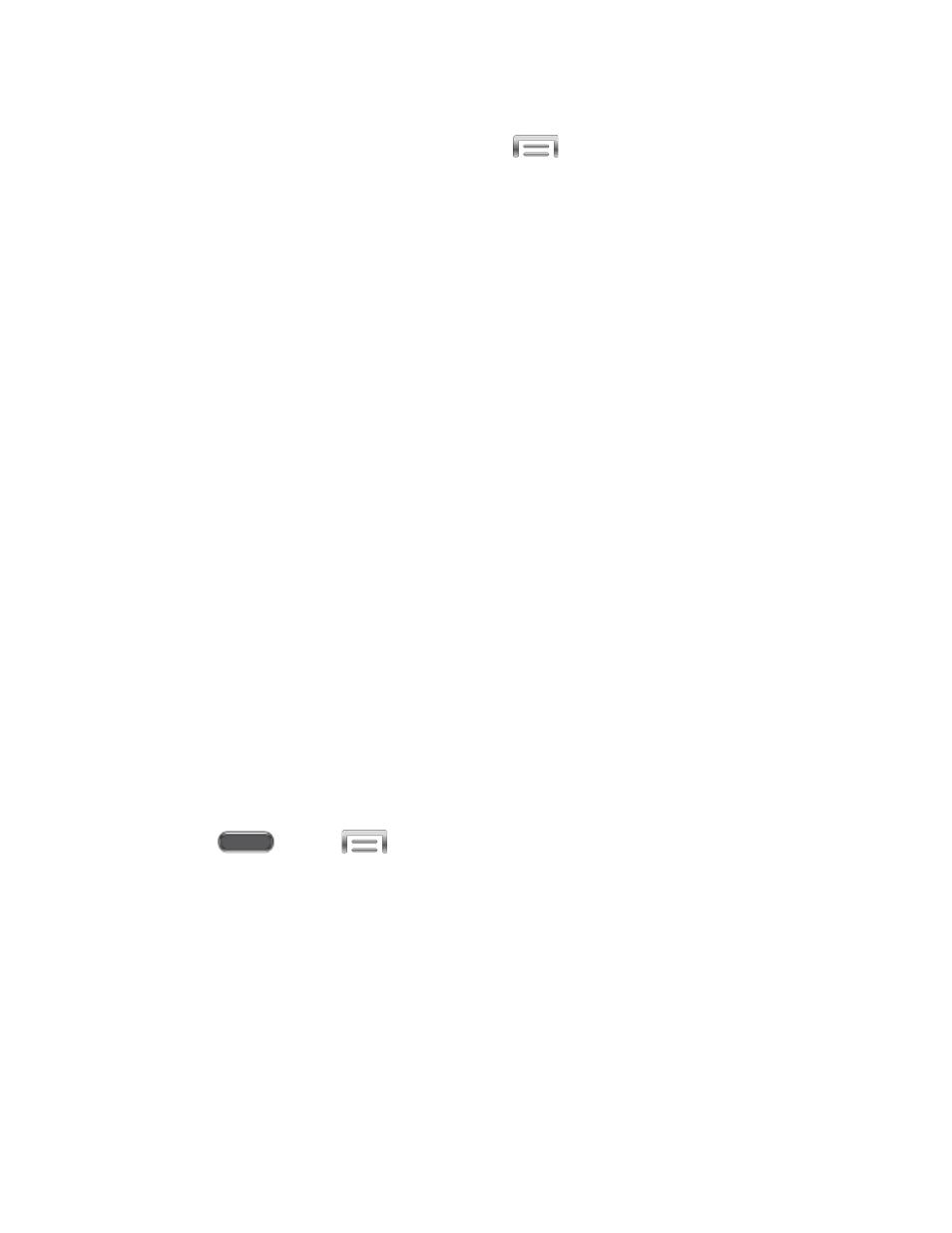
Music track. This feature is available through the Music app. With the track
displayed on the Now playing screen, tap
> Via Bluetooth.
Voice recording. On the main Voice Recorder screen, touch and hold a recording
and then tap Share via > Bluetooth.
3. If you are prompted to turn on Bluetooth, tap Yes or OK.
4. Tap the name of the receiving device.
5. If prompted, accept the connection on the receiving device, and enter the same
passcode on both your phone and the other device, or confirm the auto-generated
passcode.
6. On the receiving device, accept the file.
The location where the information is saved depends on the type of information and the
receiving device:
● If you send a calendar event or contact, it is normally added directly to the corresponding
application on the receiving device. For example, if you send a calendar event to a
compatible phone, the event is shown in that phone’s calendar application.
● If you send another file type to a Windows computer, it is normally saved in the
Bluetooth Exchange folder within your personal document folders.
● If you send a file to another device, the saved location may depend on the file type. For
example, if you send an image file to another wireless phone, it may be saved in a folder
named “Images.”
Receive Information Using Bluetooth
Your phone is capable of receiving a wide variety of file types with Bluetooth, including photos,
music tracks, and documents such as PDFs.
1. Press
and tap
> Settings > Connections > Bluetooth.
2. If Bluetooth is not on, tap the ON/OFF switch to turn it on.
3. Tap the check box beside your phone's Bluetooth name to make it discoverable.
4. On the sending device, send one or more files to your phone. Refer to the device’s
documentation for instructions on sending information over Bluetooth.
5. If prompted, enter the same passcode on both your phone and the other device, or
confirm the auto-generated passcode. A Bluetooth authorization request is displayed on
your phone.
6. When your phone receives a file transfer request notification, tap Accept.
Tools and Calendar
129
