Add a contact – Samsung SM-N900PZKESPR User Manual
Page 61
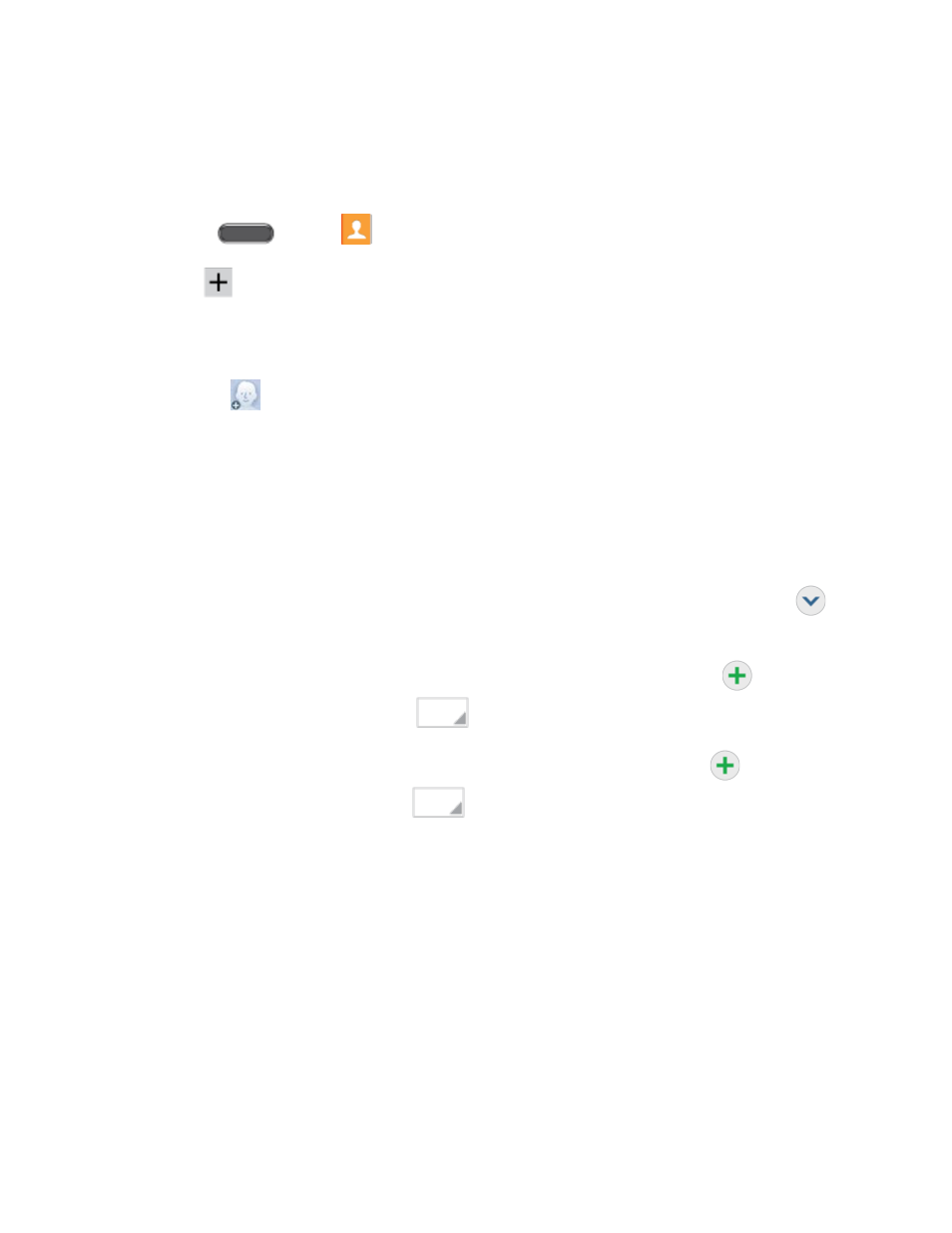
Add a Contact
You can add contacts directly from the Contacts application. Enter details such as name, phone
numbers, email addresses, mailing addresses, and more.
1. Press
and tap
Contacts.
2. Tap
. If you have accounts set up on your phone, choose an account to assign the
contact to the account.
3. Touch contact fields to enter information.
Tap
to assign a picture to the new entry:
• Image: Choose a picture from Gallery.
• Pictures by people: Choose pictures by tags.
• Take picture: Take a new picture with Camera.
• S Note: Choose an image from S Note.
Tap the Name field and use the onscreen keyboard to enter the full name. Tap
beside the Name field to display additional fields.
Tap the Phone number field, and then enter the phone number. Tap
to add
another Phone number. Tap
, and then choose a label for the number.
Tap the Email address field, and then enter an email address. Tap
to add
another Email address. Tap
, and then choose a label for the address
Tap Groups to assign the contact to a group.
Tap Ringtone to choose a ringtone to play for calls from the contact.
Tap Message alert to choose a ringtone to play for new messages from the contact.
Tap Vibration pattern to choose a vibration to play for new calls or messages from
the contact.
Tap Add another field to add new fields for the contact.
4. Tap Save to save the new contact.
Contacts
48
