Set a pin screen lock, Set a password screen lock – Samsung SM-N900PZKESPR User Manual
Page 184
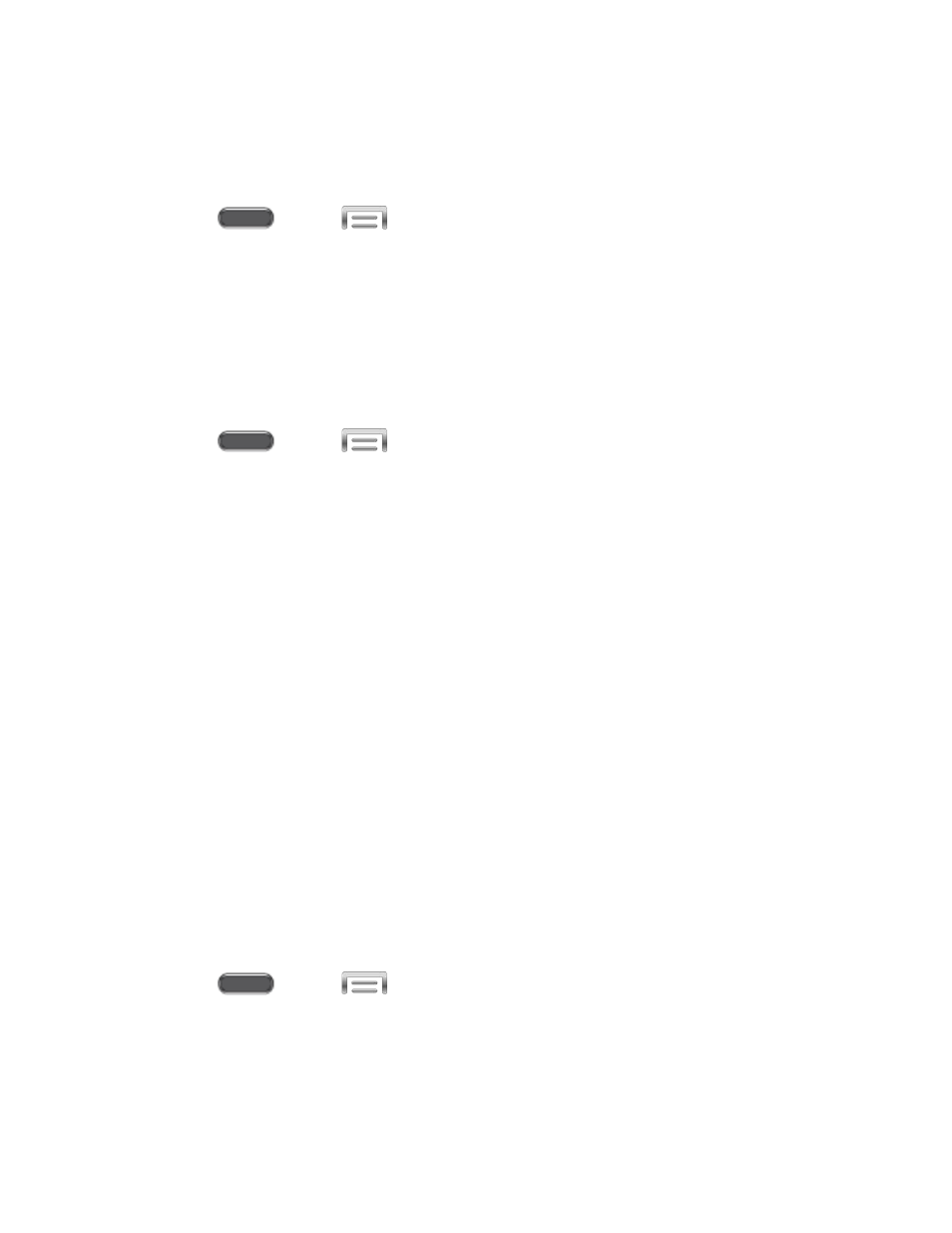
Set a PIN Screen Lock
With a PIN screen lock, you enter a Personal Identification Number, which you create, on the
screen to unlock the device.
1. Press
and tap
> Settings > Device.
2. Tap Lock screen > Screen lock.
3. Tap PIN, and then follow the prompts to create or change your screen unlock PIN.
Configure PIN Screen Lock Options
When you select a PIN screen lock, you can also configure options to display on the lock
screen.
1. Press
and tap
> Settings > Device.
2. Tap Lock screen, and then configure these options under the Secured with PIN
heading:
Clock widget options: Choose options for displaying a clock on the lock screen.
Personal message: When turned On, the lock screen displays a message you
create. Tap the ON/OFF switch to turn the option On, and then tap Personal
message to enter the message.
Owner information: Enter text to display on the lock screen.
Lock automatically: When enabled, the screen will automatically lock when the
screen times out, or after a period of time you set.
Lock instantly with power key: When enabled, you can lock the screen instantly by
pressing the Power/Lock Key.
Action Memo on lock screen: When enabled, you can press the S Pen button and
double-tap the lock screen with S Pen to open Action Memo.
Set a Password Screen Lock
With a Password screen lock, you enter an alphanumeric password, which you create, on the
screen to unlock the device.
1. Press
and tap
> Settings > Device.
2. Tap Lock screen > Screen lock.
3. Tap Password, and then follow the prompts to create or change your screen unlock
password.
Settings
171
