Set a signature screen lock – Samsung SM-N900PZKESPR User Manual
Page 182
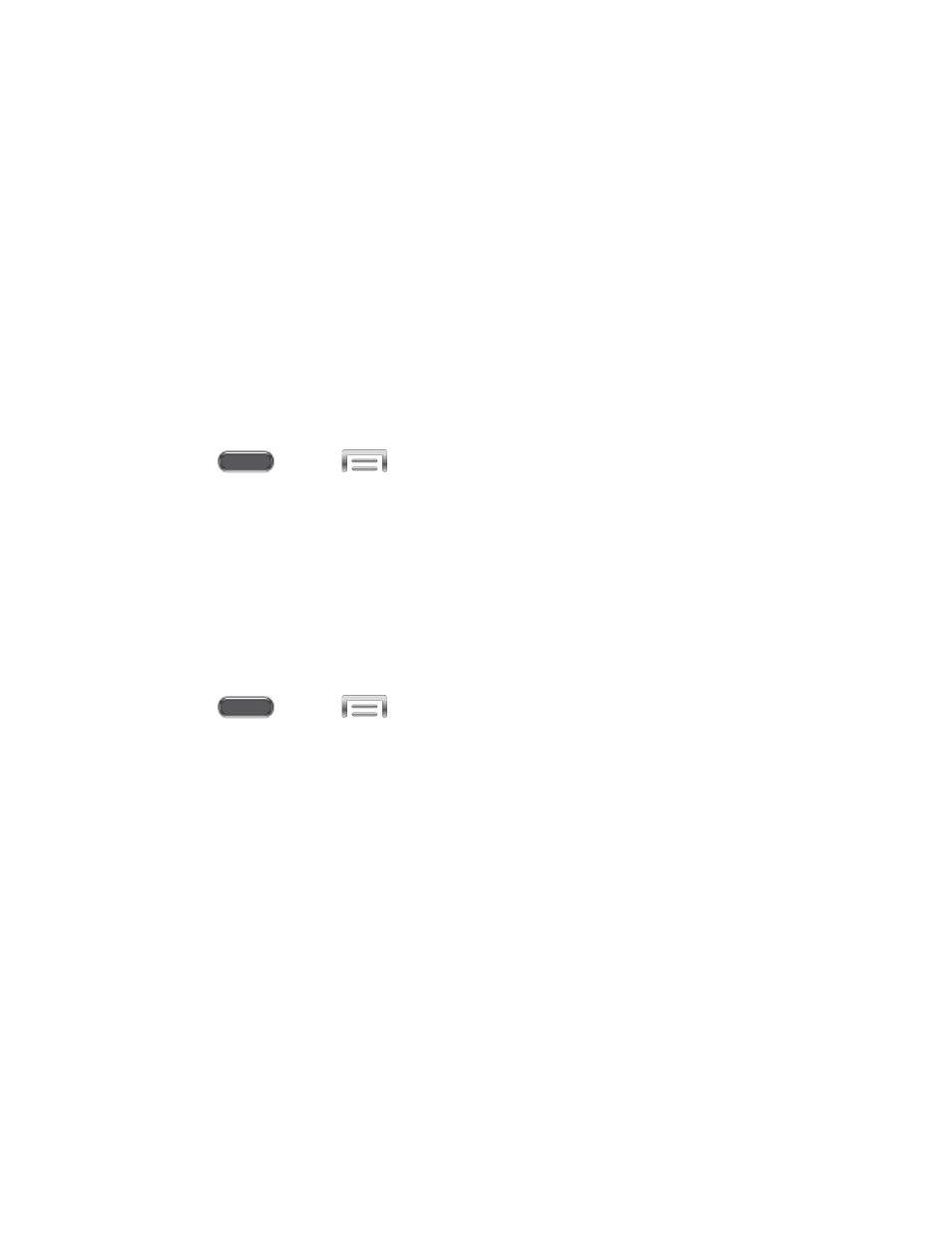
turn the option On, and then tap Wake up in lock screen to configure wake-up
commands.
Action Memo on lock screen: When enabled, you can press the S Pen button and
double-tap the lock screen with S Pen to open Action Memo.
Help text: When enabled, your phone displays helpful hints on the lock screen.
Set a Signature Screen Lock
When a Signature screen lock is enabled, you unlock the device by signing with S Pen on the
screen.
This option offers low security, because someone who can imitate your signature can access
your phone. When you set up a Signature screen lock, you will also set up a back-up PIN
screen lock.
1. Press
and tap
> Settings > Device.
2. Tap Lock screen > Screen lock.
3. Tap Signature, and then follow the prompts to create or change your screen unlock
signature.
Configure Signature Screen Lock Options
When you select a Signature screen lock, you can also configure options to display on the lock
screen:
1. Press
and tap
> Settings > Device.
2. Tap Lock screen, and then configure these options under the Signature unlock
heading:.
Clock widget options: Choose options for displaying a clock on the lock screen.
Personal message: When turned On, the lock screen displays a message you
create. Tap the ON/OFF switch to turn the option On, and then tap Personal
message to enter the message.
Owner information: Enter text to display on the lock screen.
Make signature visible: When enabled, your signature displays briefly as you sign.
Accuracy level: Choose the level of accuracy your phone will require to accept your
signature on the lock screen.
Lock automatically: When enabled, the screen will automatically lock when the
screen times out, or after a period of time you set.
Settings
169
