Haptic feedback, Emergency tone, Pen attach/detach sound – Samsung SM-N900PZKESPR User Manual
Page 173: Samsung applications sound settings
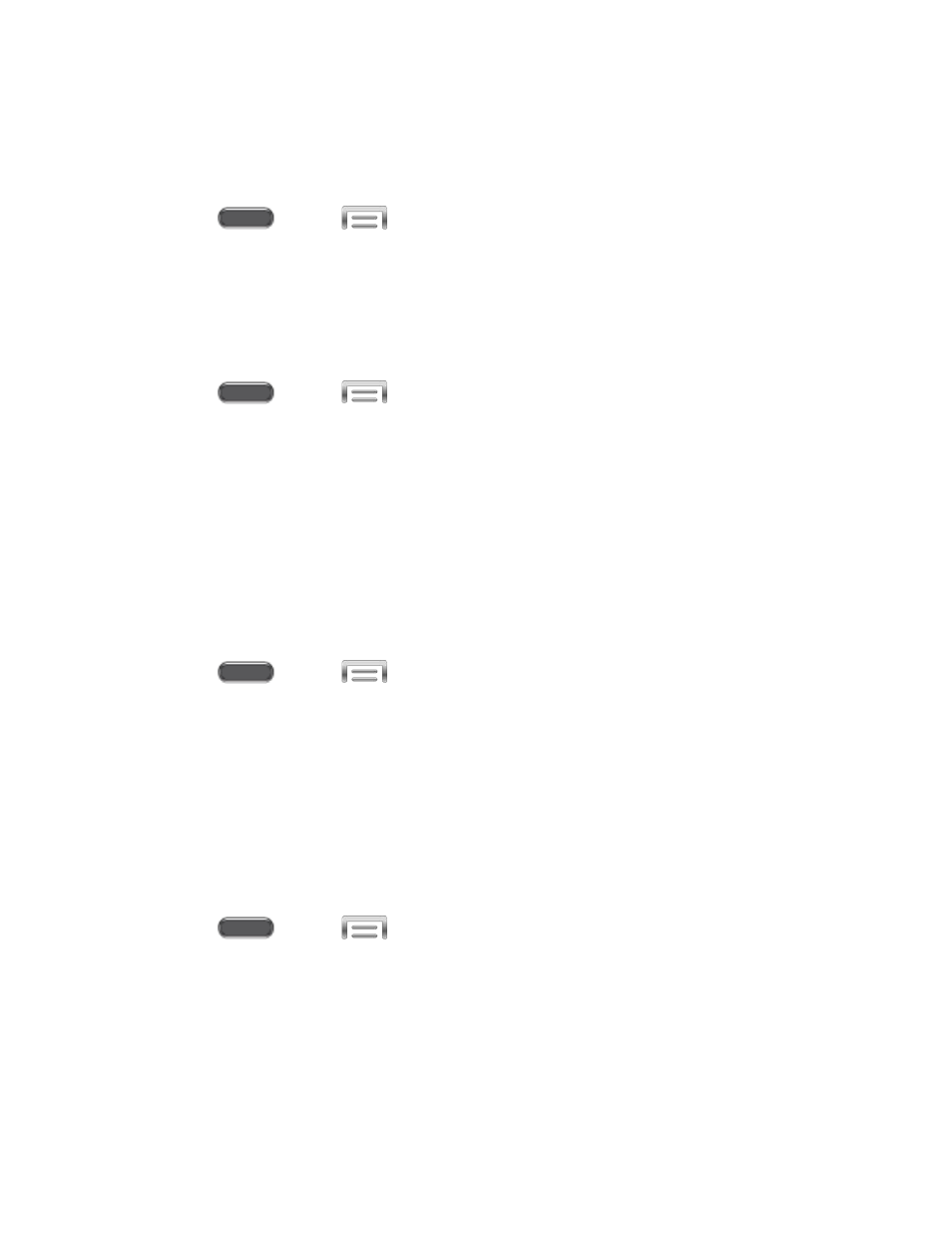
Haptic Feedback
When Haptic feedback is enabled, vibration plays when you tap the Menu and Back keys, and
for certain screen touches.
1. Press
and tap
> Settings > Device.
2. Tap Sound, and then tap the check box beside Haptic feedback to enable or disable
the option.
Emergency Tone
You can choose to have a sound or vibration play periodically during an emergency call.
1. Press
and tap
> Settings > Device.
2. Tap Sound, and then tap Emergency tone to select a tone:
Off: No tone or vibration plays during emergency calls.
Alert: A tone plays during emergency calls.
Vibrate: A vibration plays during emergency calls.
Pen Attach/Detach Sound
Choose whether your device plays a sound when you remove or replace the S Pen in your
phone.
1. Press
and tap
> Settings > Device.
2. Tap Sound, and then tap Pen detach/attach sound to select a tone.
3. Tap OK to save the setting.
Samsung Applications Sound Settings
You can configure options for sound used in Samsung apps.
Call Sound Settings
Configure sounds your phone makes during phone calls.
1. Press
and tap
> Settings > Device.
2. Tap Sound > Call, and then configure sounds:
Call alerts:
• Vibrate on connection to network: When enabled, your phone will vibrate
when a call connects to the network.
• Call-end vibration: When enabled, the phone vibrates when the other caller
ends the call.
Settings
160
