Language and input, Choose a default language, Set a default input method – Samsung SM-N900PZKESPR User Manual
Page 196: Samsung keyboard settings, Samsung keyboard, Settings
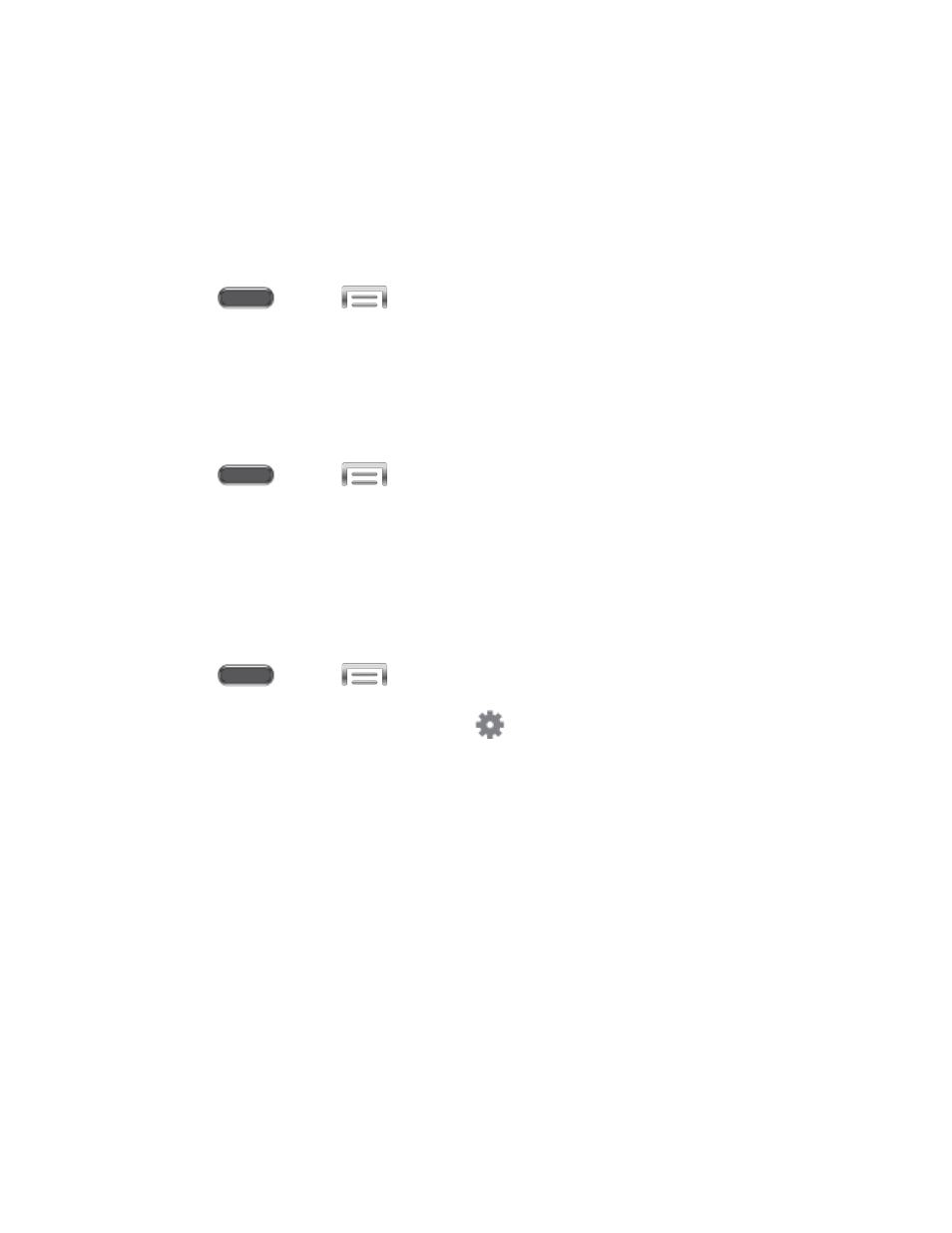
Language and Input
Use Language and input settings to choose a default language for your phone’s operations, plus
settings for text entry and other inputs.
Choose a Default Language
Choose the language for operating your phone.
1. Press
and tap
> Settings > Controls.
2. Tap Language and input, and then tap Language to select a language.
Set a Default Input Method
The following procedure allows you to select and set the default method you will use when
accessing the keyboard.
1. Press
and tap
> Settings > Controls.
2. Tap Language and input, and then tap Default to select the default input method.
Samsung Keyboard Settings
The Samsung Keyboard is an onscreen QWERTY keyboard, so you can enter text by “typing”
on the keyboard. Samsung keyboard is enabled by default, and you can choose options for
using it.
1. Press
and tap
> Settings > Controls.
2. Tap Language and input, and then tap
beside Samsung keyboard to configure
these options:
Input languages: Tap Select input languages to choose language(s) for use with
Samsung keyboard. When you have more than one language enabled, you can slide
your finger on the space bar while entering text to switch languages.
Predictive text: Tap the ON/OFF switch to turn predictive text On or Off. Predictive
text suggests words matching your text entries, and optionally, complete common
words automatically. Tap Predictive text to configure options:
• Live word update: When enabled, predictive text automatically updates with
popular new words.
• Personalized data: When enabled, predictive text uses personal language data
you have entered to make better predictions. Samsung keyboard can collect all
the text you enter, including personal data and credit card numbers, in order to
give better prediction results.
Settings
183
