Ringtones and keypad tones, Personalize call sound, Noise reduction – Samsung SM-N900PZKESPR User Manual
Page 192
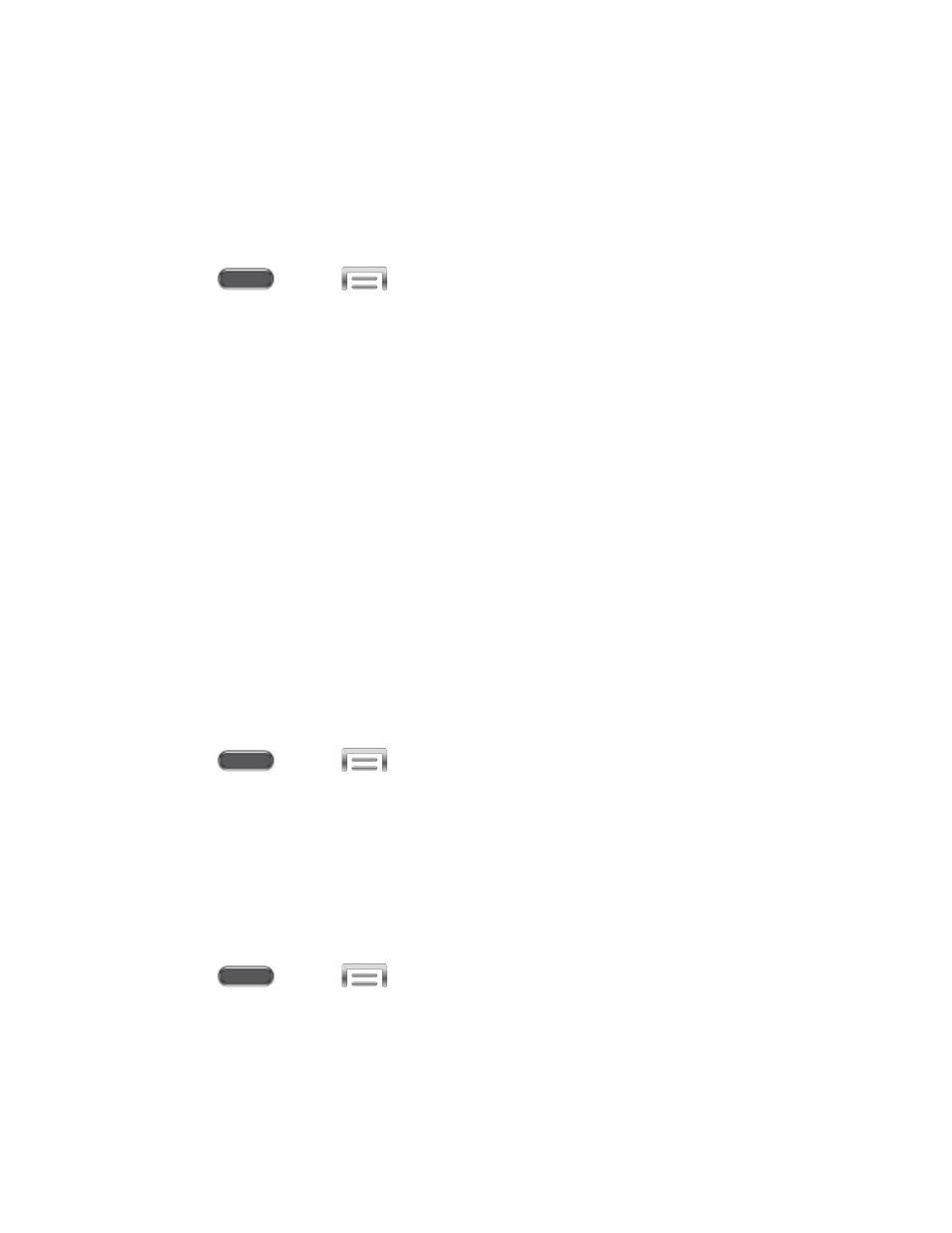
Outgoing call conditions: When the device is paired with a Bluetooth headset, you
can choose to make calls even when the device is locked. Tap to choose Even
when device locked, or Only when device unlocked.
Ringtones and Keypad Tones
Choose tones and vibrations to play for incoming calls and keypad taps.
1. Press
and tap
> Settings > Device.
2. Tap Call, and then tap Ringtones and keypad tones.
3. Configure settings:
Tap Ringtones, and then select a ringtone for incoming calls. Tap OK to save your
selection. To find new ringtones, tap Add, and then follow the prompts to find and
download ringtones.
Tap Vibrations, and then select a vibration pattern to play for incoming calls when
the Vibrate when ringing option is enabled. You can tap Create to create a custom
pattern. Tap OK to save the settings.
Tap Vibrate when ringing to play a vibration for incoming calls. The vibration
pattern is set at the Vibrations setting.
Tap the check box beside Keypad tones to enable or disable tones for keypad taps.
Personalize Call Sound
Choose options for call audio, in cases where you might need the sound softer or more clear, or
optimized for your right or left ear.
1. Press
and tap
> Settings > Device.
2. Tap Call, and then tap Personalize call sound.
3. Tap a setting, and then configure options if available.
Noise Reduction
When enabled, Noise reduction suppresses background noise from your environment during
calls.
1. Press
and tap
> Settings > Device.
2. Tap Call, and then tap Noise reduction to enable or disable noise reduction.
Settings
179
