Save a phone number to a contact, Edit a contact, Add or edit information for a contact – Samsung SM-N900PZKESPR User Manual
Page 62: Assign a picture to a contact
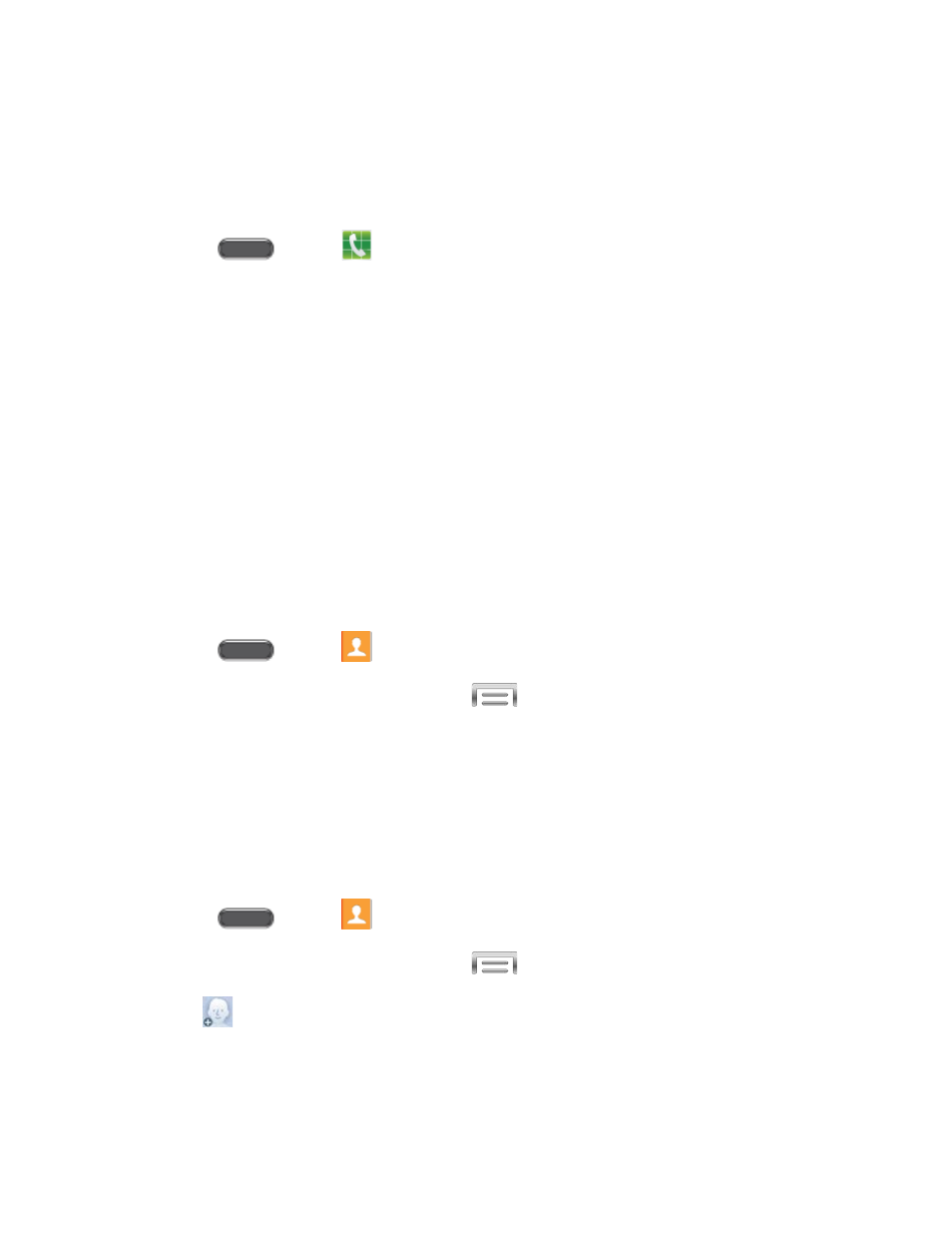
Save a Phone Number to a Contact
You can save a phone number to Contacts directly from the phone keypad.
Note: If you have accounts set up on your phone, you can save the contact to an account.
1. Press
and tap
Phone.
2. Enter a phone number on the keypad.
3. Tap Add to contacts, and then tap Create contact or Update existing.
4. Select an account for the contact, and then continue adding information for the contact,
as desired. See
5. Tap Save to save the contact.
Edit a Contact
Once you’ve added a contact, you can add or edit any of the information in the entry, assign a
caller ID picture, customize with a unique ringtone, and more.
Add or Edit Information for a Contact
You can modify existing contact information to keep your information up-to-date.
1. Press
and tap
Contacts.
2. Tap a contact to display it, and then tap
> Edit.
3. Tap any field you want to change or add. See
4. Add or edit the information, and then tap Save.
Assign a Picture to a Contact
Adding a picture to a contact creates a more personal and easily recognized entry. For
example, when you receive a call from a contact, the picture will display.
1. Press
and tap
Contacts.
2. Tap a contact to display it, and then tap
> Edit.
3. Tap
, or the currently assigned picture, and then choose an option:
Image: Choose a picture from Gallery.
Pictures by people: Choose pictures by tags.
Contacts
49
