Smart screen, Smart stay, Smart rotation – Samsung SM-N900PZKESPR User Manual
Page 208
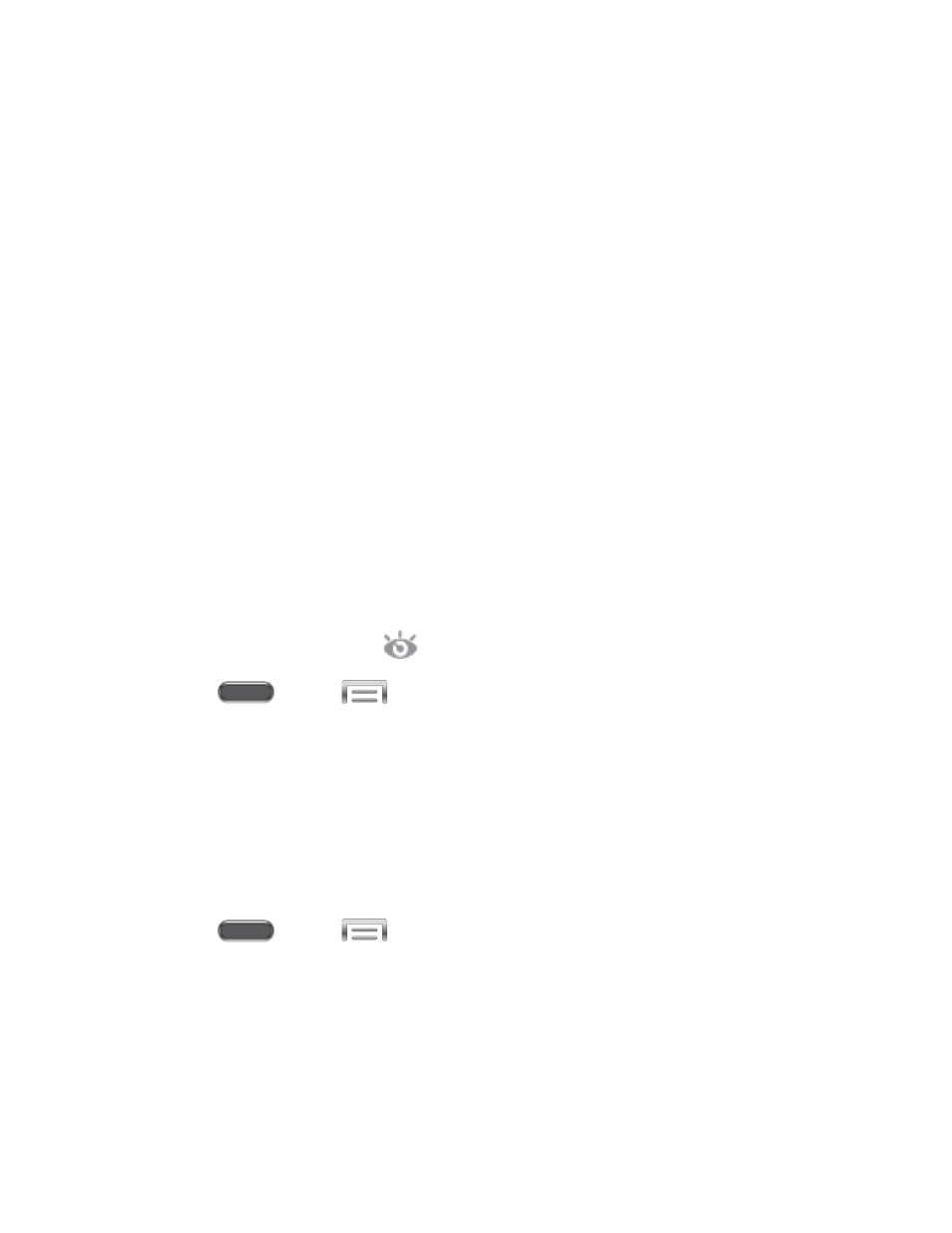
Mute/pause: When On, you can mute incoming calls, message notifications, and
alarms, and pause music or video playback by covering the screen with your hand.
Tap the ON/OFF switch to turn the option On or Off, and then tap Mute/pause to see
an example of the motion.
Smart Screen
Use Smart screen options to have your phone automatically adjust screen timeout, rotation
when it detects you are looking at the screen, and control scrolling and playback based whether
you are facing the screen.
Smart screen options use the front camera to detect when you are facing the screen. Some
factors that may affect the ability of the front camera to detect your face are:
●
When the phone is not docked or held upright, for example when placed on a table.
●
When the front camera cannot detect your face and eyes.
●
When the front camera is being used for the current application.
●
When the source of light is behind you, or when using the phone in the dark.
Smart Stay
When Smart stay is enabled, the screen will not time out as long as you are looking at it.
When enabled, the Smart stay icon
displays in the Status bar.
1. Press
and tap
> Settings > Controls.
2. Tap Smart screen, and then tap the check box beside Smart stay to enable or disable
the option.
Note: Tap Smart screen for tips on using the feature.
Smart Rotation
When Smart rotation is enabled, the screen automatically updates to match the angle at which
you are viewing.
1. Press
and tap
> Settings > Controls.
2. Tap Smart screen, and then tap the check box beside Smart rotation to enable or
disable the option.
Note: Tap Smart rotation for tips on using the feature.
Settings
195
