Call from logs, Call from contacts, Call a number in a text message – Samsung SM-N900PZKESPR User Manual
Page 47
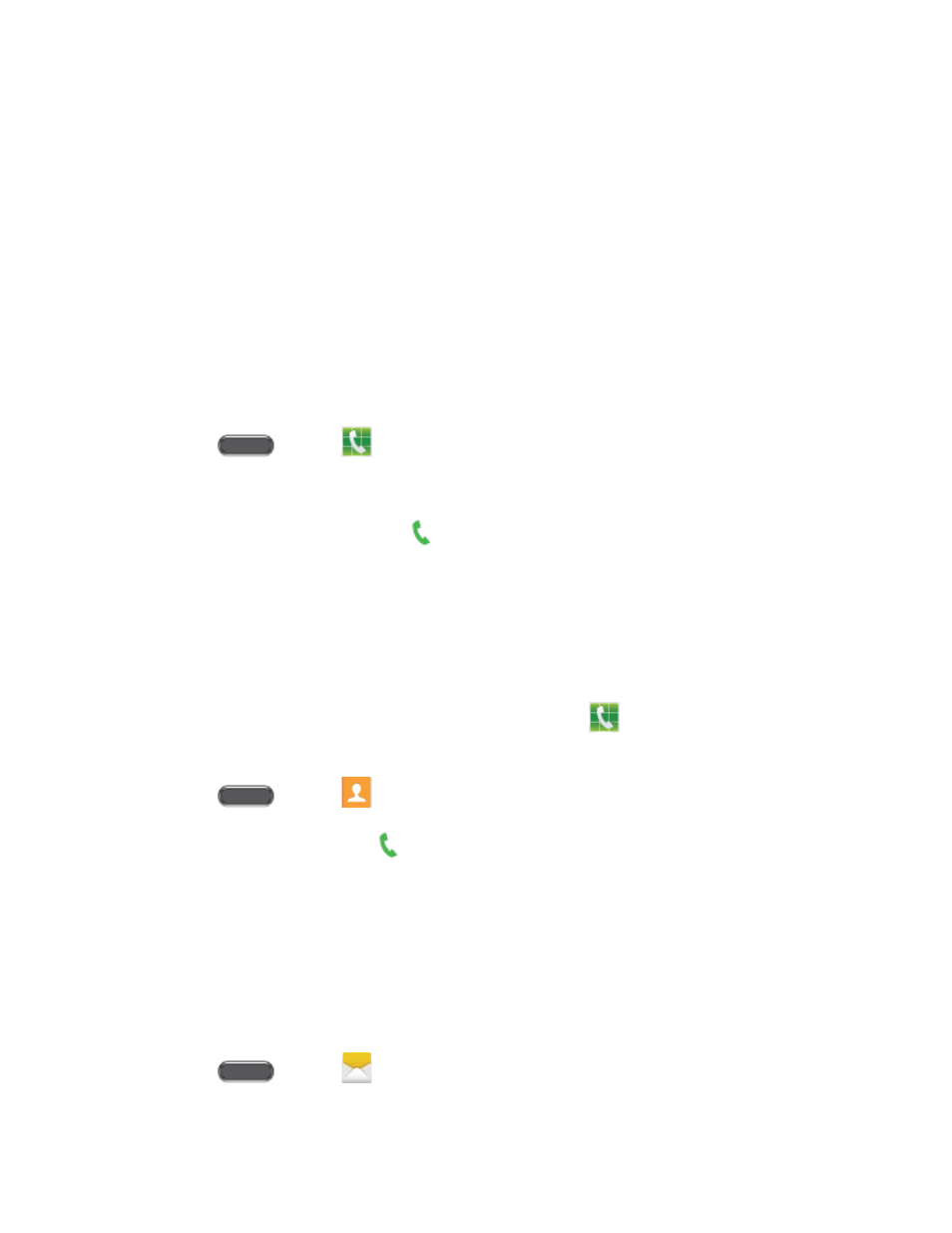
One-handed operation on/One-handed operation off: Move the keypad display to
the left or right side of the screen, to make dialing with one hand easier. When On,
you can tap the arrows to move the keypad to the right or left.
Wi-Fi Calling: Enable Wi-Fi Calling. For more information, see
Call settings: Configure call settings. For more information, see
Help: Learn about using the Phone app.
Call from Logs
All incoming, outgoing and missed calls are recorded in Logs. You can place a call to numbers
or contacts that display in this area.
1. Press
and tap
Phone.
2. Tap the Logs tab. A list of recent calls displays.
3. Tap a recent call, and then tap
to dial the call.
Tip: You can also swipe the entry from left to right to place a call, or from right to left to send a
message.
Call from Contacts
You can place calls directly from your Contacts list using either of the following procedures.
Note: You can also access Contacts from the Phone app. Tap
Phone, and then tap the
Contacts tab.
1. Press
and tap
Contacts.
2. Tap a contact and then tap
beside a number to dial the call.
– or –
Swipe your finger across the contact from left to right.
Call a Number in a Text Message
While viewing a text message, you can place a call to a number that is in the body of the
message.
1. Press
and tap
Messages.
Phone Calls
34
