Data usage – Samsung SM-N900PZKESPR User Manual
Page 163
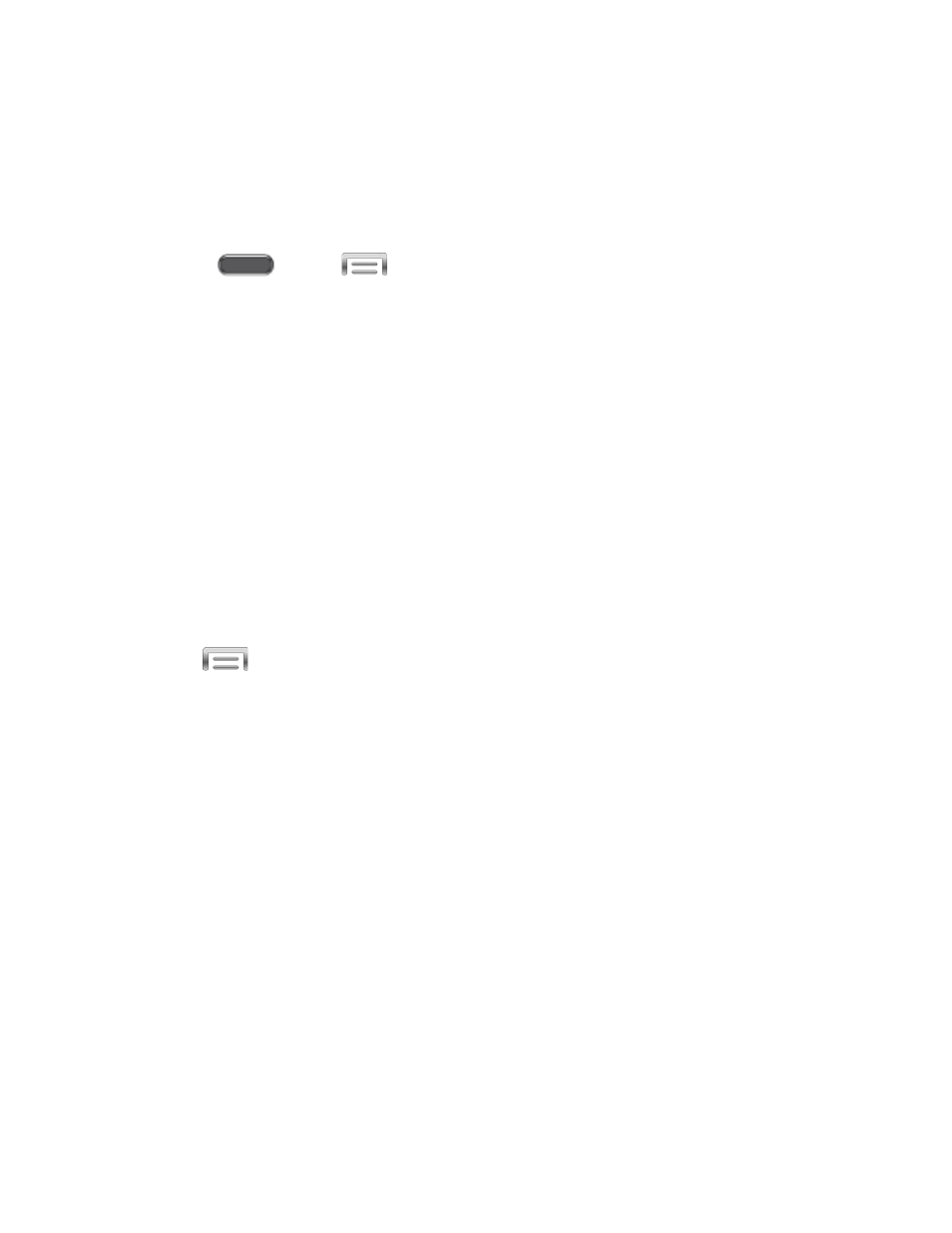
Data Usage
Monitor data usage, and control your device’s connection to mobile data service.
Note: Data is measured by your phone. Your service provider may account for data usage
differently.
1. Press
and tap
> Settings > Connections.
2. Tap Data usage to configure options:
Mobile data: Enable or disable Mobile data. You can also control Mobile Data at
Notifications.
Limit mobile data usage: When enabled, your mobile data connection will be
disabled when the specified limit is reached. After enabling the setting, drag the red
limit line on the graph below to set the data usage limit.
Alert me about data usage: When enabled, your device will alert you when mobile
data usage reaches the warning limit you set. After enabling the setting, drag the
orange warning line on the graph below to set the data usage warning limit.
Data usage cycle: Tap the menu, and then choose a time period for data usage.
Data usage for the period displays on the graph, along with usage by application
below.
3. Tap
to set other options:
Data roaming: When enabled, your device can connect to mobile data service when
outside your home network area. Using data while roaming may incur additional
costs; contact your service provider for more information.
Restrict background data: Your device is capable of connecting to the network in
the background, for synchronization or other services. When enabled, background
connections will not occur.
Auto sync data: When enabled, your device will synchronize with accounts
automatically, at any time.
Show Wi-Fi usage: When turned On, a separate tab displays data usage while
connected to Wi-Fi.
Mobile hotspots: Select Wi-Fi networks that are mobile hotspots. You can restrict
apps from using these networks, and you can configure apps to warn you before
using these networks for large downloads.
Settings
150
