Screen mirroring, Sound, Volume – Samsung SM-N900PZKESPR User Manual
Page 170
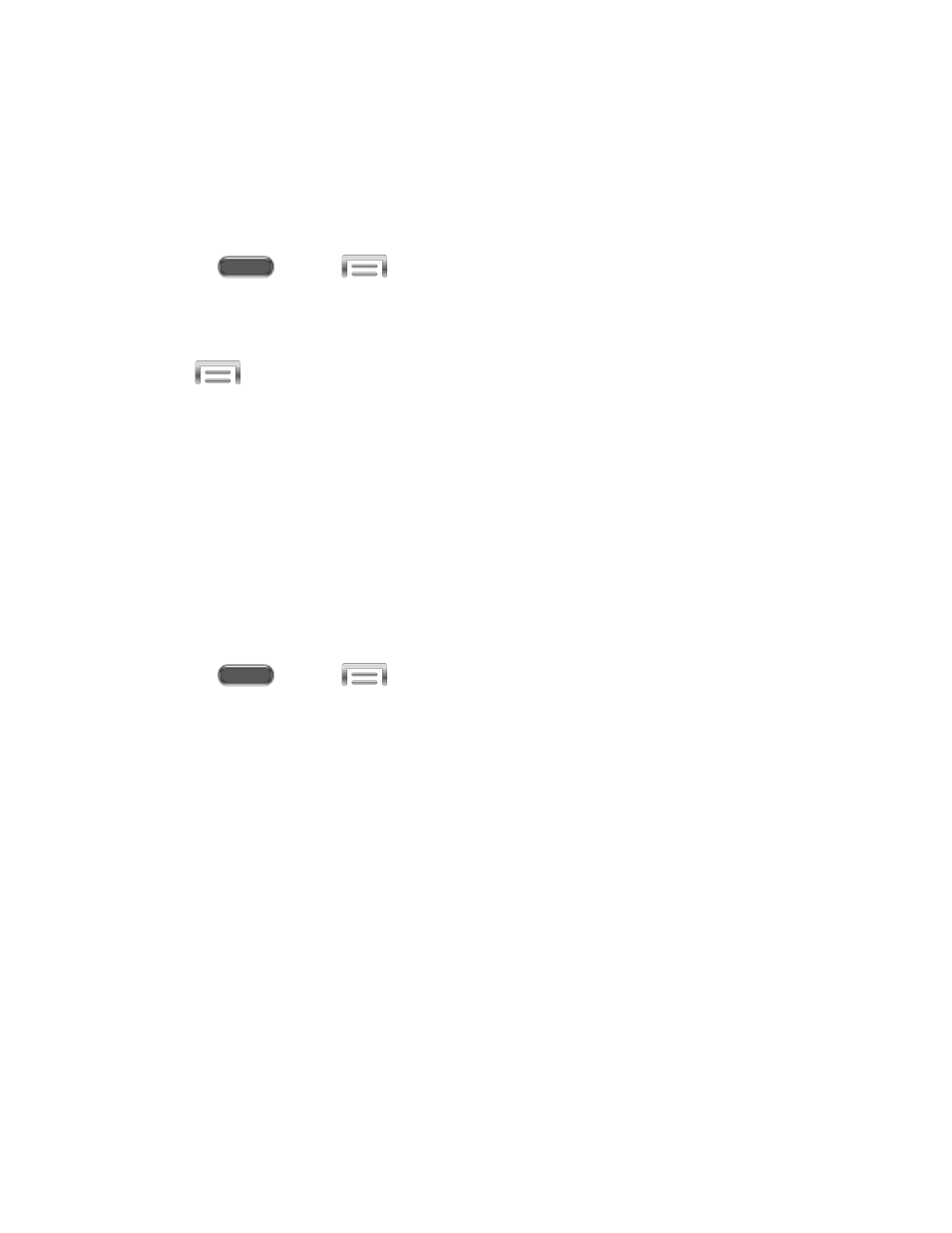
Screen Mirroring
With Screen mirroring, you can share your device’s screen with another device, using an
optional AllShare Cast accessory and A-to-A HDMI cable (accessories not included).
Turn Screen Mirroring On or Off
1. Press
and tap
> Settings > Connections.
2. Tap Screen mirroring, and then tap the ON/OFF switch beside Screen Mirroring to turn
Screen mirroring On or Off.
Note: Tap
> Help to find instructions for using Screen mirroring to connect to a device.
Sound
Configure the sounds and vibrations your phone plays, for incoming calls, notifications, screen
touches, connections, and other options.
Volume
Set the system volume level, and set default volume for call ringtones, notifications, and media
playback.
Note: You can also set System volume setting from many screens by pressing the Volume
Key.
1. Press
and tap
> Settings > Device.
2. Tap Sound, and then tap Volume to set volume levels. Drag the sliders to set the
default volume for:
Music, video, games, and other media
Ringtone
Notifications
System
3. Tap OK to save the settings.
Settings
157
